Step 2, Installing the printer driver, Windows – Brother HL-4070CDW User Manual
Page 34
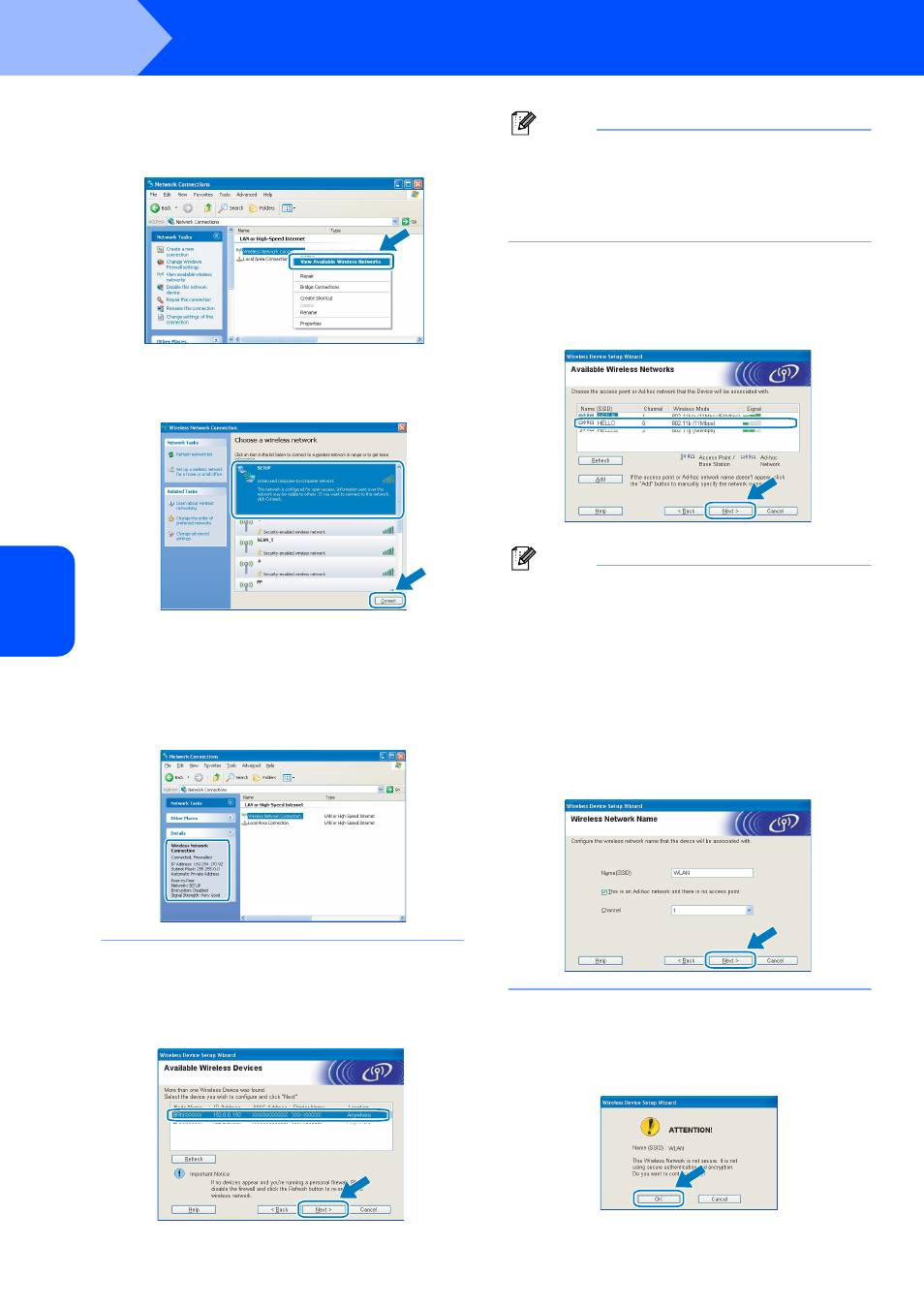
Installing the Printer Driver
32
STEP 2
Windows
®
W
indows
®
Wir
ele
ss
Network
4
Select and right click
Wireless Network Connection. Click
View Available Wireless Networks.
5
You can see the SSID of the wireless printer
in the list. Select SETUP and click Connect.
6
Check the Wireless Network Connection
status. It may take a few minutes to change
from 0.0.0.0. to 169.254.x.x IP address to
be shown on screen (where x.x. are
numbers between 1 and 254).
11
If the list is blank, check if the access point and
the printer are powered on, and then click
Refresh. Choose the printer you wish to
configure, and click Next.
Note
The default Node name is “BRNxxxxxx” for the
users that temporary connect with a network
cable, or “BRWxxxxxx” for the users that connect
without a network cable (where “xxxxxx” are the
last six digits of Ethernet address).
12
The wizard will search for wireless networks
available from your printer. Choose the access
point you wish to associate the printer with, and
then click Next.
Note
• "SETUP" is the default SSID of the printer. Do not
choose this SSID.
• If the list is blank, check that the access point has
power and is broadcasting the SSID, and then see
if the printer and the access point are within range
for wireless communication. Then, click Refresh.
• If your access point is set to not broadcast the
SSID you can manually add it by clicking the Add
button. Follow the on-screen instructions for
entering the Name (SSID) and the Channel
number.
13
If your network is not configured for
Authentication and Encryption, the following
screen will appear. To continue configuration,
click OK and go to
