Step 2, Installing the printer driver, Windows – Brother HL-4070CDW User Manual
Page 30: Improper setup
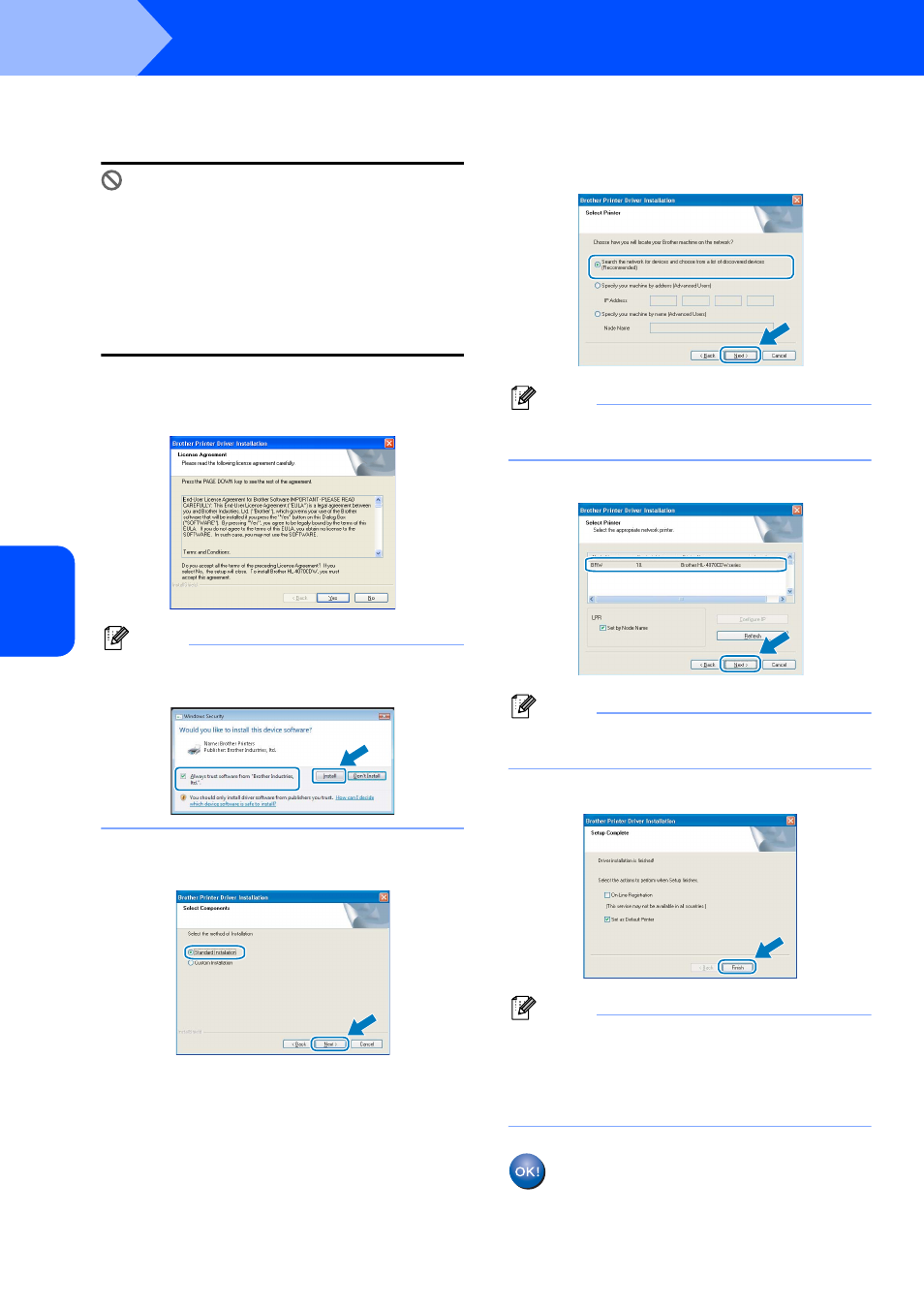
Installing the Printer Driver
28
STEP 2
Windows
®
W
indows
®
Wir
ele
ss
Network
Installing the printer driver
Improper Setup
• DO NOT try to cancel any of the screens during
this installation.
• If your wireless settings fail, and error
message will appear during the installation of
printer driver and the installation will be
terminated. If you encounter this failure,
please go to step
3 and setup the wireless
connection again.
11
The driver installation starts. When the License
Agreement window appears, click Yes if you
agree to the License Agreement.
Note
For Windows Vista™, when this screen appears,
click the check box and click Install.
12
Choose Standard Installation, and then click
Next.
13
Choose Search the network for devices and
choose from a list of discovered devices
(Recommended). Or enter your printer's IP
address or its node name. Click Next.
Note
Contact your administrator if you do not know the
printer's IP address or node name.
14
Choose your printer, and then click Next.
Note
If your printer takes a long time (about 1 minute) to
appear on the list, click Refresh.
15
Click Finish.
Note
• If you want to register your product on-line, check
On-Line Registration.
• If you do not want to set your printer as Default
printer, uncheck Set as Default printer.
• Turn your Personal Firewall back on.
Setup is now complete.
