RKI Instruments GX-2012 User Manual
Page 59
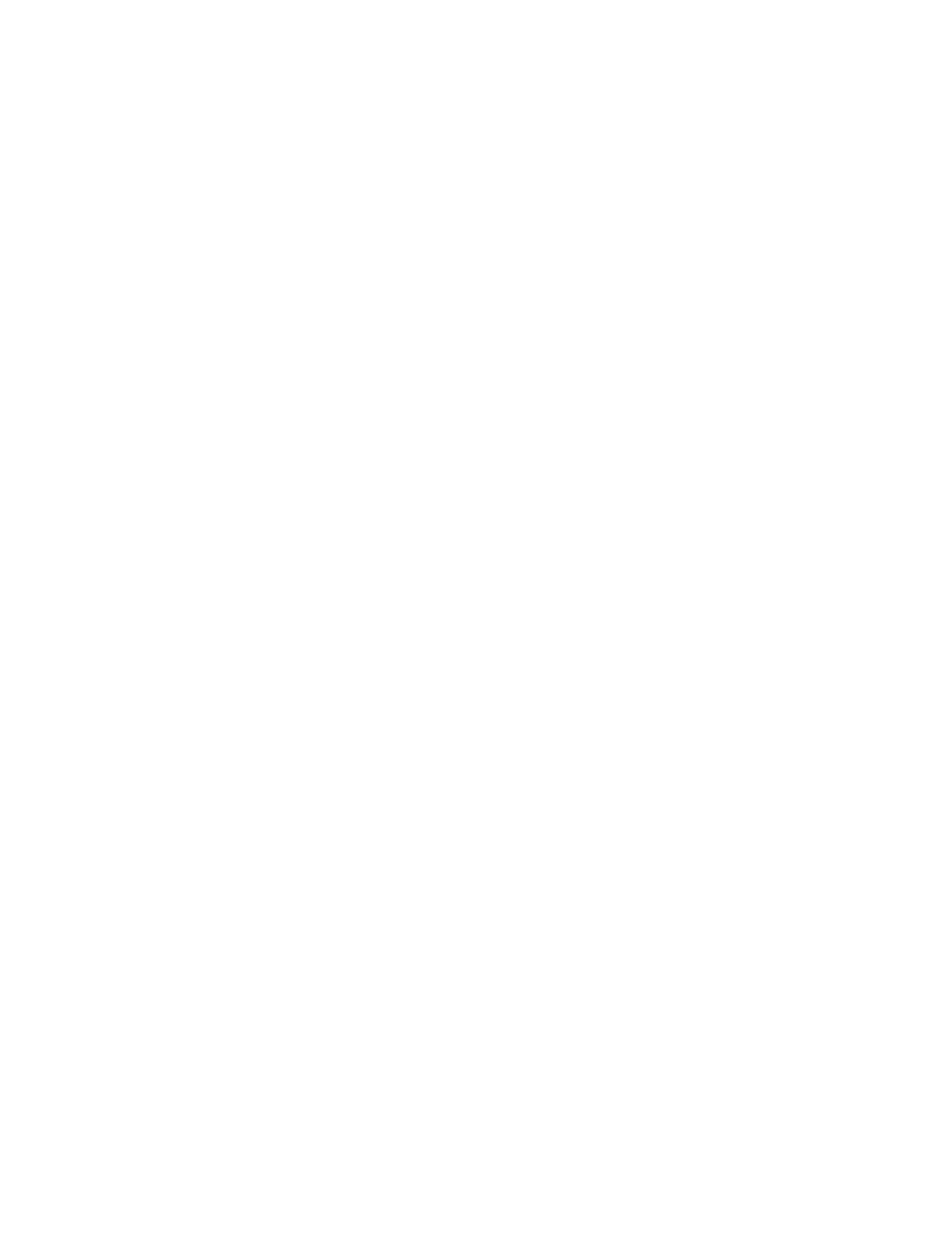
Viewing, Printing, Exporting, & Deleting Data in the Data Window • 55
3. Find your instrument by serial number, then click the expanded view
symbol (+) of or double-click the serial number folder to view the
contents.The top folder is untitled and contains the Calibration History
folder and Bump Test Data Folder along with folders for alarm events
and trouble events. The rest of the folders contain folders for the
interval trend files, bar hole mode data, snap log data, and alarm trend
files and are named and organized by date (month/year).
4. Click the expanded view symbol (+) of or double-click the dated folder
whose contents you want to see.
5. Click on the Alarm Trend Folder in the upper left frame. In the upper
right frame of the Data window, a list of file names will appear in the
Name column. A prefix of “al” indicates an alarm trend data file.
The serial number, station ID, user ID, and date/time appear on the line
for each alarm trend file. The date/time is the date and time that the
data file was created and data began being recorded in that file.
6. Click one of the alarm trend data file names. A summary will appear in
the bottom right frame with instrument and alarm setting information. If
you want to view, graph, print, or export the alarm trend data, double-
click the filename or click the View Data button at the bottom of the
window.
