RKI Instruments GX-2012 User Manual
Page 45
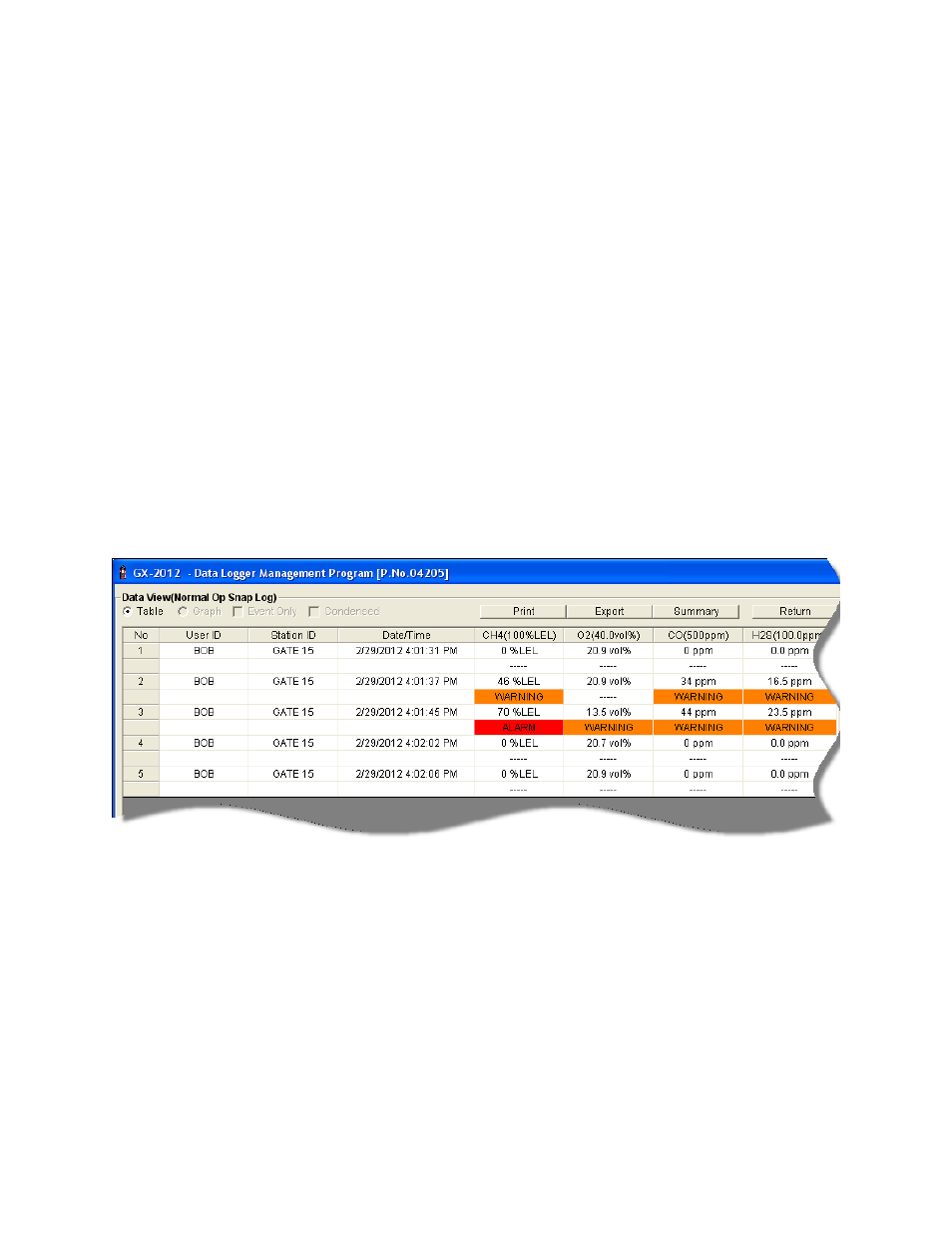
Viewing, Printing, Exporting, & Deleting Data in the Data Window • 41
4. Click the expanded view symbol (+) of or double-click the dated folder
whose contents you want to see.
5. Click the Normal Op Snap Log folder. One or more snap log files will
appear in the top right frame. One snap log file is generated for all
normal operation snap logs taken during an operating session. If you
turn the instrument off and turn it back on, a new snap log file will be
created.
The serial number, start date/time, and end date/time appear on the
line for each snap log data file. The start date/time corresponds to the
date and time that the instrument was turned on. The end date/time
corresponds to the date and time that the instrument was turned off.
6. Click one of the snap log data file names. A summary will appear in the
bottom right frame with instrument information. It will also show the gas
reading that was saved for the first snap log in that snap log file.
7. If you want to view, print, or export the snap log data, double-click the
filename or click the View Data button at the bottom of the window.
Snap log files can only be viewed in table format.
If a gas concentration increases above a warning or alarm point during
a snap log, it will be displayed when the data is opened.
Figure 36: Data View - Normal Op Snap Log
