RKI Instruments GX-2012 User Manual
Page 44
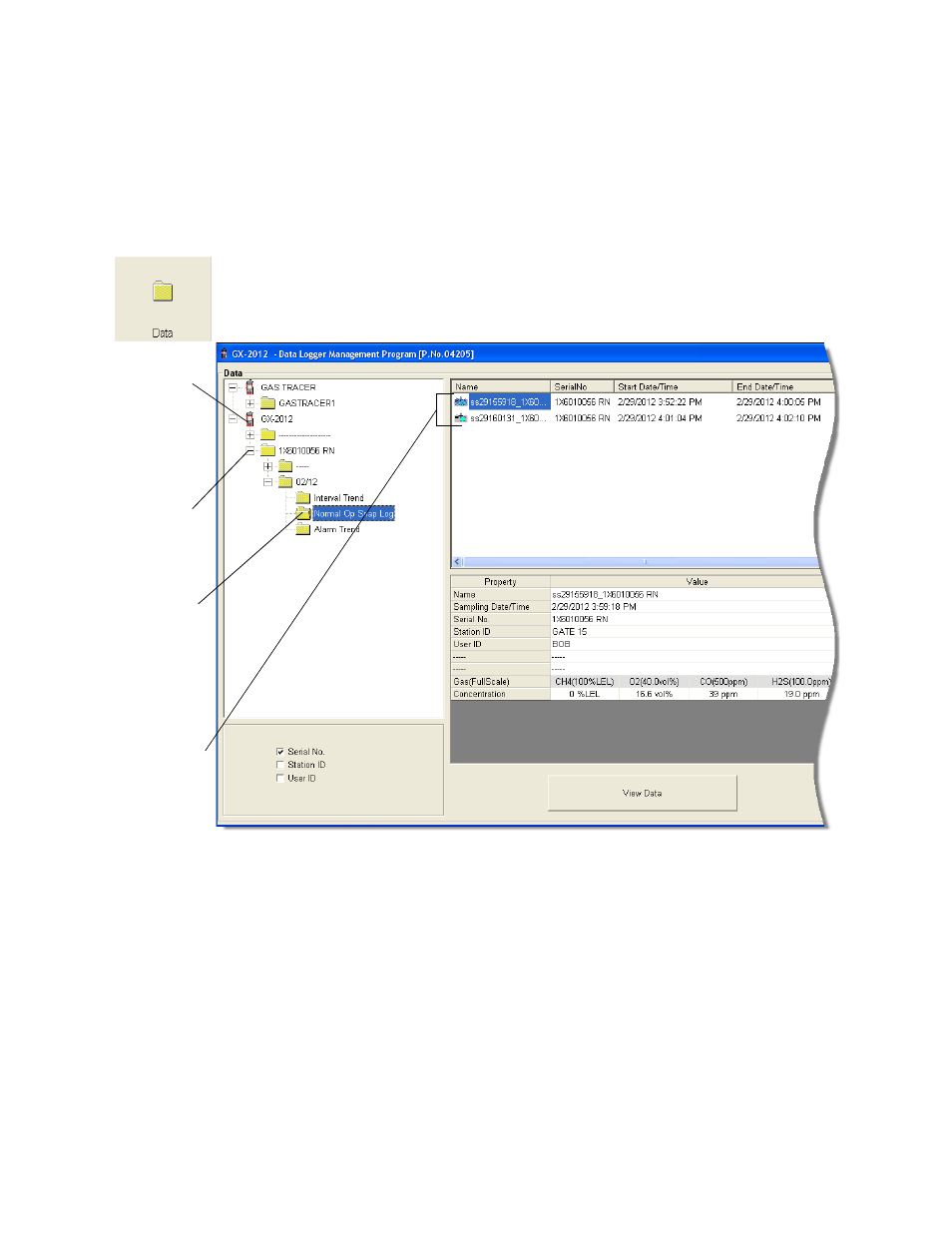
40 • Viewing, Printing, Exporting, & Deleting Data in the Data Window
Snap Log Data
Snap log data can be taken in Normal Operation or in Leak Check Mode
Operation.
Normal Operation Snap Log Data
Normal Operation Snap Log Data can be taken on GX-2012 and Gas
Tracer instruments. To view, print, or export normal operation snap log data
for any instrument in the database:
1. With the program already launched, click the Data control button along
the right side of the program window. The Data Window will appear.
2. If necessary, double-click the GX-2012 or Gas Tracer icon in the top of
the Data Window’s upper left frame to see the folders of downloaded
data.
3. Find your instrument by serial number, then click the expanded view
symbol (+) of or double-click the serial number folder to view the
contents.The top folder is untitled and contains the Alarm Events
Folder and Trouble Events Folder along with the Calibration History
Folder and Bump Test Folder. The rest of the folders contain folders for
the interval trend files, bar hole mode files, snap log files, and alarm
trend files and are named and organized by date (month/year).
Figure 35: Data Window - Selecting Normal Op Snap Log Data Files
click to
show
Click to
expand
folder
Click to
Normal Op
Snap Log
data
folders
show
Normal
Operation
Snap Log
files
Double
Files
