2 configuring added hard disk, Guardnvr installation manual – Quadrox QGuard Installation Manual User Manual
Page 37
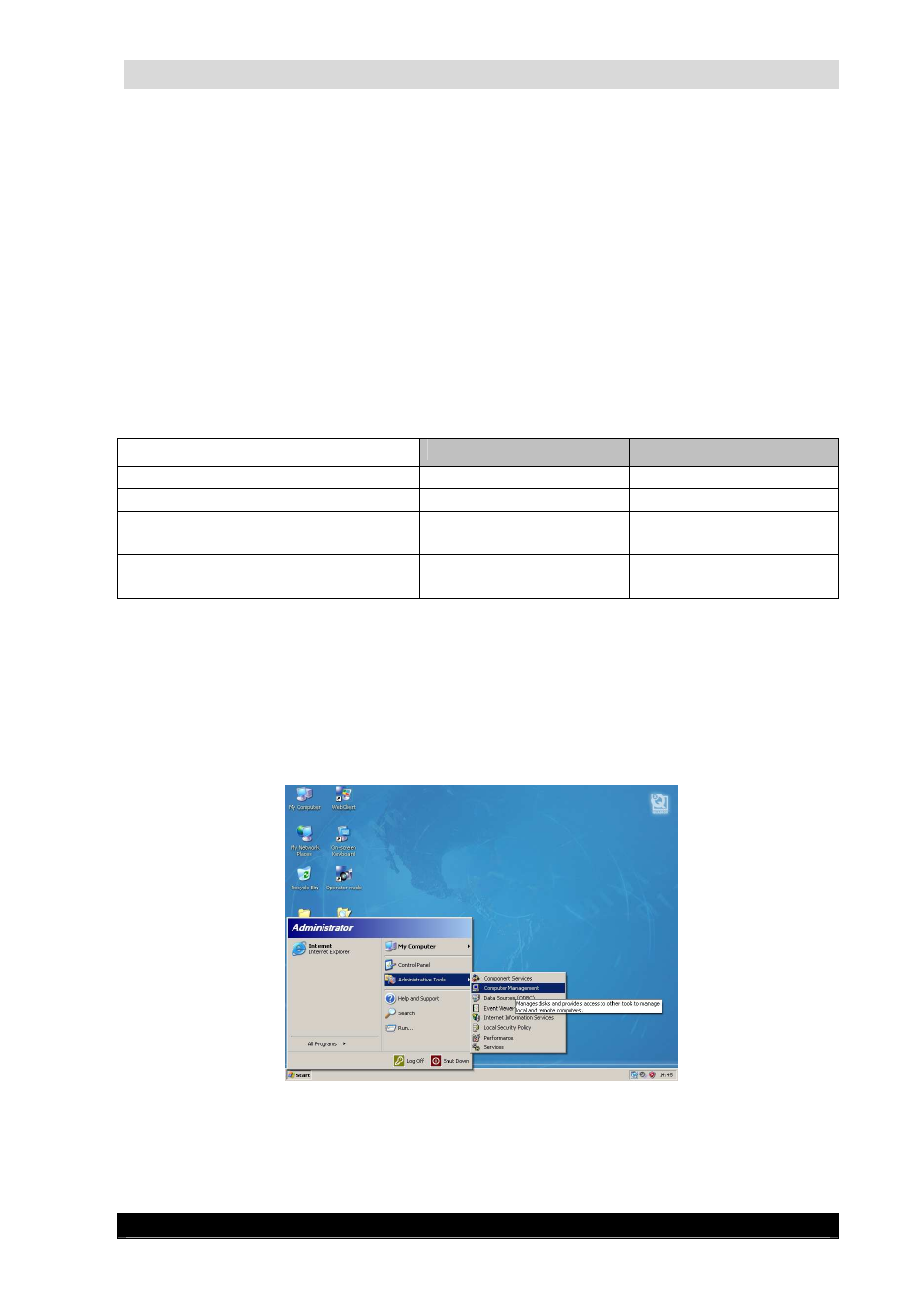
GuardNVR Installation Manual
37
Version 4.4 Series
4.1.2
Configuring added hard disk
Adding a hard disk to the Windows Operating System can be done in multiple ways. We will
discuss the two most used scenarios when speaking about GuardNVR:
Single Disk Extension: Two or more disks are merged to one disk for the Operating
System.
Multiple Logical Disks: Every hard disk is recognized as a separate disk on the
Operating System.
The table below gives an overview of some advantages and disadvantages for each scenario.
It’s up to you to decide which scenario fits your needs the best.
Single Disk Extension
Multiple Logical Disks
Optimized recording space
Yes
No
Optimized recording performance
No
Yes
Video Manager configuration
Practically none
Add volumes in storage
manager menu
Installation procedure on
Operating System
Hard
Easy
In order to configure the Windows Operating System to add more storage for recordings,
follow the steps below:
1.
Make sure you followed all steps described in 4.1.1.
2.
Logon as ‘Administrator’ at the logon screen, so eventually you’ll be in
Administrative mode.
3.
Go to Start->Administrative Tools->Computer Management.
Administrative Tools Menu Screen
4.
On the Computer Management window, select Disk Management in the left pane. In
the right pane, you see the original disk Disk 0 with 2 partitions, Bootable and Storage
