Announcing your app on the wixel forum, Contributing your source code – Pololu Wixel User Manual
Page 60
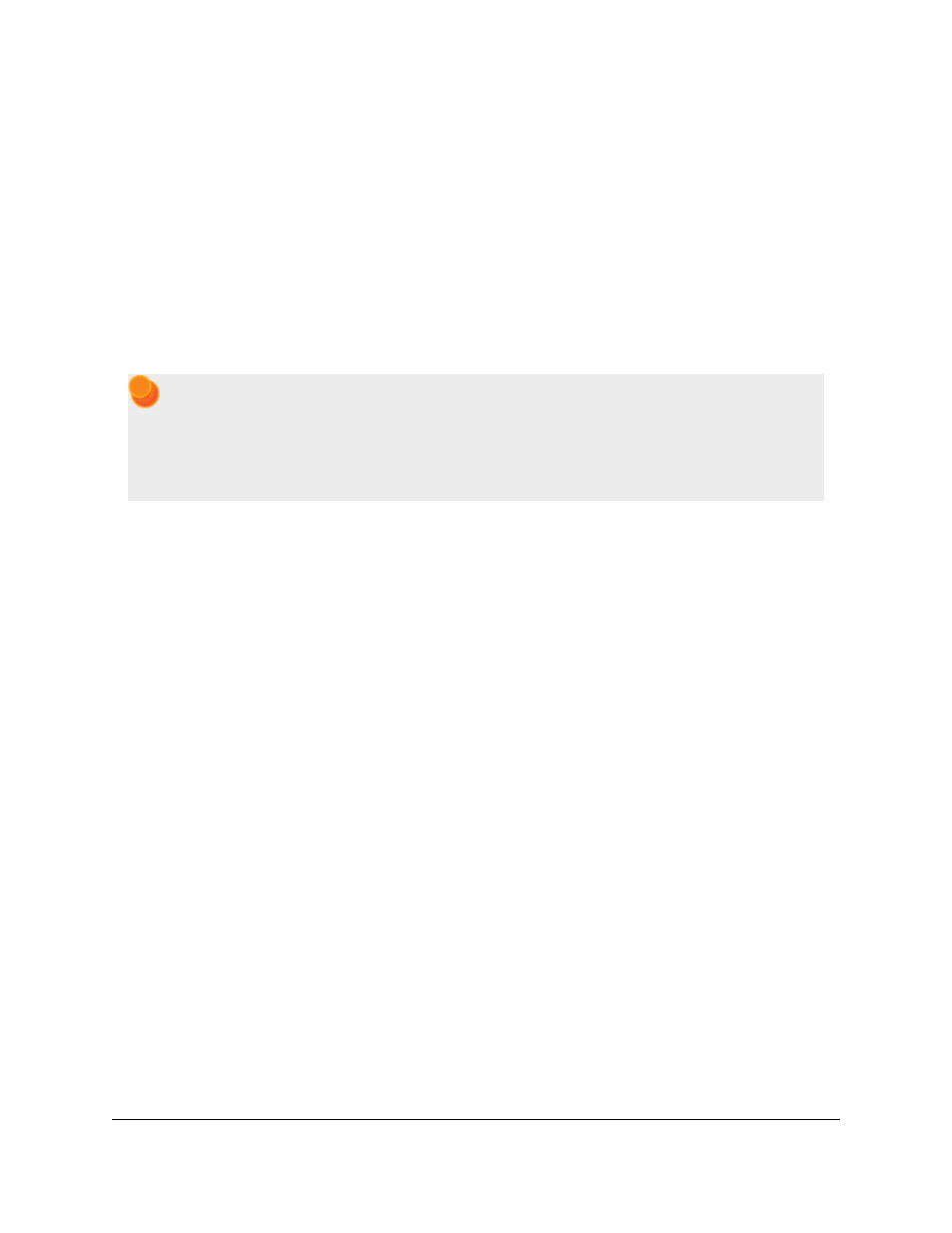
Announcing your app on the Wixel forum
When you are ready for the community to try out a version of your app, you may announce it on
attaching your WXL file. It is helpful to paste a copy of your description
into your post so that we can see what your app is about before downloading it.
Contributing your source code
Sharing your source code greatly increases the value of your app, since other members of the community will be able
to adapt it to their own projects or learn from your code. You might also have made changes to the common sections
of the Wixel SDK that you would like us to incorporate, or you might have discovered and want to share your fixes.
For all of these reasons, we are maintaining the
as a central location for sharing Wixel code. You can easily use this site to fork your own version of the
Wixel SDK, show us what you are working on, submit changes, and so on.
GitHub uses the
for tracking versions and branches of
code, so we highly recommend learning how to use Git if you want to share your code with the Wixel
community or even just to get the latest version for your own use. Teaching Git is beyond the scope
of this User’s Guide, but there are many good tutorials available on the web. For example, the
provided by GitHub will help you get started.
For the rest of this section, we will assume that you are comfortable with Git.
If you have been following the instructions in this document, your code is located within the
wixel-sdk
folder along
with the rest of the Wixel SDK. This folder is actually a clone of our Git repository, which means that it includes
history and version information as well as a link back to our repository (a remote), within the folder
.git
. As long as
you have not modified the contents of
.git
, you should be able to use Git to commit your changes, pull updates from
us, and push your changes to a public repository. To make sure that Git is working correctly, try typing the following
command at the command prompt from within the
wixel-sdk
folder:
git log
This should display a list of recent commits in the repository. Alternatively, you can use the program
gitk
or you can
use the “Show Log” command of TortoiseGit to view a much more detailed, graphical representation of the log. After
reviewing the log, you can add and commit all of your new files:
git add
git commit -a
Alternatively, you can use the “Commit…” command of TortoiseGit. Either way, you will be shown a list of new or
modified files and prompted for a commit message. Please check this over carefully and write a good description of
your changes, because it is very hard to change your commits after you make them public.
In some cases, you might want to start over with a fresh copy of the Wixel SDK, which you can make by typing
git clone -o pololu git://github.com/pololu/wixel-sdk.git
into a command prompt. At any time, you can download the latest updates from us and merge them into your code by
typing the following command:
git pull pololu
Pololu Wixel User's Guide
© 2001–2014 Pololu Corporation
10. Writing Your Own Wixel App
Page 60 of 64
