Special function cards – Paxton PROXIMITY encoding system User Manual
Page 4
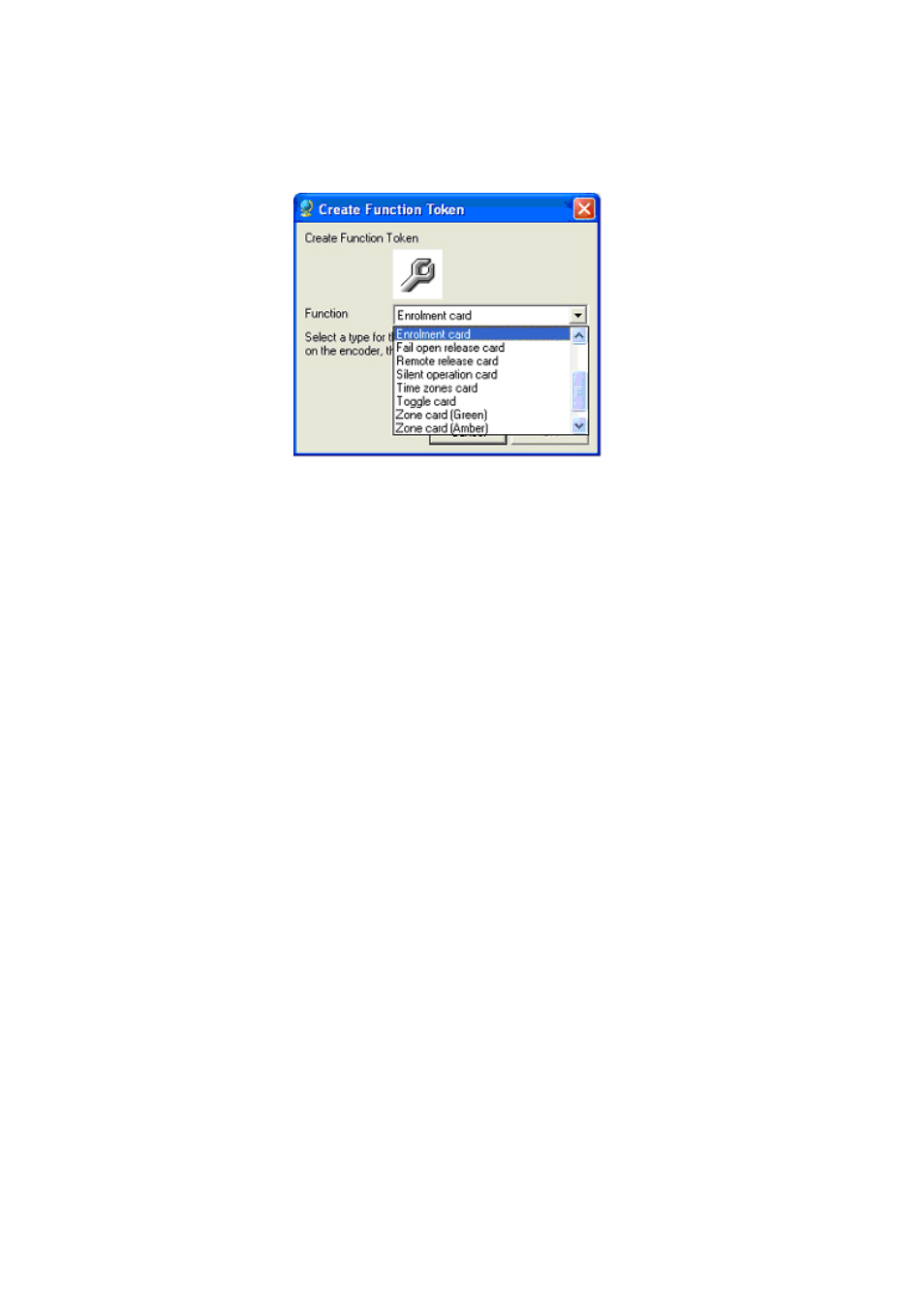
Enrolment card
An enrolment card+ is provided with the desktop encoder. It contains a unique site
code which can be used by itself or in conjunction with other site codes already in
use. The enrolment card is also used to set/add this site code to the doors.
A user card that has been barred from a door (red light flashes) can be made valid
again by presenting the Enrolment card followed by the user card.
See - ‘Initialising the door locks’ - to add an Enrolment card+ where a site already
has an existing card pack in operation.
Door open time card
Used to set the time that the door remains unlocked, following a valid user card being
presented, or a press to exit. Present the Door open time card; wait for the required
interval (the reader will beep every second); and present the door open time card
again. The interval has been set.
Remote release card
Returns the default setting for the exit wire pair to ‘press to exit’ after the Card plus
PIN or Timezone functions had been activated. These now become disabled.
Card plus PIN
Disables the press to exit and timezone functions and enables the card plus PIN
function. If a separate keypad is connected, a correct PIN will flash the amber light.
Access will only be granted if a valid card is then presented to the reader.
Time zones card
Disables the Card plus PIN and press to exit functions and enables the time zones
function. If a simple time clock is connected across the exit button pair of wires, one
zone setting will be active with the time clock ‘on’ and another with the time clock
‘off’. This is useful for limiting ‘out of hours’ access to a group of users.
Silent operation card
Present this card to silence the beep sound that comes from the reader. Present the
card again to re-enable the beep.
Special function cards:
The main use of the encoding system is to program user and shadow cards.
Function cards can also be produced for changing the settings at any door. The full list of the function cards along
with their description and compatibility information with Paxton products follows:
To encode a function card, use the following procedure:
1. Start the program and select Tools\Create Function Token.
2. Select the type of function token required from the list, present an un-encoded token to the desktop encoder
and press OK.
3. Take the encoded function card to the door where its functionality is required and follow the instructions
detailed in the table below.
