Image upload – Paxton LCD PROXIMITY reader kit User Manual
Page 7
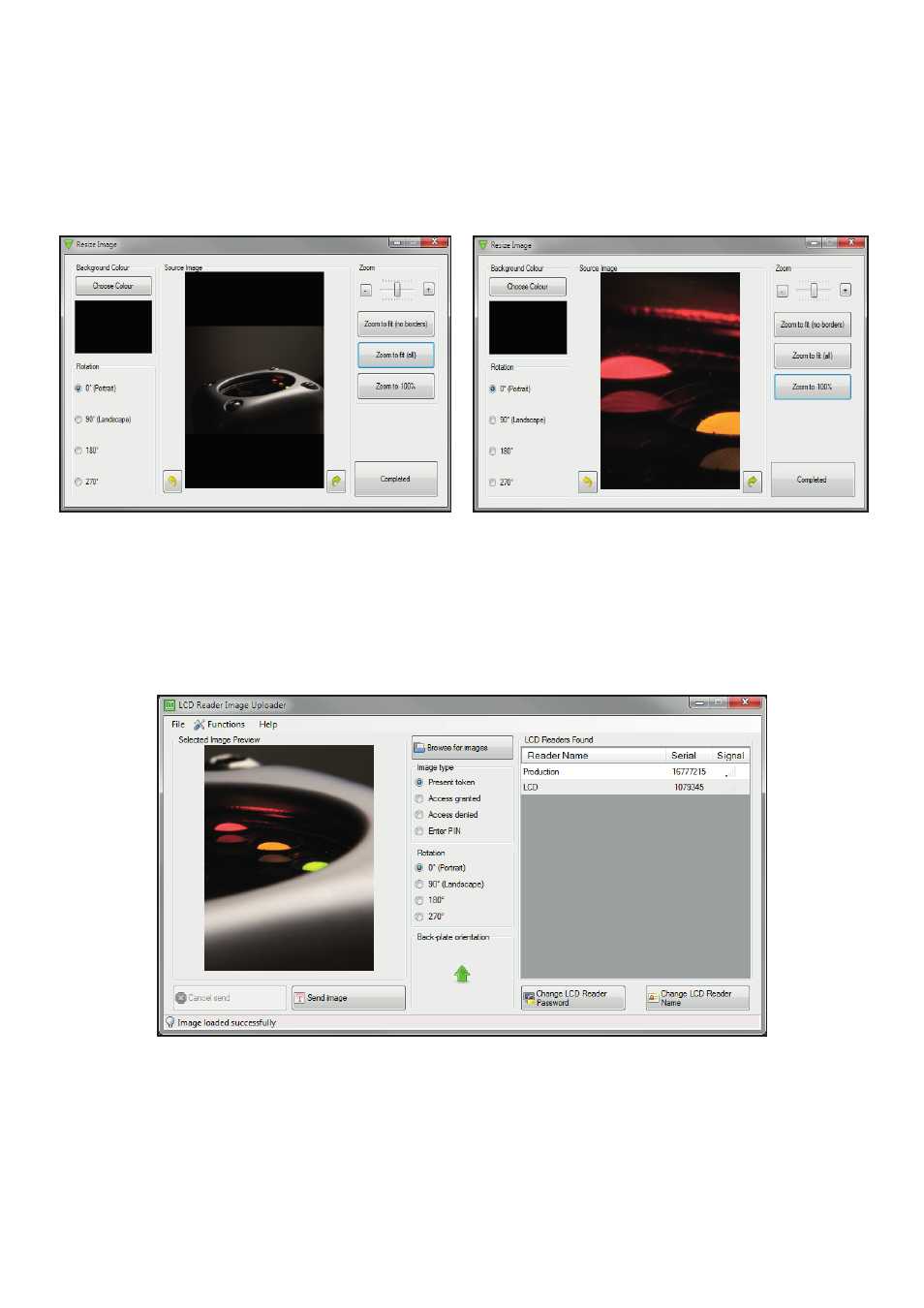
Page 7
Select the LCD reader from the list of units detected and check that the image type is the correct one to be updated.
Check that the image orientation is correct and then click on the 'Send Image' button.
This will bring up a password security screen. The reader password is left blank when supplied but one can be
created if required.
The image will upload to the LCD reader in about 90 seconds and reports the progress on a status bar.
Image upload
The other zoom functions work as follows.
- Zoom to fit (all) will ensure that the whole picture will display on screen by adopting a 'letter box' style. The
background colour can be set as required.
- Zoom to 100% will display the image in a pixel to pixel relationship. This allows the image or logo to be
displayed with perfect clarity when produced from commercial artwork.
Once you have the correct image displayed, click on 'Completed' to return to the main updater program.
The modified image can be saved via the 'File' menu.
Image limitations
The following limitations apply:
LCD Portrait image:
240 x 320 pixels - minimum
LCD Landscape image:
320 x 240 pixels - minimum
Image format:
.bmp, .jpg, .gif, .tif, .png, .dib, .rle
Import size:
2430 x 1822 pixels - maximum
