Customised images image selection – Paxton LCD PROXIMITY reader kit User Manual
Page 6
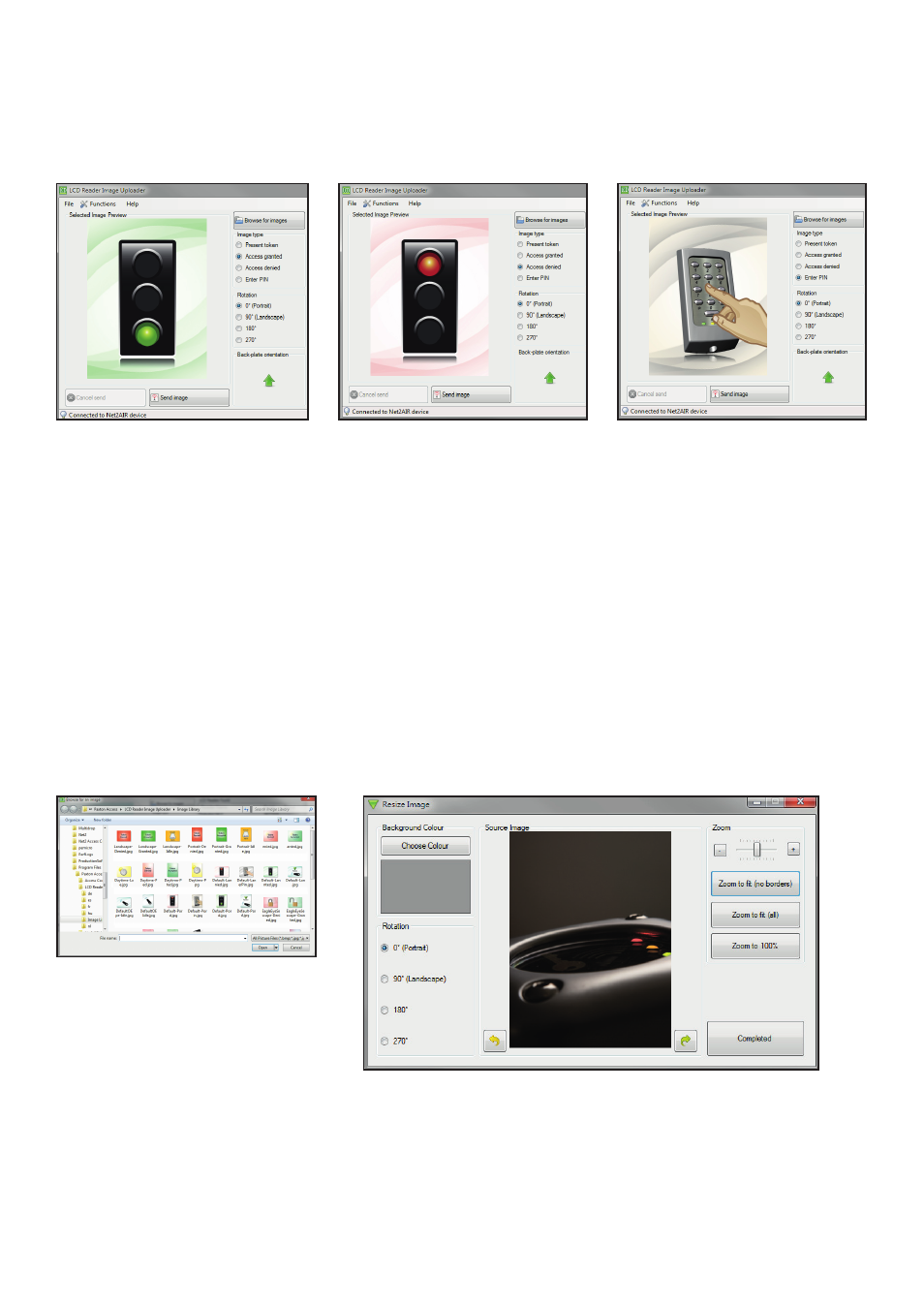
Page 6
The LCD reader will hold 4 images. These are selected automatically by the reader's LED control wires. The
'Present token' image will display unless one of the three LED wires (Brown, Amber or Green) is individually
active (0v). In that case the corresponding image (Access Granted, Access Denied or Enter PIN) will display.
The supplied images are shown below.
Changing the reader name
The name is stored within the reader. Select the reader, click the 'Change LCD reader name' button and you will
then need to enter the password (if set). The reader name can then be changed.
Changing the reader password
The password is stored within the reader itself. Select the unit, click the 'Change LCD reader password' button.
You will be asked to enter the old password and the new password.
You can rotate or refresh any of the four images or produce your own customised versions.
From the main screen, click on 'Browse for images'. Select the required image and click 'Open'. The image will
zoom to fill the display area.
Customised Images
Image selection
The image can be further zoomed to any size using the controls and can also be dragged around the
screen by clicking on the image and holding down the mouse button.
The display area should be rotated to match the reader orientation (See page 3). The image can also be
rotated using the arrow buttons.
