Operation - viewing a camera, Default menu – Paxton Net2 Entry - Monitor User Manual
Page 6
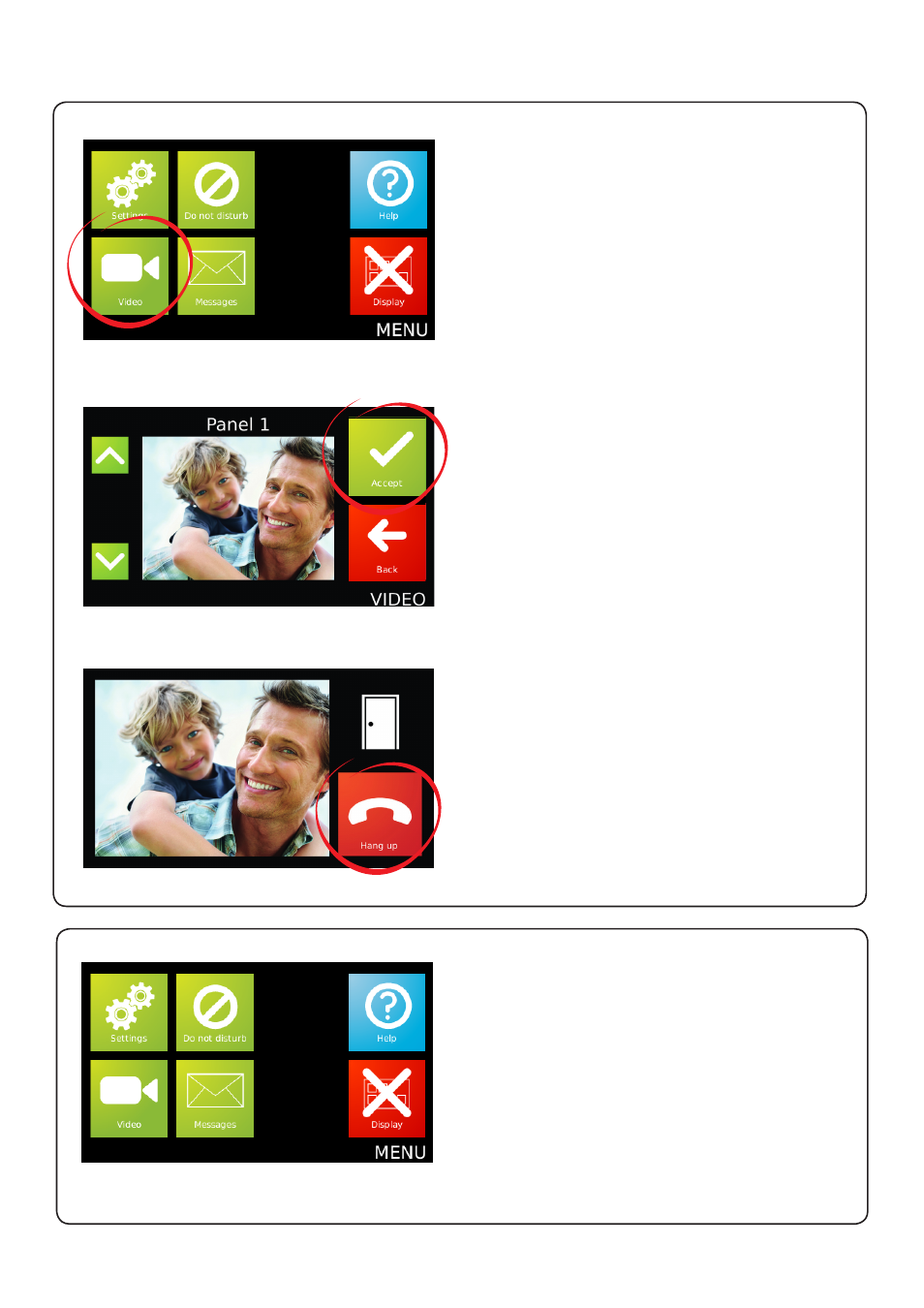
Page 6
2. Select the camera (if more than one)
1. Select 'View video' mode
Operation - Viewing a camera
If more than one panel is installed, this screen will
display. Use the up and down arrows to select the
required camera and touch 'Accept'.
Each camera may have the 'View video' option
enabled/disabled. The audio and open door
functions may also be enabled/disabled by the panel.
3. Viewing with the camera
Where this function is permitted, the 'View video'
option will display. This allows the camera to be
used for an external view at any time.
Touch the screen to display the default menu.
Touch the 'View video' option.
The camera view will display on the monitor.
Touch the 'Hang up' option to terminate the session.
At the end of the permitted viewing time a
'Continue to view' option will display. At this point a
timer must be reset or viewing will be ended.
Default Menu
Monitor settings
Q
Displays the 'Monitor settings' menu.
Do not disturb
Q
See 'Operation - Do not disturb mode'.
View video
Q
Displays the 'Viewing a camera' option.
Display off
Q
Turns off the display screen.
If the display is blank, touching the screen will
display the Menu.
