Transferring parameters to other standard devices, Parameter setting, Danger – Lenze EVF9338−EV User Manual
Page 20
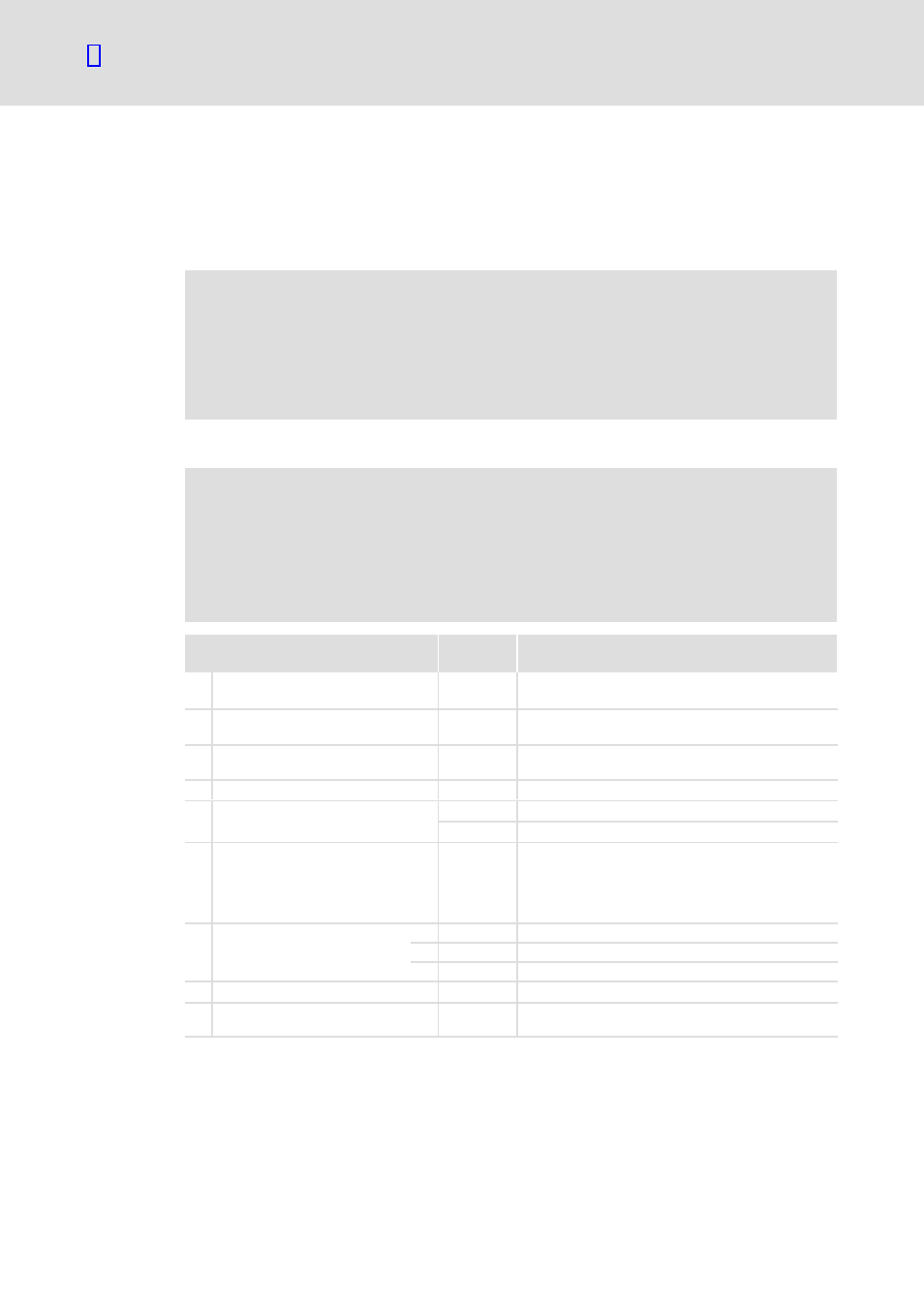
Parameter setting
Parameter setting with the XT EMZ9371BC keypad
Transferring parameters to other standard devices
l
20
EDKVF93−04 EN 2.0
3.1.6
Transferring parameters to other standard devices
Parameter settings can be easily copied from one standard device to another by using the
keypad.
For this purpose use the "Load/Store" menu
}
Danger!
During the parameter transfer from the keypad to the standard device the
control terminals can adopt undefined states!
Therefore the plugs X5 and X6 must be disconnected from the standard device
before the transfer takes place. This ensures that the controller is inhibited and
all control terminals have the defined state "LOW".
Copying parameter sets from the standard device into the keypad
)
Note!
After copying the parameter sets into the XT keypad (C0003 = 11), always the
parameter set that was loaded last via C0002 is activated.
Like this the current parameters also remain active after copying:
ƒ
Save the current parameters in the parameter set before copying and load
this parameter set in the controller via C0002.
Step
Key
sequence
Action
1.
Connect the keypad to standard
device 1
2.
Inhibit controller
Terminal X5/28 = LOW
The drive coasts.
3.
Select C0003 in the "Load/Store"
menu
z y Z Y
Select code C0003 "PAR SAVE" in the "Load/Store"
menu using the arrow keys.
4.
Change to the parameter level
V
Display "0" and "READY"
5.
Copy all parameter set into the
keypad
The settings saved in the keypad are overwritten.
z
Set "11" "Save extern"
6.
Start copying
T V
The "RDY" status display goes off. As parameter value
"BUSY" is displayed.
If "BUSY" goes off after approx. one minute, all
parameter sets were copied into the keypad. The
"RDY" status display is lit.
7.
Change to the code level
A
V
Display of the operating level
B
V
Display C0003 and "PAR SAVE"
8.
Enable controller
Terminal X5/28 = HIGH
9.
Remove keypad from standard device
1
