5 main menu and toolbar, Table : toolbar icons – Lenze IM94MV01C User Manual
Page 8
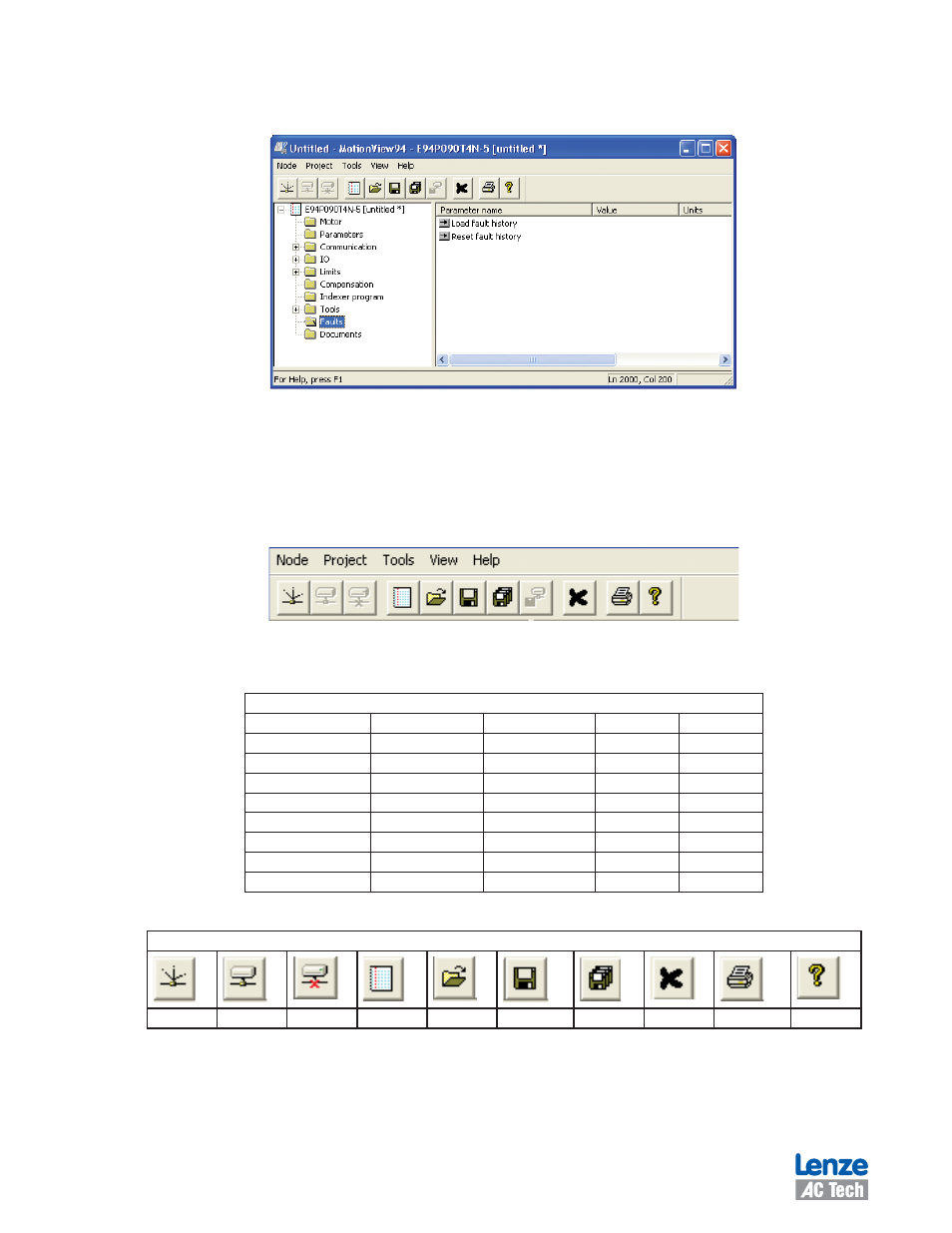
6
IM94MV01C
Some groups from the Node Tree have Action buttons in the List View. They will perform the action listed against the buttons in
the list view. (Refer to Figure 6). Example: clicking “Load fault history” loads the fault history from the PositionServo drive.
Figure 6: Action Buttons embedded in List View
1.2.5 Main Menu and Toolbar
The functions of MotionView are accessible in two ways: via the Main Menu or the Toolbar as illustrated in Figure 7. If a func-
tion in a pull-down menu or an icon is greyed out that denotes the function is unavailable. A function may be unavailable
because a drive is not physically connected to the network or the drive is not configured the same as the communication link
in MotionView.
Figure 7: Main Menu and Toolbar
Table 1: Contents of Main Menu Pull-Down Folders
Main Menu
Node
Project
Tools
View
Help
New configuration file
New project
Browse motor database
Toolbar
MotionView help
Open configuration file
Open project
Clear output window
Status Bar
Product manuals
Save configuration file
Close project
About MotionView
Load configuration file
Save project
Time stamp
Set all parameters to default
Save all configuration files
Connect drive
Options
Disconnect all coneected drives
Connection setup
Remove node from project
Recent file
Table : Toolbar Icons
Toolbar Icons
Connect
Connected
Disconnected
Add File
Open File
Save
Save As
Remove Node
Help
