4 communication, 1 ethernet – Lenze IM94MV01C User Manual
Page 17
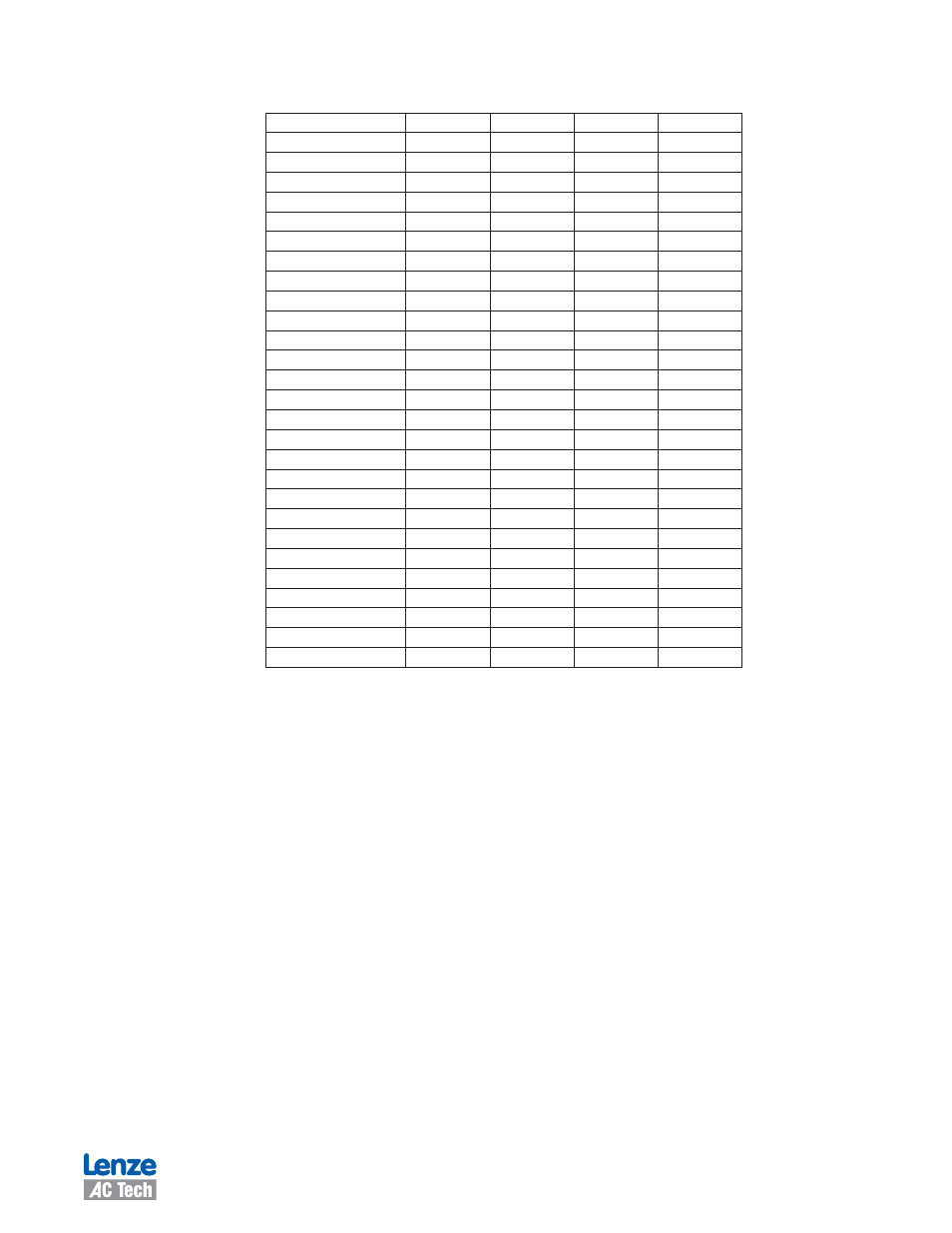
IM94MV01C
15
Table 3: E94P09T4N Drive Parameters
Parameter Name
Value
Units
Min
Max
Drive name
Drive mode
Torque
Drive PWM frequency
16kHz
Current limit
.8
A
0.0000
9.0000
8kHz peak current limit
7.000
A
0.0000
7.0000
16kHz peak current limit
7.000
A
0.0000
.500
Analog input (current scale)
0.9000
A/volt
-1.8000
1.8000
Analog input (velocity scale)
100.0000
RPM/volt
-000.0000
000.0000
Enable Accel/Decel limits
Disable
Accel limit
1000.0000
RPM/sec
0.1000
5000000.0000
Decel limit
1000.0000
RPM/sec
0.1000
5000000.0000
Reference
External
Step input type
Master encoder
Fault reset
on disable
Motor temperature sensor
Disable
Motor ptc cut-off resistance
500
Ohm
000
3000
Second encoder
Disable
Regen duty cycle
10
%
1
100
Encoder repeat source
Drive feedback input
System to master ratio
1:1
-3767:1
3767:3767
Second to prime encoder ratio
1:1
-3767:1
3767:3767
Autoboot
Enabled
Group ID
0
0
3767
Enable switch function
Run
User units
1.0000
Revolutions/unit
0.0000
1000000.0000
Resolver track
0
0
15
Current Limit Max Overwrite
Disable
The “Resolver track” parameter is only applicable to the PositionServo 941 Resolver-based drive. The Resolver track func-
tion sets the pulse per revolution (PPR) resolution of the buffered encoder outputs when a resolver motor is used. Refer to the
PositionServo User’s Manual for more details. The Resolver track and Current Limit Max Overwrite functions are available with
PositionServo drive firmware revision 3.06 or higher.
2.4 Communication
There are 3 sub-folders under the [Communications] folder in the MotionView Node Tree. The Ethernet folder contains an action
button [IP setup] that permits the user to configure the Ethernet interface. The [RS485 and Modbus] folder contains the configu-
ration data of the Modbus interface. The [CAN] folder contains the configuration data for the CAN interface.
2.4.1 Ethernet
The Ethernet folder contains an action button [IP setup] that permits the user to configure the Ethernet interface. Click on the
[IP setup] button to view/change the Ethernet interface setup (The Ethernet interface may have been previously configured with
[Project] [Configuration setup], paragraph 1.3.). In [IP setup], the user can specify the IP address.
