Alternate setup method, Se ct io n – Belkin Vision Wireless Router N1 User Manual
Page 37
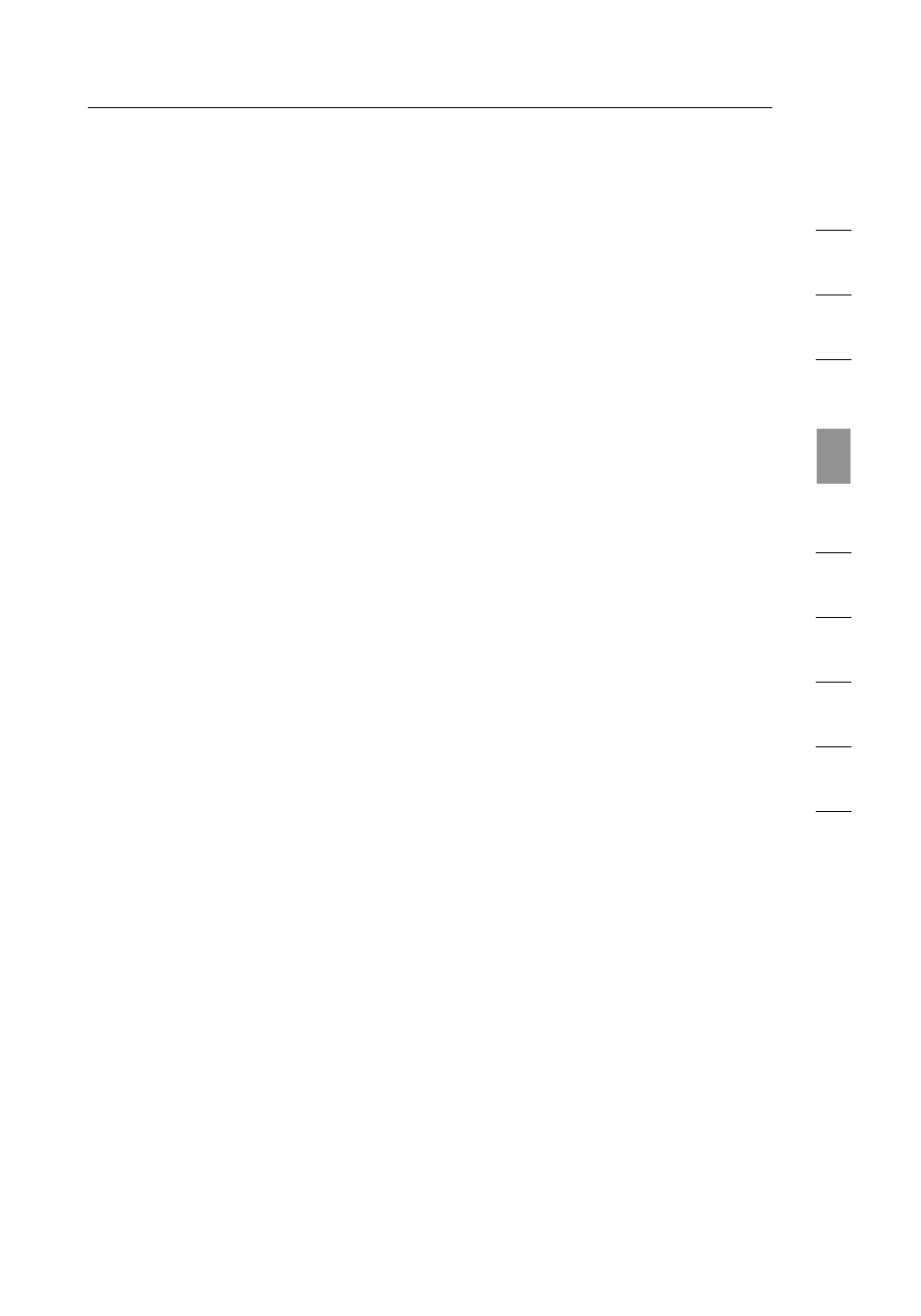
33
32
33
32
Alternate Setup Method
se
ct
io
n
1
9
2
3
4
5
6
7
8
10
to enter a password. When you are logged into the N1 Vision,
you can make changes to the settings. When you are finished
making changes, you can log out of the N1 Vision by clicking the
“Logout” button. For more information about logging into the N1
Vision, see the section called “Logging into the N1 Vision”.
5. Help Button
The “Help” button gives you access to the N1 Vision’s help
pages. Help is also available on many pages by clicking “more
info” next to certain sections of each page.
6. LAN Settings
Shows you the settings of the Local Area Network (LAN) side of
the N1 Vision. Changes can be made to the settings by clicking
on any one of the links (IP Address, Subnet Mask, DHCP Server)
or by clicking the “LAN” quick-navigation link on the left side of
the screen.
7. Features
Shows the status of the N1 Vision’s NAT, firewall, and wireless
features. Changes can be made to the settings by clicking on any
one of the links or by clicking the quick-navigation links on the
left side of the screen.
8. Internet Settings
Shows the settings of the Internet/WAN side of the N1 Vision that
connects to the Internet. Changes to any of these settings can
be made by clicking on the links or by clicking on the “Internet/
WAN” quick-navigation link on the left side of the screen.
9. Version Info
Shows the firmware version, boot-code version, hardware
version, and serial number of the N1 Vision.
10. Page Name
The page you are on can be identified by this name. This User
Manual will sometimes refer to pages by name. For instance
“LAN > LAN Settings” refers to the “LAN Settings” page.
