Koolance EX2-750SL User Manual
Page 29
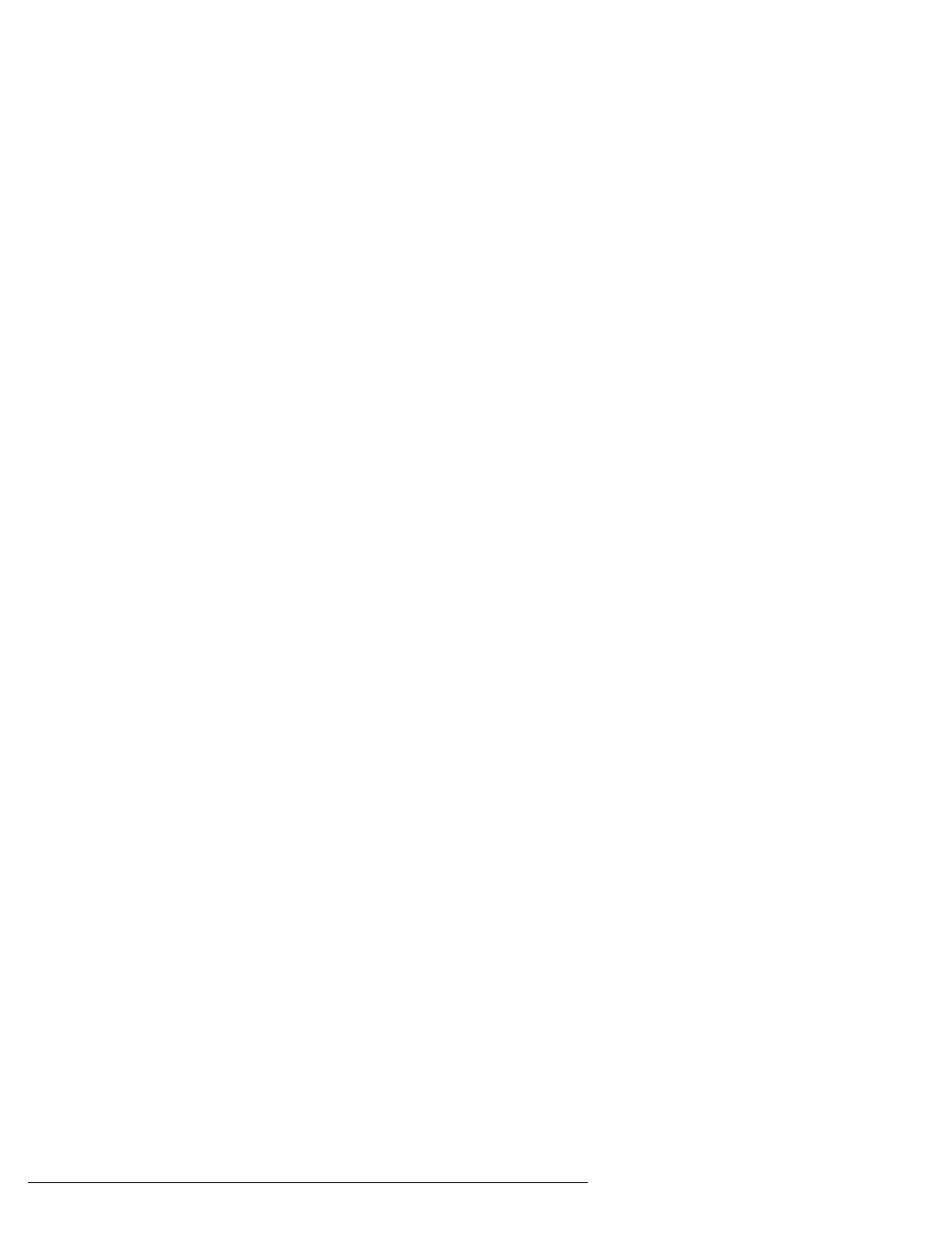
24
4. After the system has been on for a while, the temperature alarm sounds...
Make sure the LED temperature is at or above your preset alarm temperature
(default is 55ºC, 131ºF). If not, the audio alarm may in fact be your mother-
board’s BIOS alarm. If the system is not exhibiting signs of overheating (see
#2 in Troubleshooting), this temperature monitor may need to be disabled
to ignore false readings by BIOS. The Koolance LED temperature will fl ash
whenever the cooling system alarm sounds.
If the alarm sounds within a few seconds after a cold boot-up, or the LED
temperature does not reach the alarm preset, the control board/pumps may
be malfunctioning. Please visit our support web page for more information.
Verify that the pumps are operating (see Troubleshooting #1), and that liquid
fl ow is present in the reservoir. Note that if the reservoir was over-fi lled during
system assembly, this procedure is not possible since there will be no neces-
sary air gap.
5. My system has boot-up problems, or does not turn on...
The majority of these problems are not related to the Koolance case, but
hardware or confi guration issues. In a new system, a problem with the RAM,
motherboard, power supply, video card, processor, or monitor can cause the
system to appear not to boot-up properly.
If the top Radiator fans do not spin, or if the front LED Display Panel does not
light-up, check to see if your motherboard has a power indicator LED on the
board. This is usually a green light next to the ATX power connector. If unlit,
power is not getting to the motherboard.
The Power Circuit (or Exos Slot Interface Adapter) should be checked to make
sure all connections are plugged-in, especially the 12V 4-pin power supply
connection. Also be sure if your power supply has a rear power switch, that
it is in the ON (“-”) position, and switched to the appropriate regional current
(115VAC or 220VAC).
Another possibility is that the motherboard is shorting-out electrically on the
chassis. Remove the motherboard, and verify that the stand-offs are properly
installed. Lastly, check that the IO shield (the thin aluminum rear motherboard
ATX port plate) is not bent backwards around the motherboard, possibly short-
ing a component.
If further problems persist, you are likely having a separate hardware issue.
