Planting setup, Custom crop, Crop type screen – Kinze ISOBUS Electronics Package (4900) Rev. 4/14 User Manual
Page 17: Custom crop crop type screen
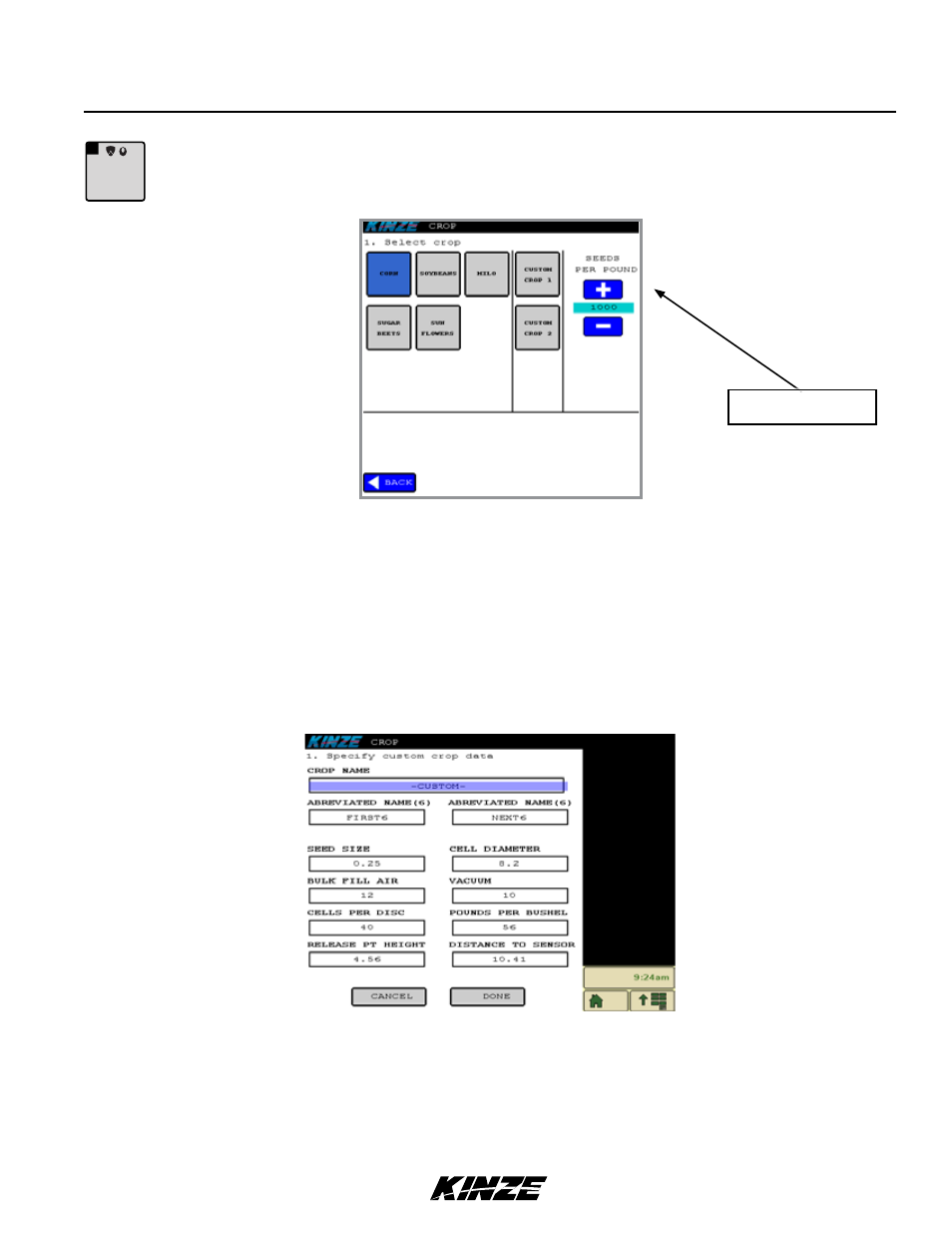
TM
ISOBUS
M0250
Rev. 4/14
13
The start of Field Operations begins at the Home screen. First press the Crop Button to go to Crop Selection Screen.
1. First, select a Crop. If crop desired is not available, select Custom Crop Button. Then select Edit to create a new
crop. See Custom Crop below for more information. When crop is entered, if Bulk Fill and Vacuum Meter
is installed, the following message will appear:
NOTE: Make sure all seed disks are installed in all meters.
2. Once this is verified, select DONE. By setting the crop, you are setting the seeds per revolution and seed sensor
sensitivity.
G
CORN
CUSTOM CROP
1. Enter custom crop data in the following fields: Crop, Cells Per Revolution, Seed Meter and Bulk Fill Air. Tap on the
box below the title to access the screen keyboard and enter the information. Select Done to save data and return to
Crop Selection screen. Select Cancel to discard data and return to Crop Selection screen.
The new crop entered will now be available for selection on Crop Selection Screen.
CROP TyPE SCREEN
Planting Setup
BULK FILL
SCALE OPTION ONLY
