Johnson Systems DMX 6-PORT MERGER User Manual
Page 20
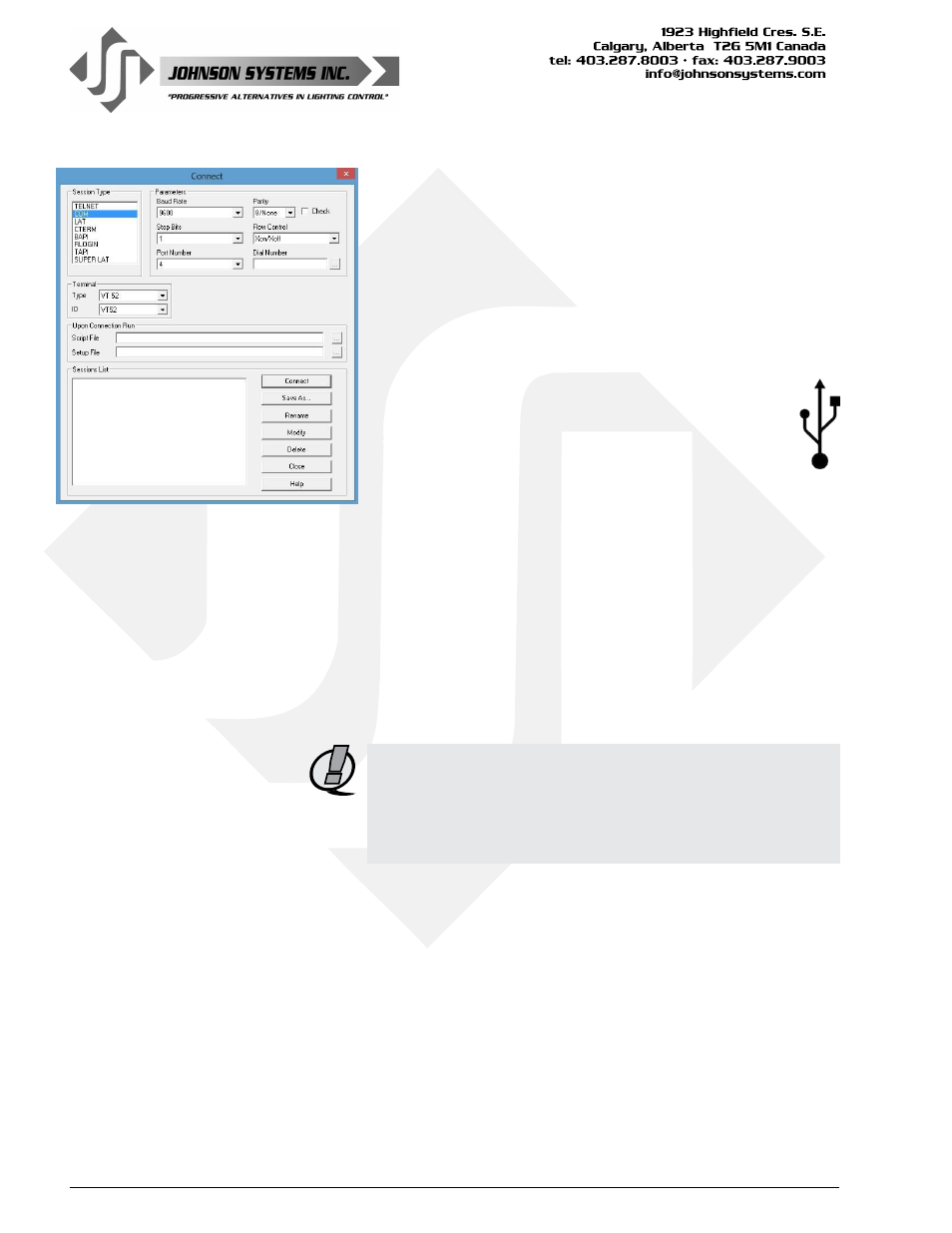
WWW.JOHNSONSYSTEMS.COM
20
3. Open PowerTerm® Lite on the PC.
The “Connect” window automatically pops up when
PowerTerm® is first opened. Alternatively, select the
“Communication” menu tab and click “Connect”. Set “Session
Type” to “COM” and “Terminal Type” to “VT 52”. In the
“Parameters” area, the only important setting is the “Port
Number” (all other settings within the “Parameters” area are
ineffective). Be sure the correct “Port Number” is selected.
If unsure of the “Port Number”, refer to point 7 of the
USB Driver Information section on page 23.
Click “Connect” to continue.
4. On the DMX 6-PORT MERGER, go to menu item
TECHPORT and set to ENABLED. A hybrid USB
symbol appears on the top line of the LCD display
to indicate valid communication between the DMX
6-PORT MERGER and PowerTerm® Lite on the PC.
5. Monitor/view the DMX channel levels received on each of
the DMX input ports, as well as the DMX channel levels
transmitted on the DMX output port. Other diagnostics such
as status, packet size, packet rate can also be viewed.
• Press the “R” key to refresh the screen.
• Press the “1” key to view the DMX input port 1 levels.
• Press the “2” key to view the DMX input port 2 levels.
• Press the “3” key to view the DMX input port 3 levels.
• Press the “4” key to view the DMX input port 4 levels.
• Press the “5” key to view the DMX input port 5 levels.
• Press the “6” key to view the DMX input port 6 levels.
• Press the “7” key to view the DMX output port levels.
• Press the “U” key to toggle the units displayed (Percent,
Hexadecimal or Decimal).
NOTE: For suitable viewing, some setup is required. Refer to the
PowerTerm® Lite Terminal Setup Information section
on page 21 for details.
NOTE: Once viewing is complete, be sure to disconnect from the
session properly as indicated below.
Disconnection Procedure:
6. On the DMX 6-PORT MERGER, go to menu item
TECHPORT and set to DISABLED.
7. On PowerTerm® Lite, select the “Communication” menu tab
and click “Disconnect”.
8. Close PowerTerm® Lite on the PC.
9. Disconnect the USB cable from the Tech Port and PC.
