Usb tech port operation – Johnson Systems DMX 6-PORT MERGER User Manual
Page 19
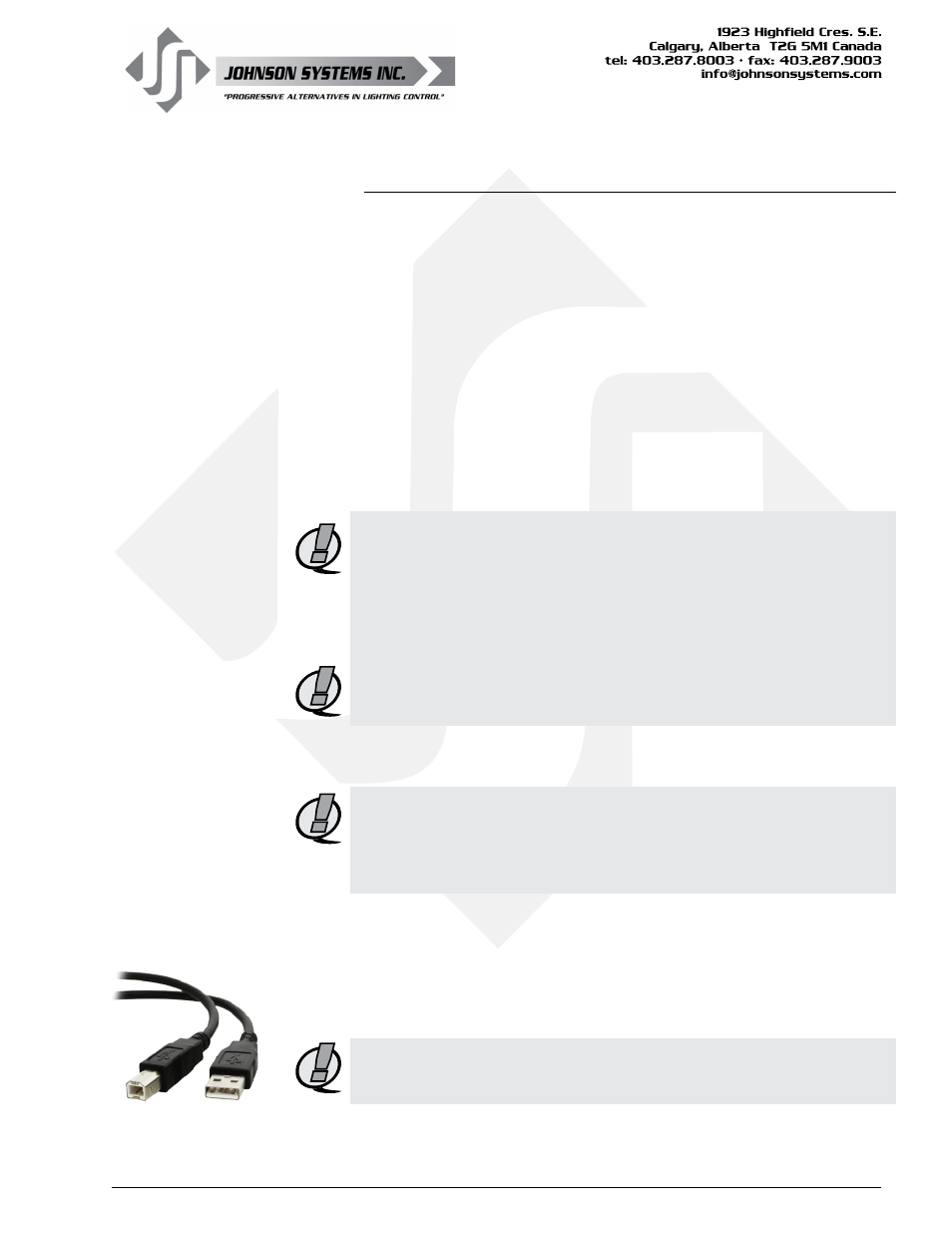
19
USB Tech Port Operation
The Tech Port is used to connect to a PC via USB. Emulation software
such as PowerTerm® may be used to monitor/view the DMX channel levels
received on each of the DMX input ports, as well as the DMX channel levels
transmitted on the DMX output port. Other diagnostics such as status, packet
size, packet rate can also be viewed.
PowerTerm® Lite is the PC emulation software recommended by the factory.
Other software that emulates VT52 may be used, but is not advised or
supported in this manual.
PowerTerm® Lite Specifications: Buy PowerTerm® Lite Online: Once PowerTerm® Lite has been downloaded and installed on a PC,
it is very important to set it up correctly to communicate with the host
DMX 6-PORT MERGER.
NOTE: Johnson Systems Inc. is not responsible for any PC related
problems! In no event shall Johnson Systems Inc. be liable for any
direct, indirect, incidental, special, exemplary, or consequential
damages (including, but not limited to, procurement of substitute
goods or services; loss of use, data, or profits; or business
interruption) however caused and on any theory of liability, whether
in contract, strict liability, or tort (including negligence or otherwise)
arising in any way out of the use of this software, even if advised of
the possibility of such damage.
NOTE: Use of the Tech Port is recommended for proficient PC users only!
USB Tech Port Connection and Disconnection Procedure
NOTE: Ensure the DMX 6-PORT MERGER menu item TECHPORT
is set to DISABLED. If TECHPORT is set to ENABLED before
communications is established with the terminal emulator, it will lock
up the PC and may require a reboot. Be extremely diligent in the
connection and disconnection procedure.
Connection Procedure:
1. Ensure the DMX 6-PORT MERGER menu item TECHPORT
is set to DISABLED.
2. Use a standard USB A type male to B type male cable (printer
cable) to connect the Tech Port to a USB connector on the PC
(USB Cable not included).
NOTE: To establish communication between the DMX 6-PORT MERGER
and PC, the correct USB driver needs to be installed on the PC.
Refer to the USB Driver Information section on page 23 for details.
