Front panel and ir remote operation, Basic routing, Storing presets – Intelix DIGI-88B User Manual
Page 10: Clearing presets, Recalling presets
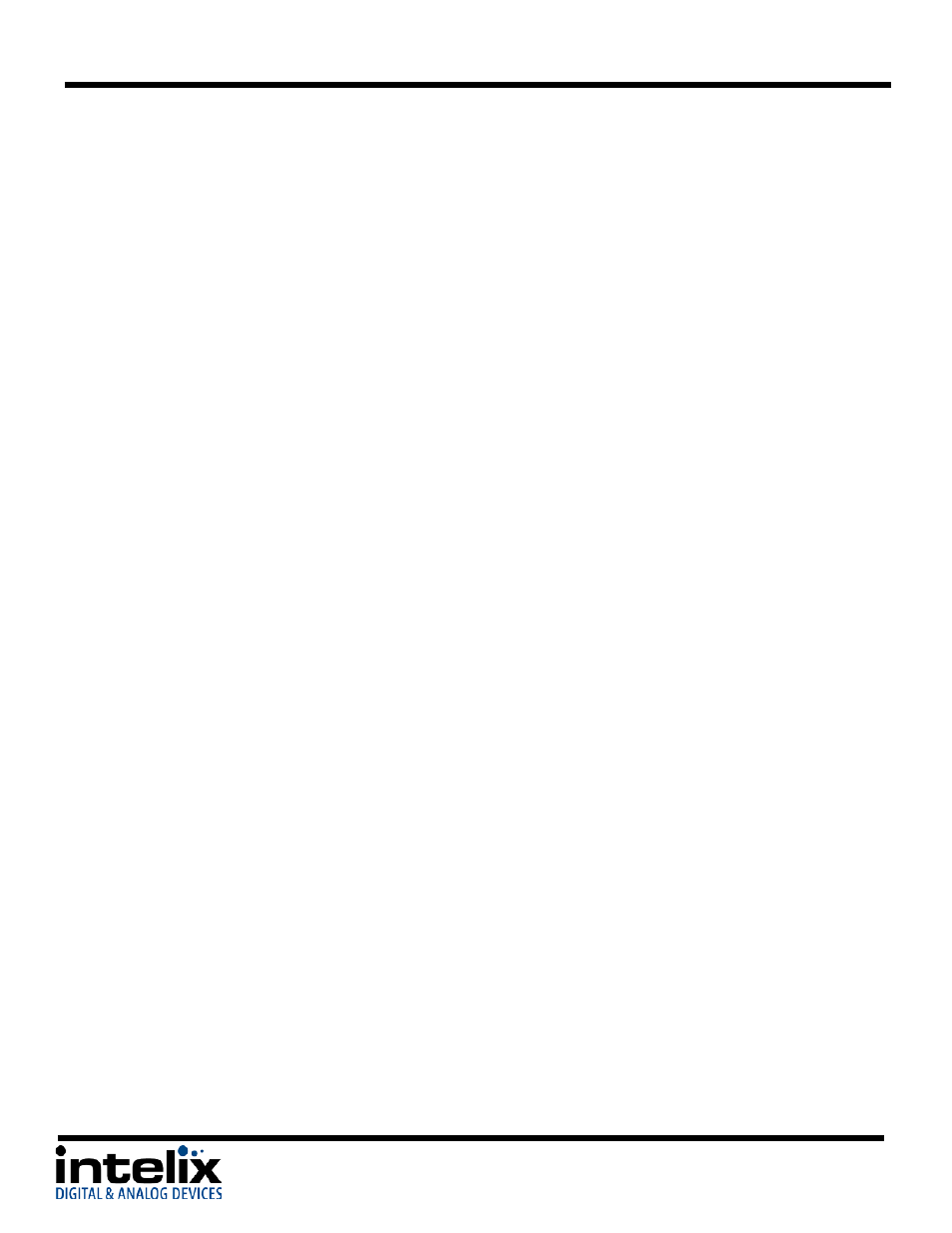
DIGI-88B Installation Guide
Front Panel and IR Remote Operation
Basic Routing
To set a single route using the front panel of the DIGI-88B:
1. Press the desired input button (source).
2. Press the desired output button (display).
3. Front panel will flash the New Input Number.
4. Press the “Take” button
To set multiple routes using the front panel of the DIGI-88B:
1. Press the desired input button (source).
2. Press the desired output button(s) (display). You can choose any or all outputs.
3. Front panel will flash the New Input Number(s).
4. Press the “Take” button.
Storing Presets
To store a preset:
1. Using the Basic Routing instructions setup the desired routing.
2. Press the “Store” button. The Input LED’s will begin flashing.
3. Press and Hold the input button for the desired preset location.
For example to store the current route into Preset #2 then press and hold input 2 button.
4. Continue to hold the input button until the LEDs stop flashing. When the LEDs stop flashing your
preset has been stored.
Clearing Presets
To clear a preset repeat the “To store a preset” procedure to overwrite the current preset.
Recalling Presets
To recall a preset:
1. Press the “Recall” button.
2. The Input LED’s will begin flashing.
3. Press the input button for the desired preset location.
For example to recall Preset #2 then press the input 2 button.
4. The LED’s will stop flashing, the HDMI routes are completed and the display updates to show the
new routing information.
10
