CounterPath Bria 3.0 for Windows User Guide – Retail Deployments (Revision 2) User Manual
Page 48
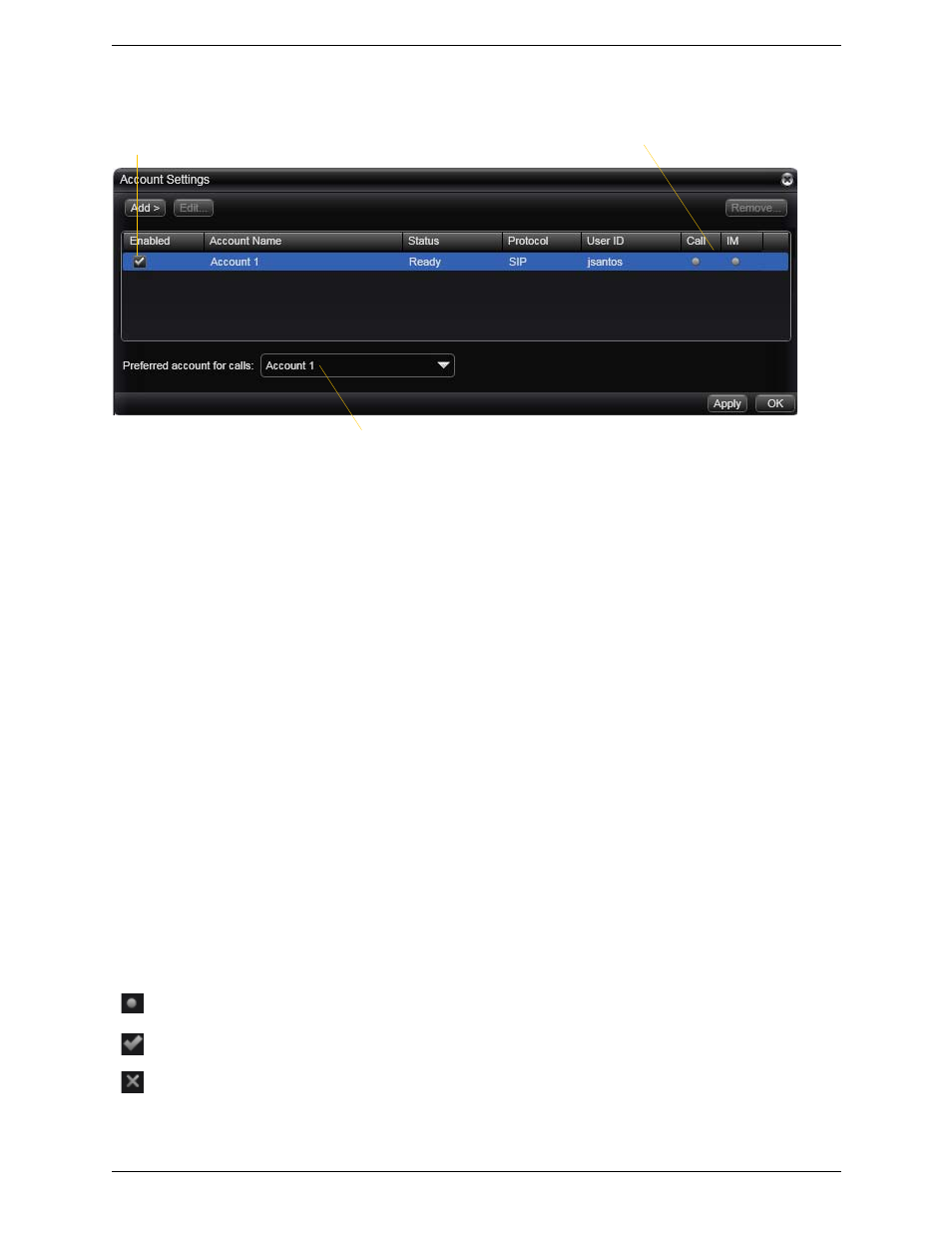
CounterPath Corporation
44
If you have more than one SIP account, the window appears as shown below.
You can:
•
Add or remove an account.
•
Enable one or more accounts. See below for details.
•
Set or change account properties. Select the account and click Edit. See the following pages for details.
Setting up Accounts for Phone Calls
If you have more than one SIP account, set up for phone calls as follows:
1.
Set up the “use for” information: Open the Accounts tab for each SIP account and check the Use For Call
field if you want to use the account for phone calls.
2.
Back on the accounts list, enable the accounts you currently want to use for phone calls. The following
rules apply:
•
When multiple accounts are enabled, you will be able to receive calls on all those accounts.
•
You can never place a call on a disabled account. If you place a call that is only valid on the disabled
account, it will fail with a “Not found” message.
•
You can never receive a call on a disabled account. If another party phones you on a number that is only
known to a disabled account, the call will never appear on your Bria.
3.
Set the Preferred account for calls. Only currently enabled accounts are displayed in the dropdown list.
4.
Click Apply. The icons in the Call column are updated:
The account is the “preferred account”.
The account can be used for phone calls by selecting it on the dashboard (page 13)
The account cannot be used for phone calls.
Enable accounts as instructed
by your system administrator
The functions this account is being used
for. See below.
This account will be used for calls if Auto Select is used
(page 13) and there are no dial plan rules for selecting
the account
