CounterPath Bria 3.0 for Windows User Guide – Retail Deployments (Revision 2) User Manual
Page 43
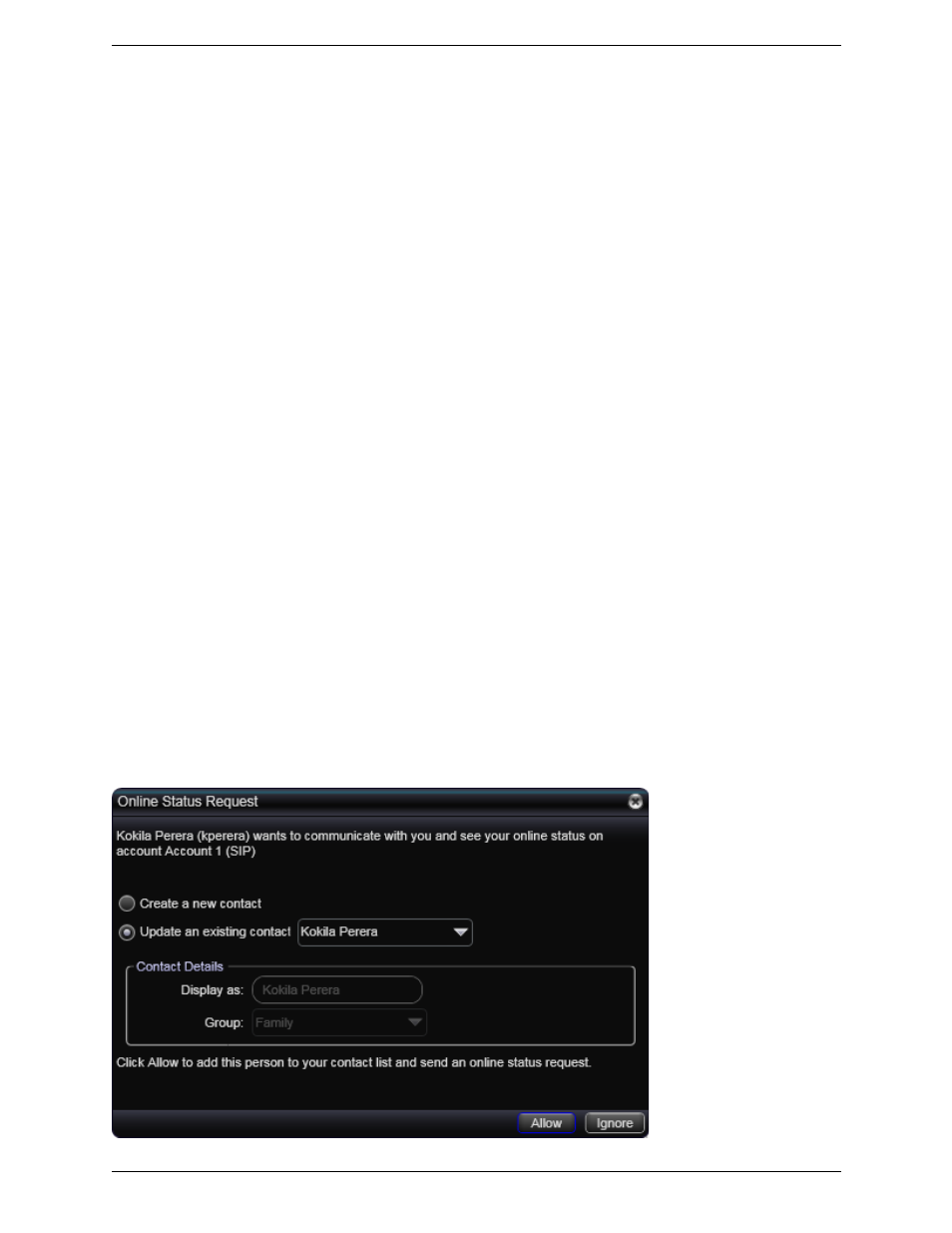
Bria 3.0 for Windows User Guide – Retail Deployments
39
Allowing Other Parties to See your Status (Publishing your Status)
Continuing from above, when the other person allows the notification request, your name is added to their
contact list. As soon as you are added to their list, a request is sent back to you requesting that they be able to
see your status. Bria accepts this request automatically, and the other person can now see your status.
Troubleshooting: When You Cannot See the Online Status
If you have an XMPP account, online status information (presence) is always handled through that account. If
you do not have an XMPP account, it is handled through one of the SIP accounts; see page 43.
If you do not have an XMPP account, you should not change the account used for presence: choose one account
when you first set up your SIP accounts. If you switch accounts and then switch again, the presence subscription
for some contacts will be lost and you will have to set up the subscription again for each contact individually
(by checking the presence checkbox on the Contact Profile).
Receiving an Online Status Request
When someone who is not one of your contacts has you as a contact on their end, you receive an Online Status
Request.
The request appears to you as an Online Status Request. You must respond to the request:
•
Allow the request and create a new contact using this address. This option is selected for you if you do not
currently have a contact with this SIP address. Because you allow the request, you will no longer be
bothered by requests from this person. In addition, this same request will automatically be sent from your
Bria to the other person, so that you can see their online status.
•
Allow the request and update the contact to allow the person to see your online status. This option is
selected for you if you already have a contact with this SIP address but you were not previously sharing
your online status with this person. Because you allow the request, you will no longer be bothered by
requests from this person. In addition, this same request will automatically be sent from your Bria to the
other person, so that you can see their online status.
•
Ignore the request: The other person will not be able to see your online status. The Online Status Request
may appear again in this session or a future session
(If you are using Outlook as your contact storage, clicking Allow opens the Outlook contact dialog; save and
close the dialog to allow the person to see your online status.)
