Managing the conference – CounterPath Bria 3.0 for Windows User Guide – Retail Deployments (Revision 2) User Manual
Page 27
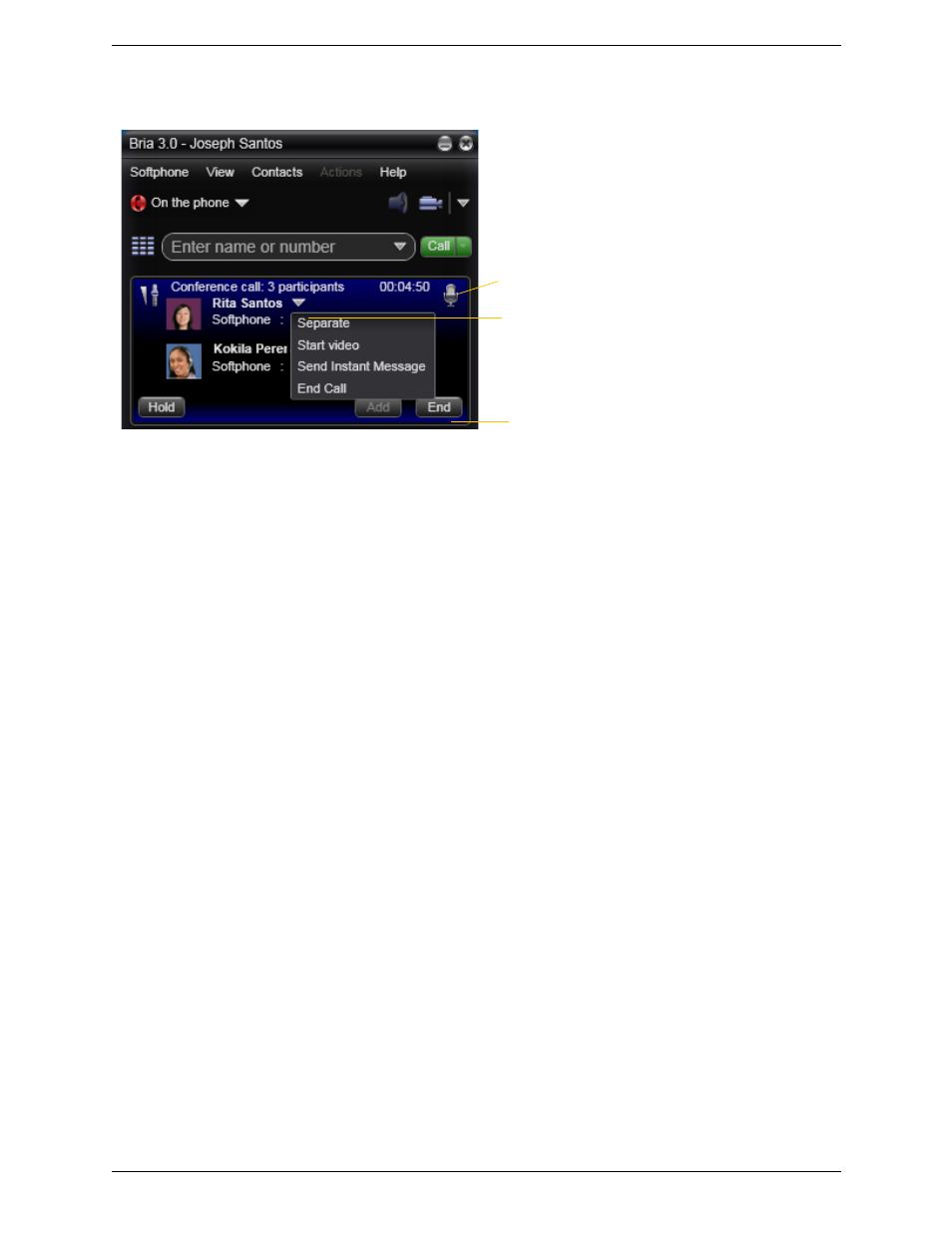
Bria 3.0 for Windows User Guide – Retail Deployments
23
Managing the Conference
Adding More Participants
You can add more participants to an existing conference in any of these ways:
•
Right-click on a contact or history item and choose Add to Conference Call.
•
In the conference call panel, enter a name in the call entry field and click Add.
•
Add in a separate call that is not part of the conference call: In the call panel for the individual call, click the
down arrow and choose Merge Calls. This call is added to the conference call.
Send an Instant Message
Click the down arrow beside a participant name and choose Send Instant Message.
Removing a Participant
To remove one call from the conference, click the down arrow beside a participant name and choose Separate.
The call becomes a separate call.
Ending the Conference
To hang up on everyone, click the End button.
Suspending the Conference
To suspend the conference, click the Hold button. All participants are put on hold.
If you need to speak to one participant separately, put the conference on hold, separate the one participant from
the conference, take that person off hold. When done, merge the participant back into the call.*check that this is
true
Conference call entry field
Participant menu
Mute. When you mute during a video call, you may also
want to click Stop Video to stop the video feed.
