Outlook account – CounterPath Bria 3.5.1 for Windows User Guide - Retail Deployments User Manual
Page 69
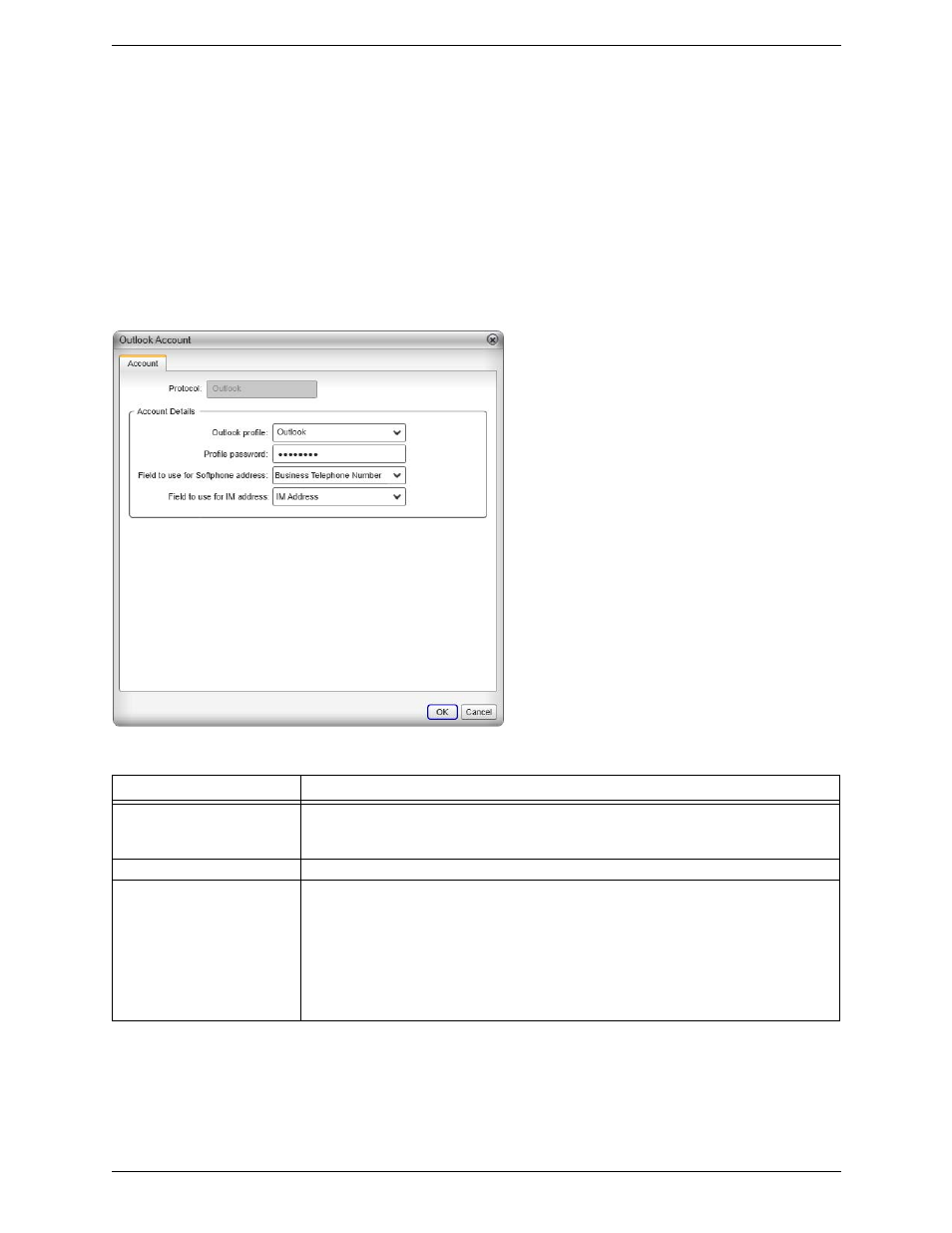
Bria 3 for Windows User Guide – Enterprise Deployments
65
Outlook Account
Bria automatically creates an Outlook account if it detects Outlook on your computer.
You can enable the Outlook account to provide Bria with access to the contacts in you Outlook address book.
Typically, you configure the Outlook account if:
•
Your system administrator has advised you to. Your system administrator may have set up your Outlook
account with corporate contacts, for example. By creating an Outlook account, you can easily pull the
corporate contact list into Bria.
•
You have Outlook contacts that you want to use in Bria. When you create an Outlook account, your
contacts are automatically pulled into your Bria contact list so you can access their phone numbers and IM
addresses.
Table 2: Outlook Account Properties – Account
Field
Description
Outlook profile
Typically, you only have one profile, which Bria detects.
However, if your Outlook is set up on this computer with more than one profile, select the
profile whose contacts you want to access.
Profile password
The password for the selected Outlook profile.
Field to use for Softphone
address
Bria can be set up to treat one of the contact fields as a SIP address that can be subscribed to,
assuming that you are using your SIP account for presence.
For example, if you select “Business Telephone Number” in this field, then when contacts are
pulled into Bria, any Business Telephone Number fields that have a value will be copied to the
Softphone field in the Bria contact and Bria will subscribe to the online status of that contact via
your SIP account.
For example, if an Outlook contact has “2766” in its Business Telephone Number field and
your SIP account is domainA.com, then Bria will subscribe to [email protected].
