4 handling incoming calls, Handling incoming calls, Auto answer – CounterPath Bria 3.5.1 for Windows User Guide - Retail Deployments User Manual
Page 19
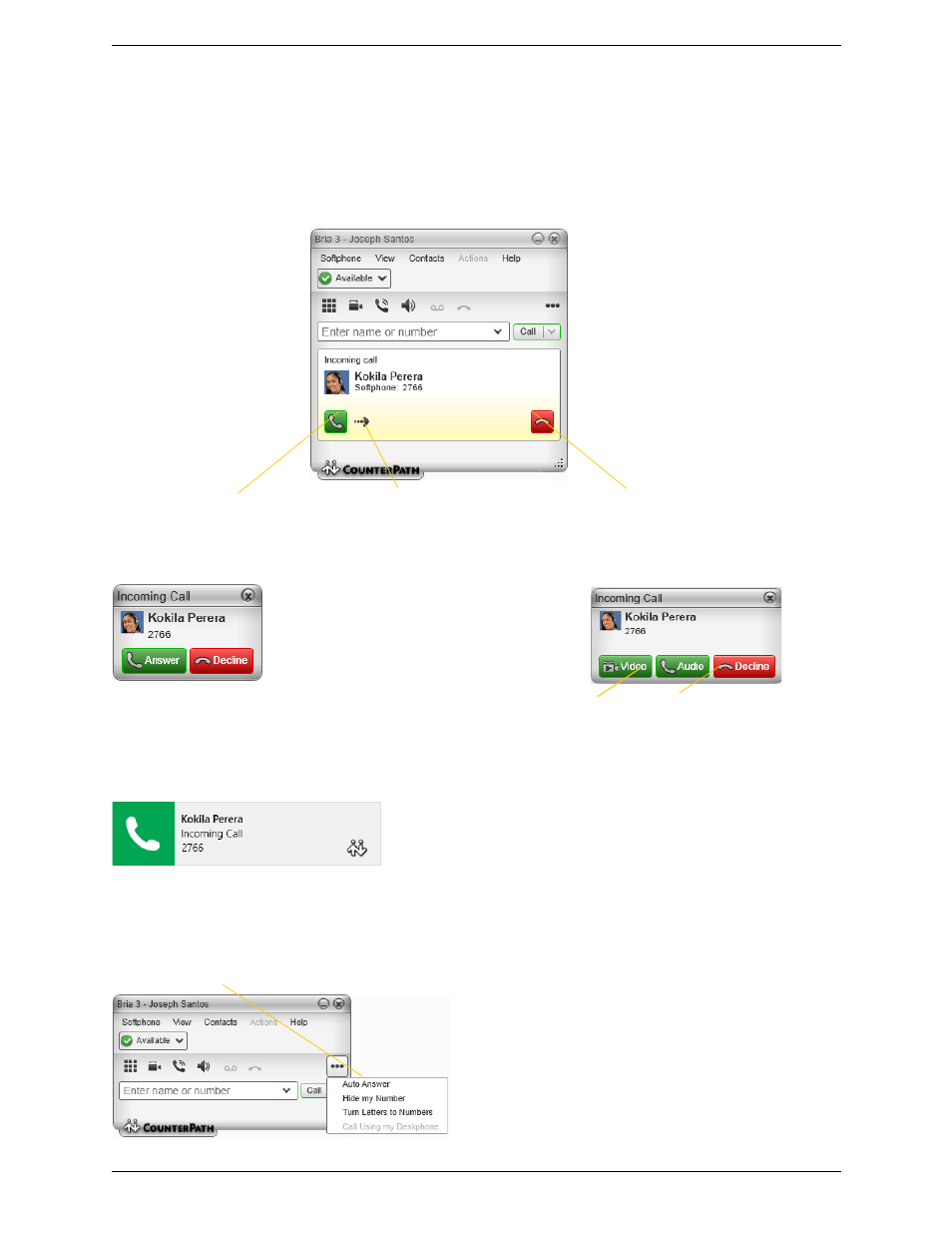
Bria 3 for Windows User Guide – Enterprise Deployments
15
3.4 Handling Incoming Calls
Bria must be running to answer incoming calls. It can be running in the system tray.(If Bria is not running,
incoming calls may be directed to voicemail; check with your system administrator.)
The new call appears in its own call panel. In addition, the Call Alert box appears. For information on setting
call alert preferences, see page 68.
Auto Answer
Click. If you are on another call,
hat first call is automatically put on hold.
You are now talking to the new caller.
Or click. There will be a busy signal. The
call may be directed to voicemail (if you
have this service).
Or click Forward; a call entry field
appears. Enter the name or number to
forward to and click Forward Now.
Click to answer a video call
and start sending your video
immediately
Click to answer without video; if you
want (and if you have a camera), you
will be able to add video later.
This is the alert for a video call
This is the alert for an audio-only call
Windows 7 and Earlier
This is the alert for both audio and video calls
Windows 8
If you answer the call, it always starts with
audio only, even if the caller requested video
Turn Auto Answer on or off
Auto answer is initially configured to auto-answer
after one ring, and to send only your audio when
the call is established. To change this configuration
choose Softphone > Preferences > Calls.
Auto answer is automatically turned off when you
shut down.
