Calendar search – Comelit MT 49804 User Manual
Page 52
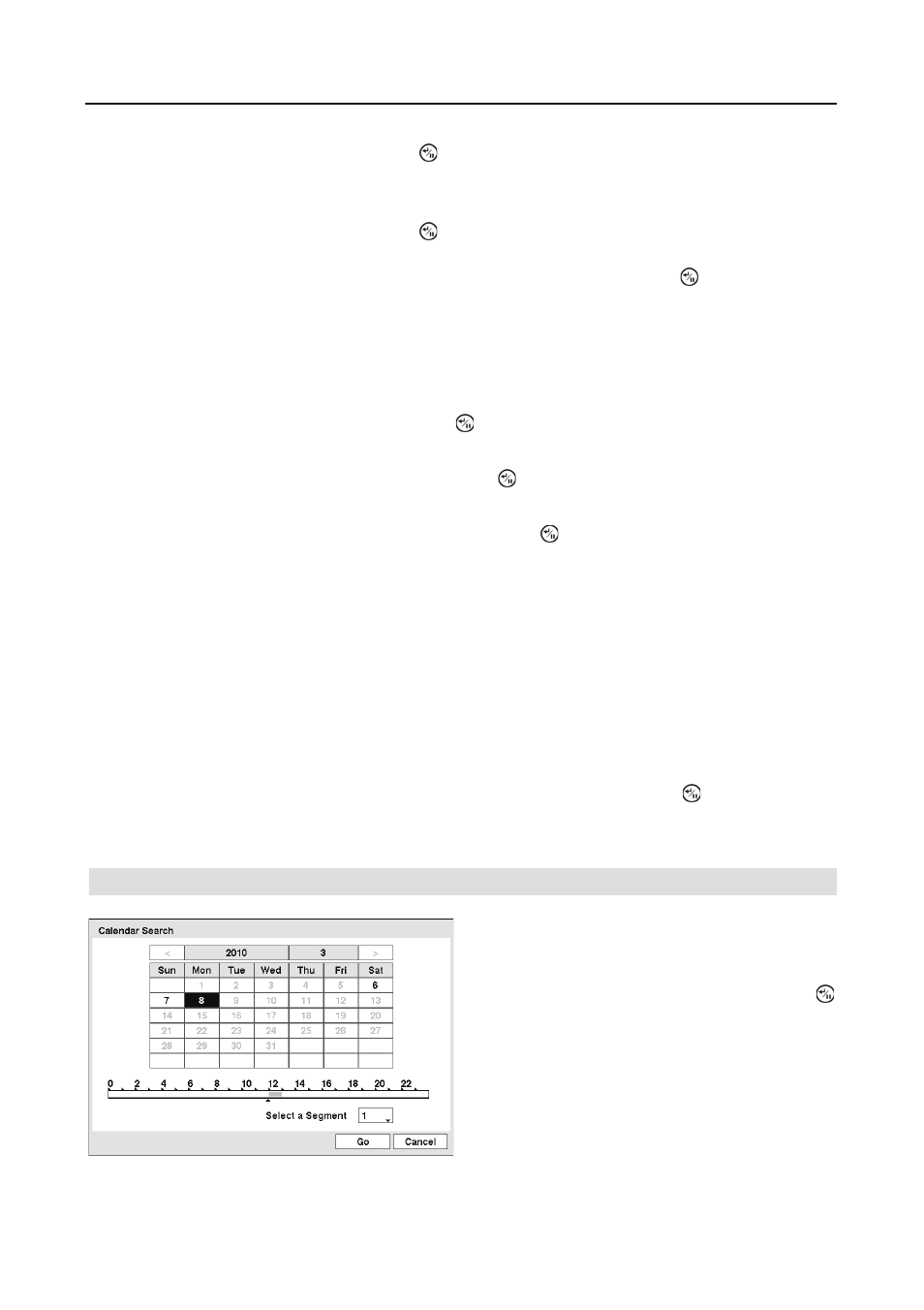
User’s Manual
42
Highlight the box beside To and press the button to toggle between On and Off. When set to
Off, you can enter a specific Date and Time. When set to On, the search will be from the last
recorded image.
Highlight the box beside To and press the button to toggle between On and Off. When set to
Off, you can enter a specific Date and Time. When set to On, the search will be from the last
recorded image.Highlight the box beside Check Time Overlap and press the button. It toggles
between On and Off. You will only be able to turn the Check Time Overlap on or off if a
user-defined date and time is set to From and To. If the DVR’s date and time have been reset, it
is possible for the DVR to have more than one overlapping start and stop time. When set to On,
you will be asked to select one of the overlapping start and stop time. When set to Off, the DVR
will display search results from all start times to all stop times.
Highlight the box beside Motion and press the button. You can select the cameras for which
you want any reports of motion detection.
Highlight the box beside Video Loss and press the button. You can select the cameras for
which you want any reports of lost video.
Highlight the box beside Record Channels and press the button. You can select the cameras
that you want to search for any reports of event recorded data. The DVR will display the events
(not the camera channels) that occurred and that also are recorded on the camera channel that you
selected. If you do not select a camera channel in this field, the DVR will search events that are
not associated with cameras.
You can also toggle On and Off self-diagnostic events as part of your search. The choices are:
y Check Recording
y Disk Almost Full
y Disk Bad
y Disk Temperature
y Disk S.M.A.R.T.
Once you set your desired search conditions, highlight Search and press the button to display
the search results in the Event Log Search screen. Selecting Cancel exits the screen without
saving the changes.
Calendar Search
Figure 46 ņ Calendar Search screen.
Days with recorded video display on the calendar
with white numbers. You can highlight the days
with recorded video by using the arrow buttons.
Once you have highlighted a day, press the
(Enter) button to select it.
A time bar displays at the bottom of the calendar.
Hours in which video was recorded will be
highlighted with blue. You can use the Up and
Down arrow buttons to highlight the time bar.
Once the time bar is highlighted, you can select
the time by using the Left and Right arrow
buttons.
