Using a mouse – Comelit MT 49804 User Manual
Page 47
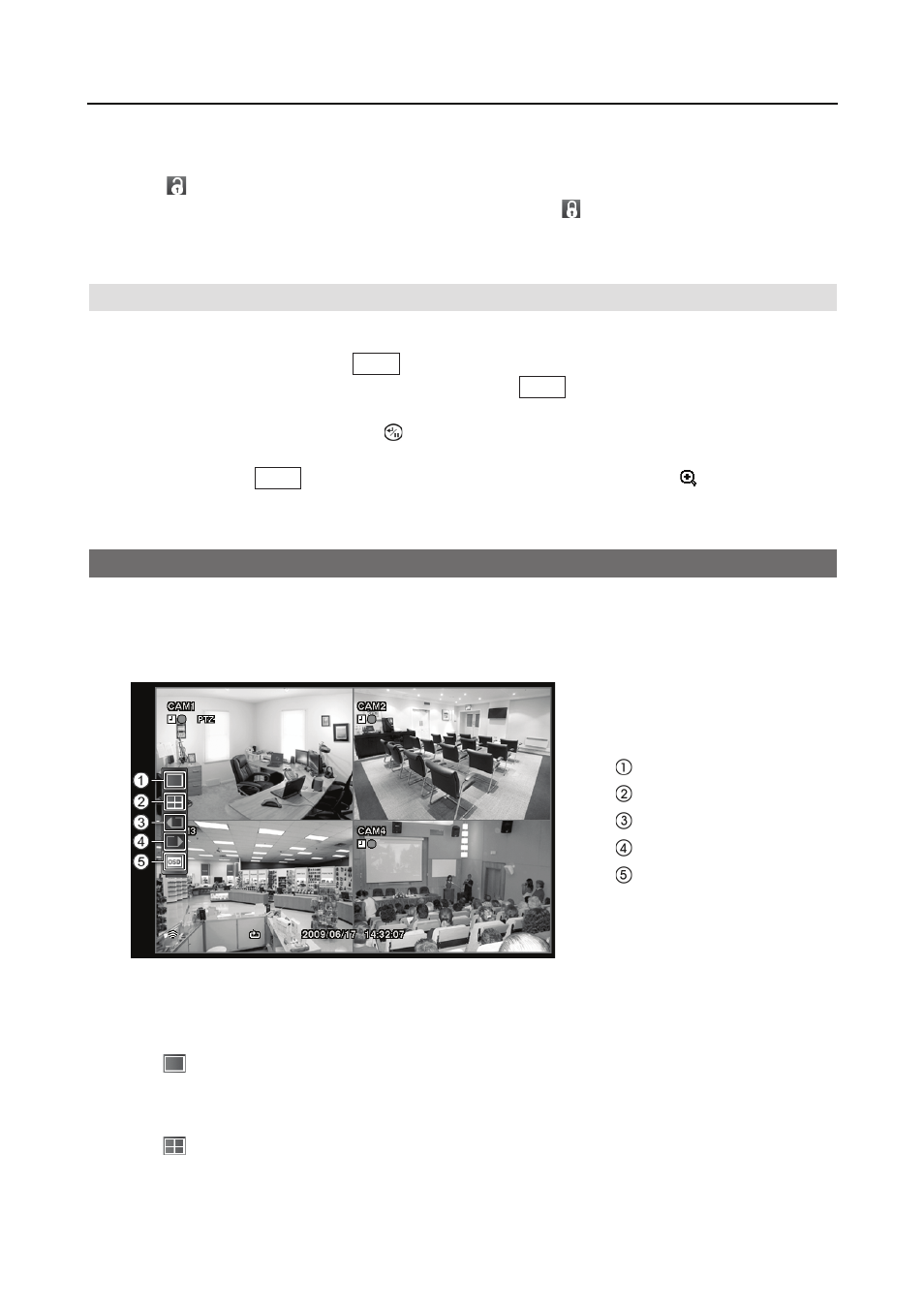
Digital Video Recorder art. 49804
37
Login/Logout
Selecting
(Login) in the Live Monitoring menu accesses the Login screen, and you will be
asked to enter the password to log into the system. Selecting
(Logout) in the Live Monitoring
menu displays the Logout screen asking you to confirm whether or not you want to log out the
current user.
Zoom Mode
You can enlarge an area of the video by selecting Zoom from the Camera Menu in the Live
Monitoring menu or pressing the
Zoom
button on the remote control. For a few seconds after
selecting Zoom from the Camera Menu or pressing the
Zoom
button, a rectangle displays on the
screen. A rectangle shows the area that will be enlarged. You can move the rectangle around
using the arrow buttons. Pressing the
(Enter) button on the remote control in the Zoom mode
enlarges the area in rectangle. Exit the Zoom mode by selecting Zoom again from the Camera
Menu or pressing the
Zoom
button again. While in the Zoom mode, the icon displays if Zoom
is selected in the Display setup screen (OSD tab).
Using a Mouse
You can use a mouse instead of the front panel buttons to perform many of the DVR functions.
In the Live Monitoring mode or Search mode, moving the mouse pointer to the left edge of the
screen displays the following Mouse Display menu.
Full Screen
2x2
Previous Camera
Next Camera
OSD
Figure 43 ņ Mouse Display menu.
Full Screen
Selecting
(Full Screen) in the Mouse Display menu displays the cameras in the full screen mode.
2x2
Selecting
(2x2) in the Mouse Display menu displays the cameras in the quad (2x2) screen mode.
It is the same as pressing the individual camera buttons on the remote control in the full screen
mode.
