Remote control buttons – Comelit MT 49804 User Manual
Page 16
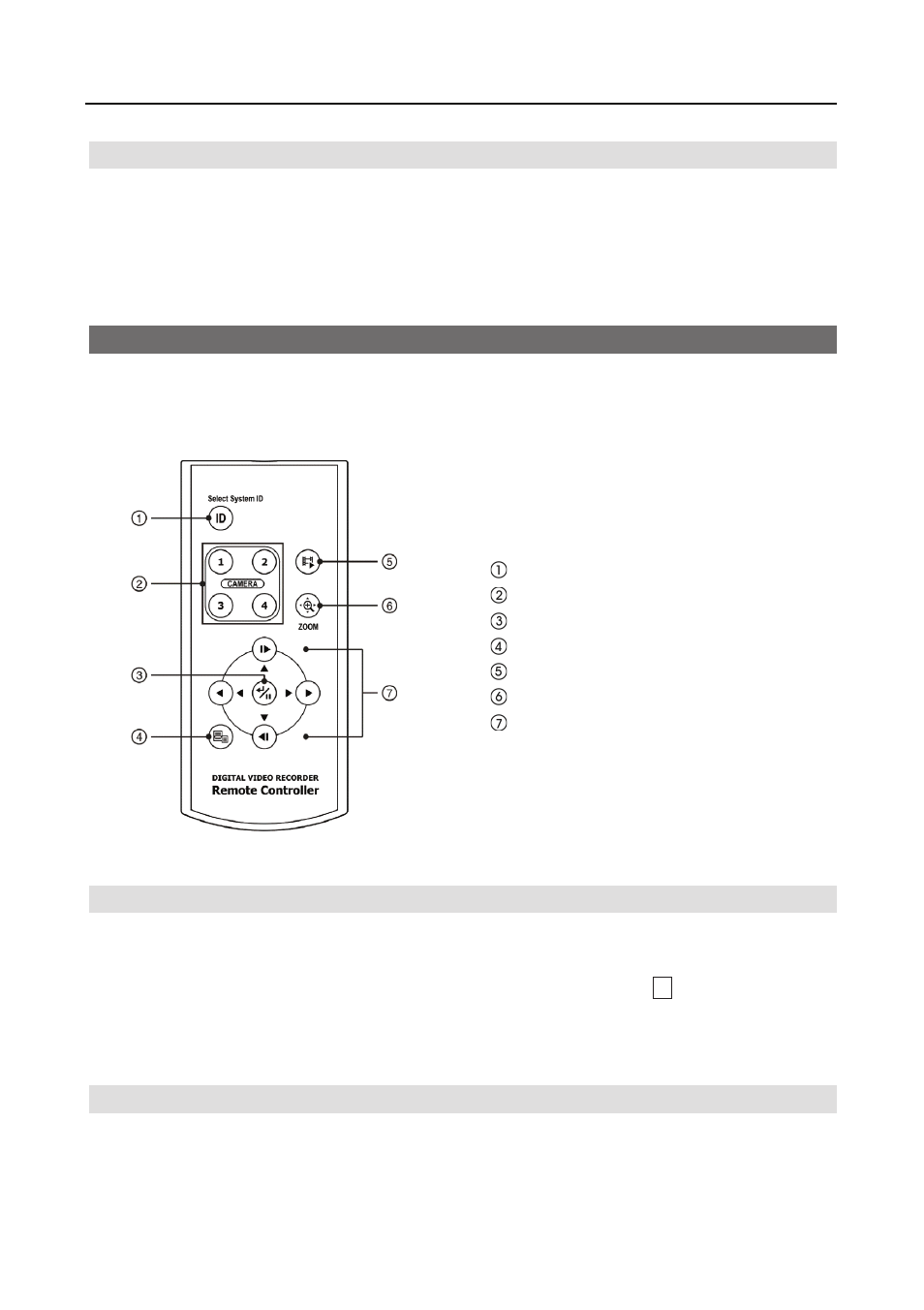
User’s Manual
6
USB Port
A USB port on the front panel is provided to connect external flash drives for video clip copying
or system upgrades.
A USB mouse (not supplied) can be connected to the USB port. You can use the mouse to
navigate through the screens and menus much like you would on a computer.
Remote Control Buttons
Many of the buttons on the remote control have multiple functions. The following describes each
button. Take a few minutes to review the descriptions. You will use these to initially set up your
DVR and for daily operations.
ID Button
Camera Buttons
Enter/Pause Button
Menu Button
Playback Mode/Clip Copy Button
Zoom Button
Arrow Buttons
Figure 3 ņ Infrared Remote Control.
ID Button
If a DVR System ID is set to 0, the infrared remote control will control that DVR without any
additional operations. (Refer to the Information setup screen in this chapter for further information
on setting the System ID.) If the system ID is 1 to 4, you must to press the
ID
button on the remote
control and then press the number button (1 to 4) in order to control that DVR. If the System ID
of two or more DVRs is set to 0, those DVRs will react to the infrared remote control at the same
time.
Camera Buttons
Pressing the individual camera buttons will cause the selected camera to display full screen, and
pressing the button again changes the display format to the quad (2x2) mode. Buttons 1 to 4 are
also used to enter passwords.
