Schedule – Comelit MT 49804 User Manual
Page 37
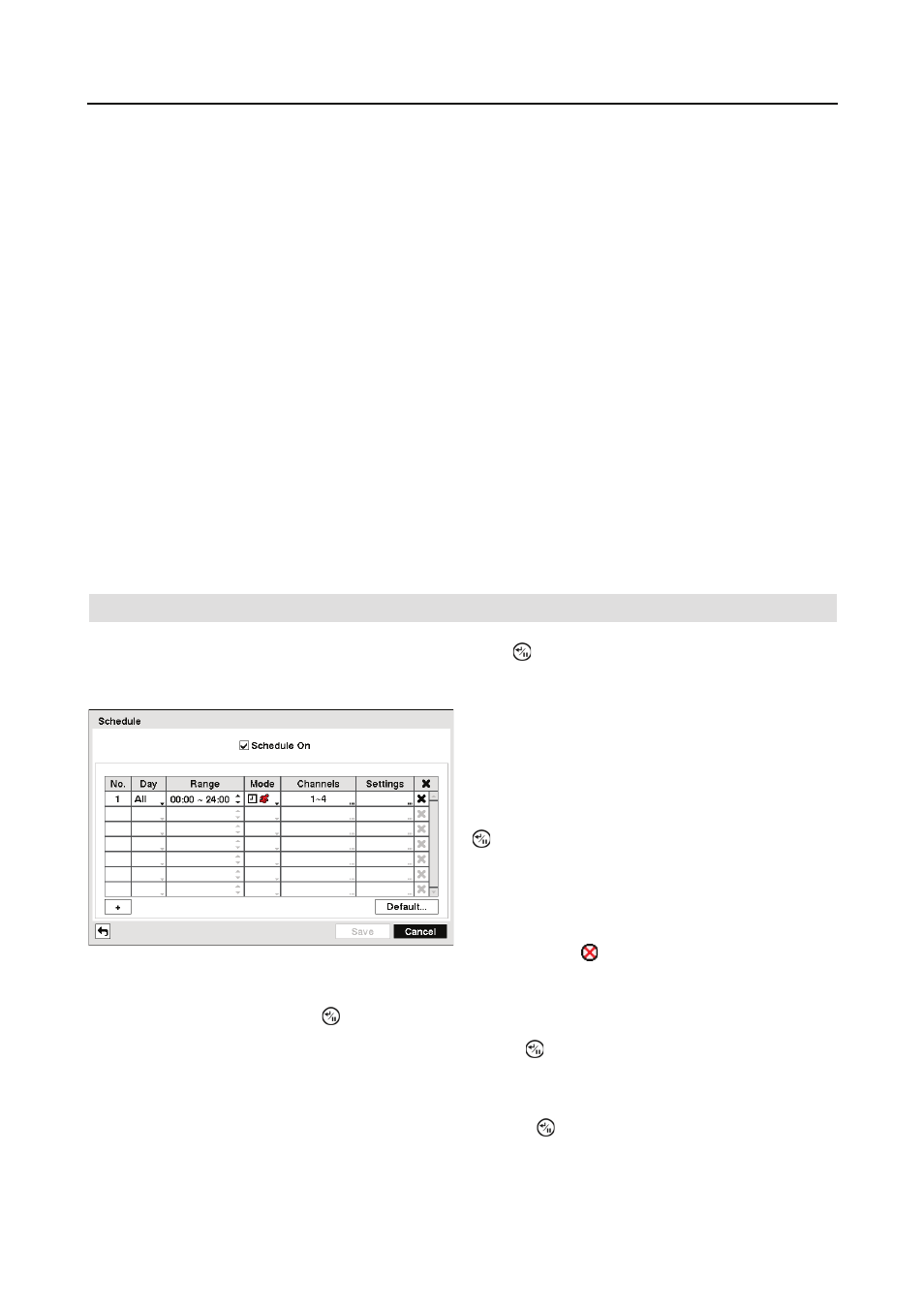
Digital Video Recorder art. 49804
27
Highlight the box beside Auto Deletion, and use the Left and Right arrow buttons to adjust the
length of time recorded data will be kept from 1 to 999 days. The DVR automatically deletes
video recorded earlier than the user-defined period under three conditions: at midnight, whenever
the system reboots or whenever the user changes the Auto Deletion settings. Selecting Never
will disable the Auto Deletion function.
Highlight the slide bar beside Limit Time-Lapse Recording, and use the Left and Right arrow
buttons to adjust the length of the maximum storage time for time-lapse recording from 1 to 99
days. The Limit Time-Lapse Recording feature will function when the storage device has enough
space to record video data longer than the preset period. When this feature is On, the DVR records
over the oldest “time-lapse” video once all available storage has been used in the Recycle mode,
so more event video can be saved. Selecting Never will disable the Limit Time-Lapse Recording
function.
NOTE: When the storage device does not have enough space to record video data longer
than the preset Limit Time-Lapse Recording period, the DVR records over the oldest video
data (time-lapse or event video) as it would in the Recycle mode even if this feature is turned
On.
NOTE: The maximum storage time is only an estimate because the amount of space required
to store video varies depending on many factors such as motion and image complexity.
Schedule
Highlight Schedule in the Record menu and press the button, and the Schedule setup screen
appears.
Highlight the + and press the button to add a schedule item.
Highlight the box under the Day heading and press the button to change the days that the
scheduled recording will take place. Choose from: Sun, Mon, Tue, Wed, Thu, Fri, Sat, M~F,
Hol and All.
Highlight the box under the Range heading and press the button to change the time range that
the
scheduled recording will take place. The smallest time segment you can use is 15 minutes.
Figure 31 ņ Schedule setup screen.
You can program the DVR to record only during
certain times based on time, day of the week,
and holidays. The smallest time segment you
can use is 15 minutes.
Highlighting Schedule On and pressing the
button toggles between On and Off. In the
Schedule On mode, the DVR records video
based on the schedule established in the
Schedule screen. When turning Schedule
recording Off, you will be asked to confirm your
decision, and displays at the top-left corner
of each camera screen.
