Comelit MT 49804 User Manual
Page 43
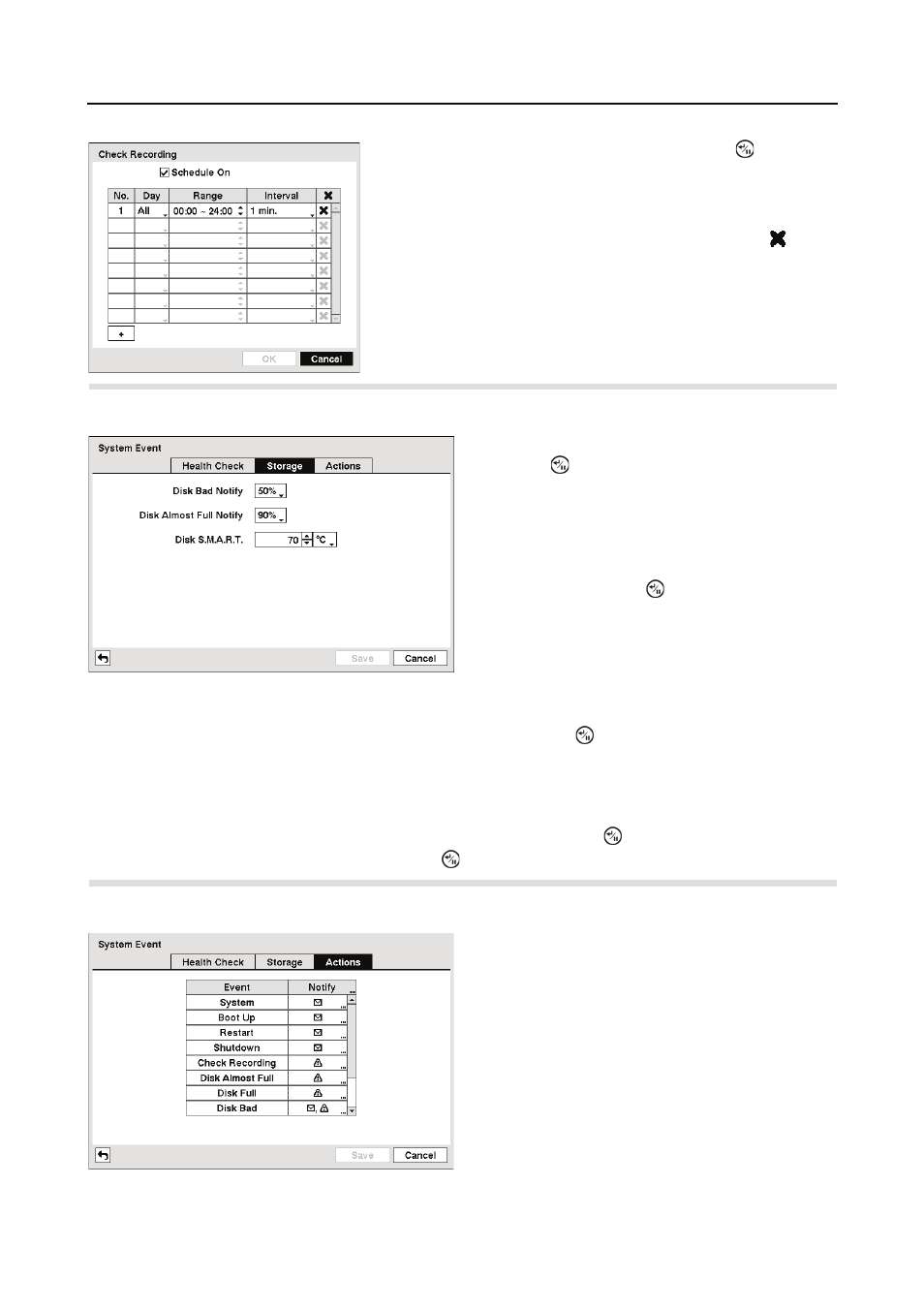
Digital Video Recorder art. 49804
33
Highlight the Storage tab and the Storage setup screen displays.
Highlight the first box beside Disk S.M.A.R.T., and press the
button. Use the Up and Down
arrow buttons to scroll through the numbers. Refer to the hard disk drive manufacturer’s
documentation for the correct temperature setting. If the temperature of hard disk drive exceeds
the defined threshold, the system triggers an alert.
Highlight the second box beside Disk S.M.A.R.T., and press the button. Select either ºC
(Celsius) or ºF (Fahrenheit), and press the button.
Highlight the Actions tab and the System Event Actions setup screen displays.
Highlighting Schedule On and pressing the button
toggles On and Off. When set to On, you can select the day,
time range and interval that you want the DVR to run
self-diagnostics on the recorder. The Interval can be
selectable from 1 min. to 7 days or Never. The box
allows you to delete a check recording schedule.
Figure 39 ņ Storage setup screen.
Highlight the box beside Disk Bad Notify, and
press the button. Select percentage level of
bad disk sectors at which you want the DVR to
trigger an alert. Percentage levels range from
10% to 90%.
Highlight the box beside Disk Almost Full
Notify, and press the button. Select the
percentage level of disk usage at which you
want the DVR to trigger an alert. Percentage
levels range from 80% to 99%.
Figure 40 ņ System Event Actions setup screen.
The DVR can be set to react to system events.
System events can notify a number of different
devices.
