Devices setup, Camera – Comelit MT 49804 User Manual
Page 34
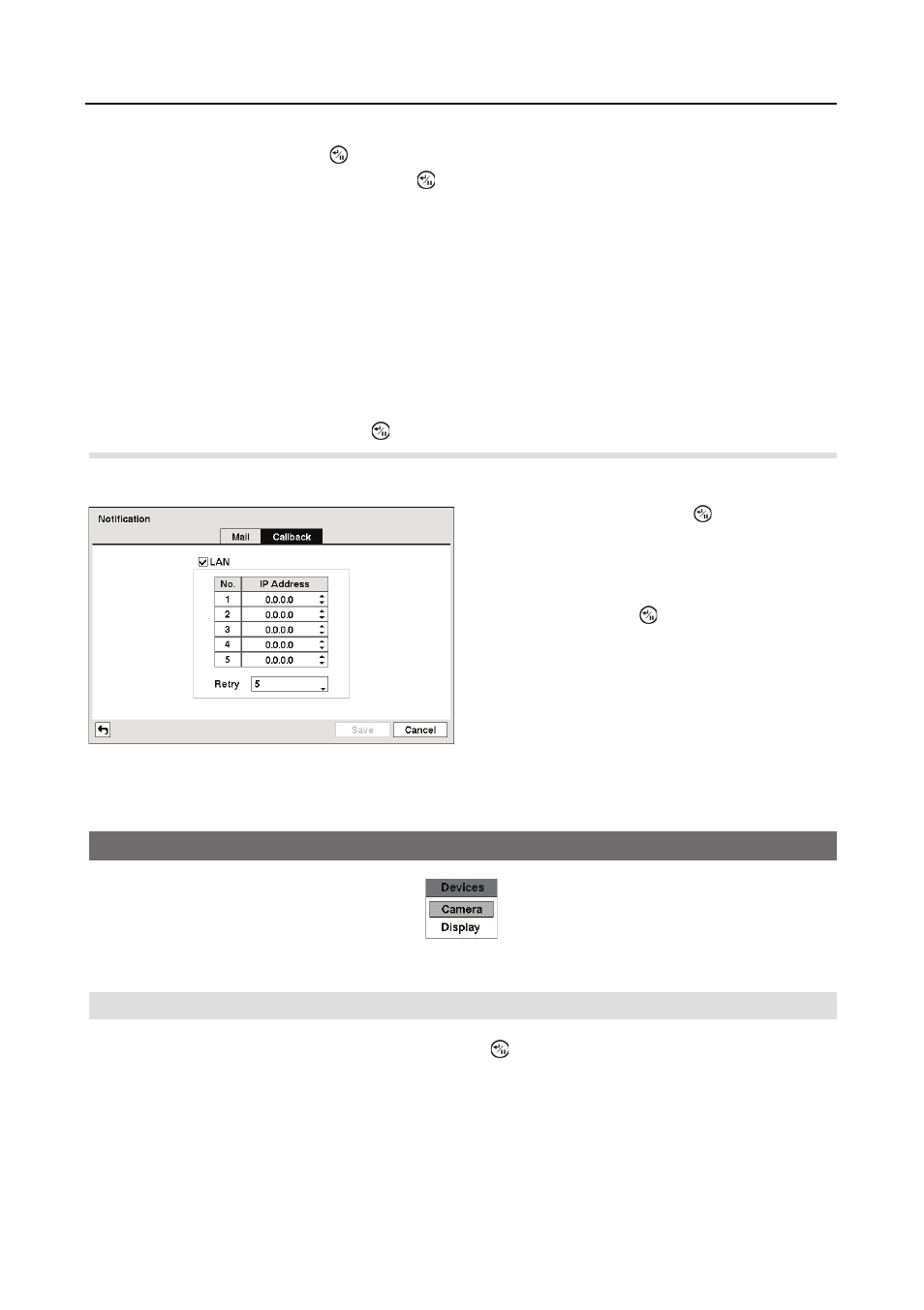
User’s Manual
24
Highlight Use and press the button to toggle between On and Off. Highlight the box
beside User/Password and press the button. A virtual keyboard appears allowing
you to enter the user ID and password.
NOTE: This product includes software developed by the OpenSSL Project for use in the
OpenSSL Toolkit (http://www.openssl.org/).
Highlight the box beside Sender and enter the sender’s e-mail address. Use the virtual keyboard
to enter the e-mail address.
NOTE: The e-mail address must include the “@” character to be a valid address.
Highlight the box beside Recipient and enter the recipient’s e-mail address. Use the virtual
keyboard to enter the e-mail address.
Highlight the Test box and press the
button to test emailing with the current settings you made.
Highlight the Callback tab, and the Callback setup screen displays.
Devices Setup
Figure 25 ņ Devices menu.
Camera
Highlight Camera in the Devices menu and press the button. The Camera setup screen appears.
Figure 24 ņ Notification Callback setup screen.
Highlight LAN and press the button to toggle
between On and Off. When LAN is turned On
you can change the IP addresses.
Highlight the IP Address box that you want to
change and press the
button. Use the arrow
buttons to enter the IP address of the computer
you want contacted during an event. You can
enter up to five IP addresses.
Highlight the box beside Retry and enter the
number of times you would like the DVR to try
contacting the computer. You can select from
1 to 10 retries.
