chiliGREEN GA-A75M-UD2H User Manual
Page 77
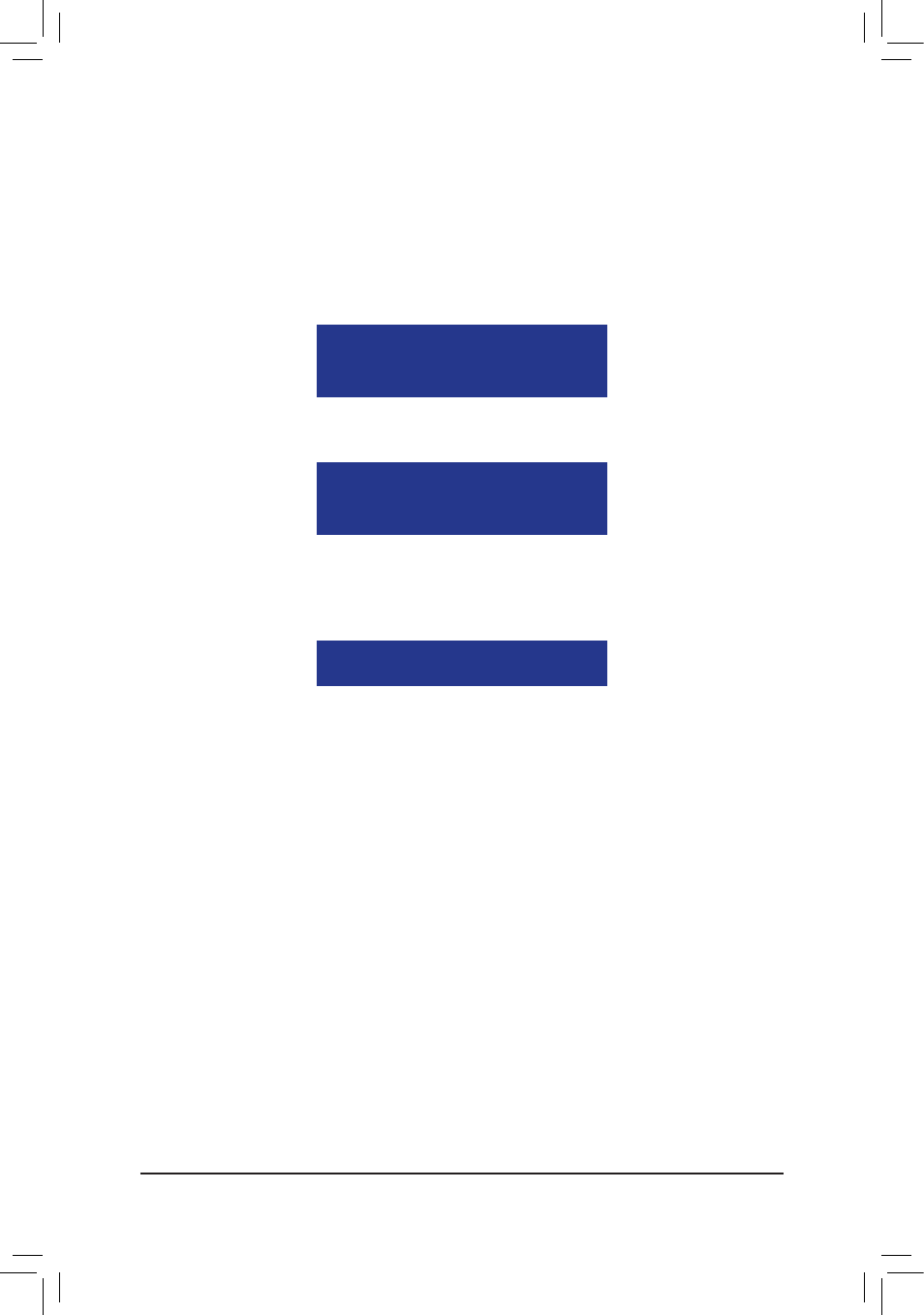
- 77 -
Appendix
In the following procedure, we'll create RAID 0 as an example.
1. Under the RAID Mode section, press the
2. Set the Stripe Block size. 64 KB is the default.
3. Under the Drives Assignments section, press the up or down arrow key to highlight a drive.
4. Press the
disk array. The Drv section will show the number of disks assigned.
5. Press
input the array name. If you do not input the array name, the default array name will be used.
Figure 7
Fast Initialization option has been selected
It will erase the MBR data of the disks.
Press Ctrl-Y to Modify Array Capacity or press any
other key to use maximum capacity...
Figure 8
7. Then, the message in Figure 8 will appear. Press
press other keys to set the array to its maximum capacity.
Figure 6
Please press Ctrl-Y key to input the LD name
or press any key to exit.
If you do not input any LD name, the default
LD name will be used.
6. When the next message appears, press
option.
8. After the creation is complete, the screen will return to LD View Menu where you will see the newly-
created array.
9. Press
