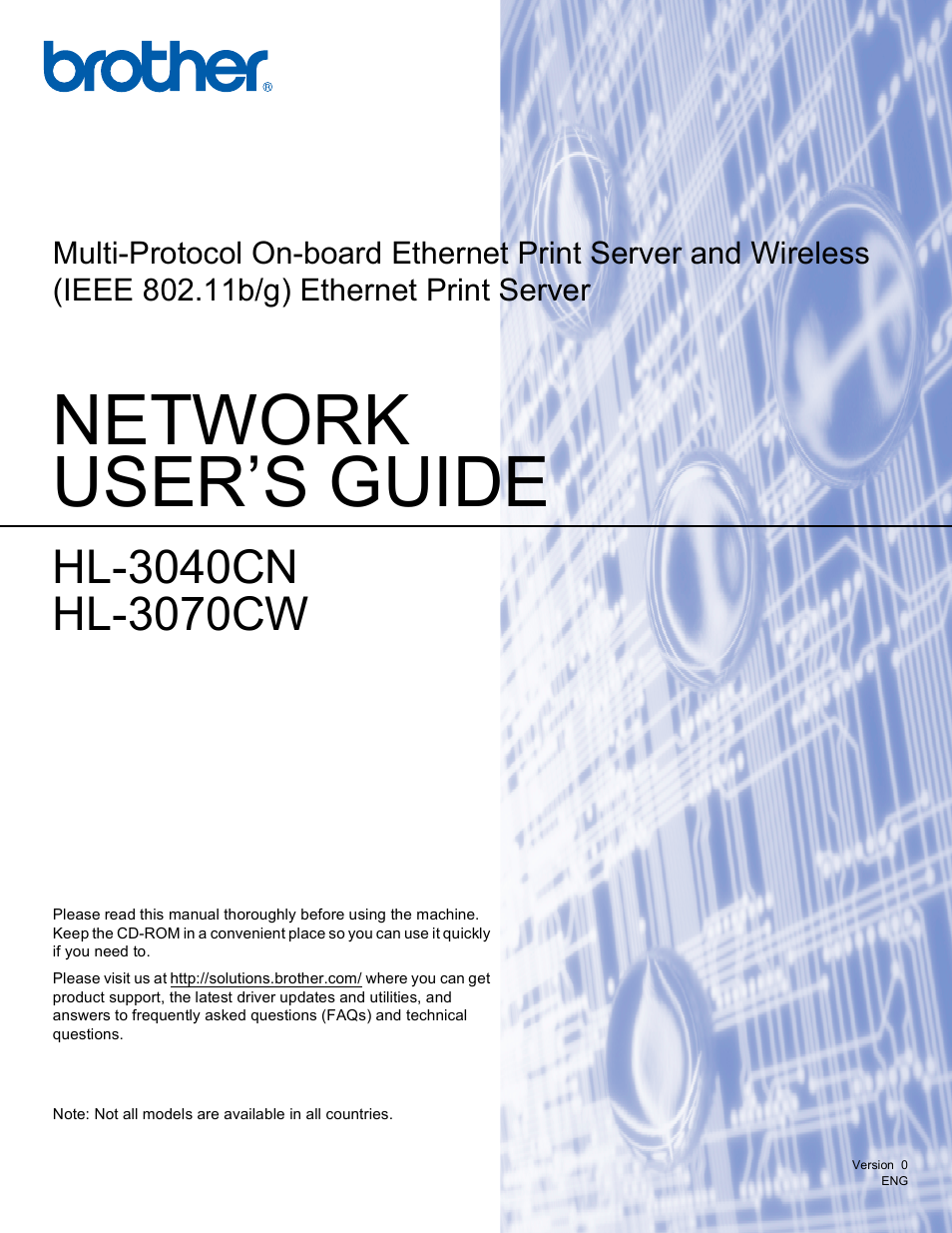Brother HL 3070CW User Manual
Network user’s guide
Table of contents
Document Outline
- NETWORK USER'S GUIDE
- Table of Contents
- 1 Introduction
- 2 Configuring your machine for a network
- Overview
- IP addresses, subnet masks and gateways
- Step by step chart
- Setting the IP address and subnet mask
- Changing the print server settings
- Using the BRAdmin Light utility to change the print server settings
- Using the BRAdmin Professional 3 utility to change the print server settings (For Windows®)
- Using Web Based Management (web browser) to change the print server settings
- Using the control panel to change the print server settings
- Using other methods to change print server settings
- 3 Configuring your machine for a wireless network (For HL-3070CW)
- Overview
- Wireless network terms and concepts
- Step by step chart for wireless network configuration
- Confirm your network environment
- Confirm your wireless network setup method
- Configuration using the Brother installer application on the CD-ROM to configure your machine for a wireless network (Recommended)
- Configuration using SES/WPS or AOSS from the control panel menu to configure your machine for a wireless network (Infrastructure mode only)
- Configuration using the PIN Method of Wi-Fi Protected Setup to configure your machine for a wireless network (Infrastructure mode only)
- Configure your machine for a wireless network
- Using the Brother installer application on the CD-ROM to configure your machine for a wireless network (Recommended)
- Using SES/WPS or AOSS from the control panel menu to configure your machine for a wireless network
- Using the PIN Method of Wi-Fi Protected Setup to configure your machine for a wireless network
- 4 Wireless configuration for Windows® using the Brother automatic installer application (For HL-3070CW)
- 5 Wireless Configuration for Macintosh using the Brother installer application (For HL-3070CW)
- 6 Wireless configuration using SES/WPS or AOSS from the control panel (For HL-3070CW)
- 7 Wireless configuration using the PIN Method of Wi-Fi Protected Setup (For HL-3070CW)
- 8 Control panel features
- Overview
- Network menu
- TCP/IP
- Ethernet (wired network only)
- Factory Reset
- Set to Default (For HL-3070CW)
- Wired Enable (For HL-3070CW wired network only)
- WLAN Enable (For HL-3070CW wireless network only)
- SES/WPS or AOSS (For HL-3070CW wireless network only)
- WPS w/PIN Code (For HL-3070CW wireless network only)
- WLAN Status (For HL-3070CW wireless network only)
- Reset the network settings to the factory default
- Printing the Network Configuration page
- 9 Driver Deployment Wizard (Windows® only)
- 10 Web Based Management
- 11 Network printing from Windows® basic TCP/IP Peer-to-Peer printing
- 12 Internet printing for Windows®
- 13 Network printing from Macintosh using the BR-Script 3 driver (For HL-3070CW)
- 14 Security features
- Overview
- Configuring the protocol settings
- Managing your network printer securely
- Secure Function Lock 2.0 (For HL-3070CW)
- Printing documents securely using IPPS
- Using E-mail notification with user authentication
- Creating and installing a certificate
- 15 Troubleshooting
- A Appendix
- Using services
- Other ways to set the IP address (For advanced users and administrators)
- Using DHCP to configure the IP address
- Using BOOTP to configure the IP address
- Using RARP to configure the IP address
- Using APIPA to configure the IP address
- Using ARP to configure the IP address
- Using the TELNET console to configure the IP address
- Using the Brother Web BRAdmin server software for IIS to configure the IP address
- Installation when using a Network Print Queue or Share
- Installation when using Web Services (For Windows Vista® users)
- B Appendix
- C Appendix
- Index