Boot menu, Boot menu -10, Bios utilities 5 - 10 boot menu – chiliGREEN 15 4 M665S User Manual
Page 86: Figure 5 - 6
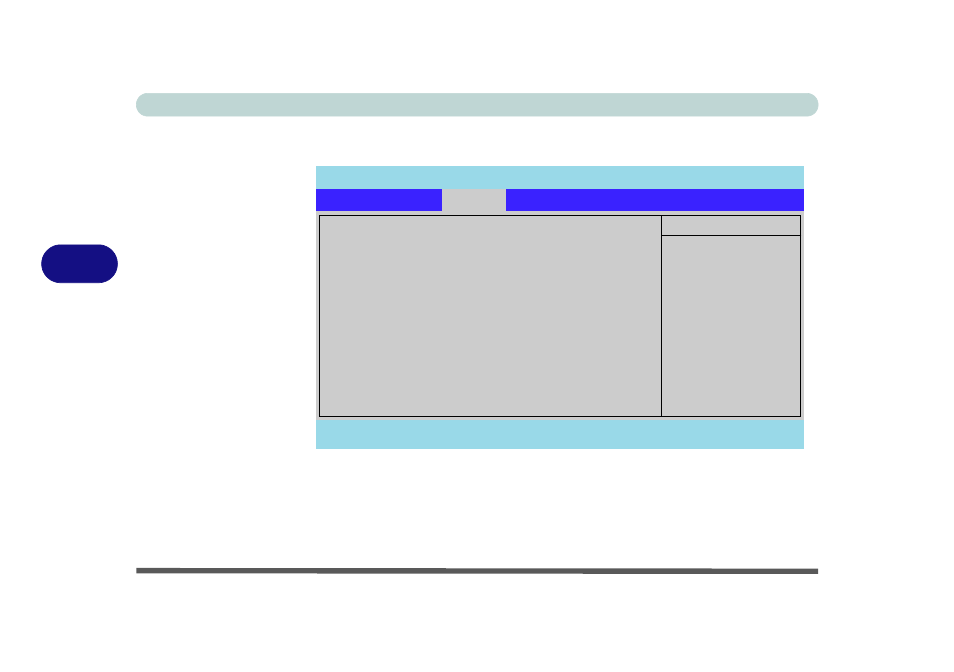
BIOS Utilities
5 - 10 Boot Menu
5
Boot Menu
When you turn the computer on it will look for an operating system (e.g. Win-
dowsXP) from the devices listed in this menu, and in this priority order. If it cannot
find the operating system on that device, it will try to load it from the next device in
the order specified in the Boot priority order. Item specific help on the right is
available to help you move devices up and down the order.
Figure 5 - 6
Boot Menu
PhoenixBIOS Setup Utility
F1
Help
Select Item
-/+
Change Values
F9
Setup Defaults
Esc
Exit
Select Menu
Enter
Select
Sub-Menu
F10
Save and Exit
Item Specific Help
Keys used to view or
configure devices:
Up and Down arrows
select a device.
<+> and <-> moves
the device up or down.
the device to boot.
disables a device.
<1 - 4> Loads default
boot sequence.
Boot priority order:
1:
IDE 0: TSSTcorpCD/DVDW TS-L632D-(
2:
IDE 1:
3:
IDE 2:
4:
IDE 4: TOSHIBA MK8032GSX-(S1)
5:
USB FDC:
6:
USB KEY:
7:
USB HDD:
8:
PCI BEV: VIA Boot Agent
Excluded from boot order:
:
USB CDROM:
:
USB ZIP
:
USB LS120
:
PCI SCSI
Main
Advanced
Boot
Exit
