Setting a boot password, Setting a boot password -4, 5setting a boot password – chiliGREEN 15 4 M665S User Manual
Page 80: Bios utilities 5 - 4 startup screen, Figure 5 - 3
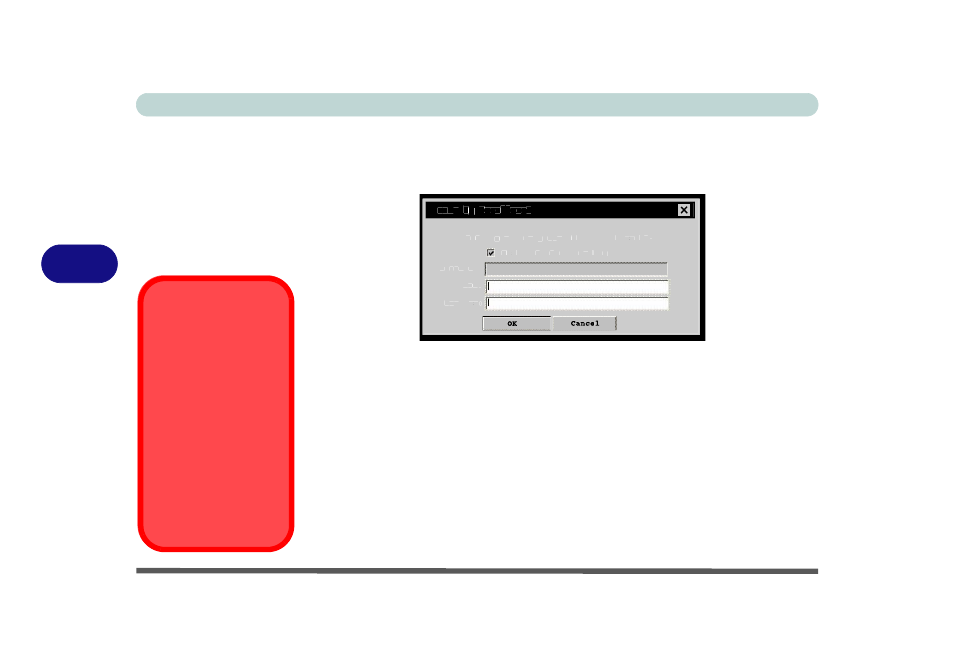
BIOS Utilities
5 - 4 Startup Screen
5
Setting a Boot Password
1.
Use the mouse to select Security Enrollment from the menu. A Security Enroll-
ment screen similar to the screen below will then appear:
2.
Type in the New Password, and then type it again to Confirm the new password.
3.
Click OK to set the password.
4.
You will now be prompted to enter the password when the computer boots up.
Note: To clear existing passwords follow the procedure above to bring up the Secu-
rity Enrollment screen and type the existing password. Press Enter (without typing
any password entry) and click Yes to un-enroll.
Figure 5 - 3
Security Enrollment
Enter your new password and confirm
r
r
it.
Secu
c
c rity
t
t
En
E
E r
n
n o
r
r llm
l
l e
m
m n
e
e t
n
n
Password:
New:
Confirm
r
r :
Adm
d
d
inistrator privileges
Password Warning
If you set a boot pass-
word
NEVER forget
your password.
The consequences of
this could be serious. If
you cannot remember
your boot password you
must contact your ven-
dor and you may lose all
of the information on
your hard disk.
