System power options, Hibernate vs. shut down, Sleep vs. hibernate – chiliGREEN 15 4 M665S User Manual
Page 58: System power options -6, Hibernate vs. shut down -6 sleep vs. hibernate -6
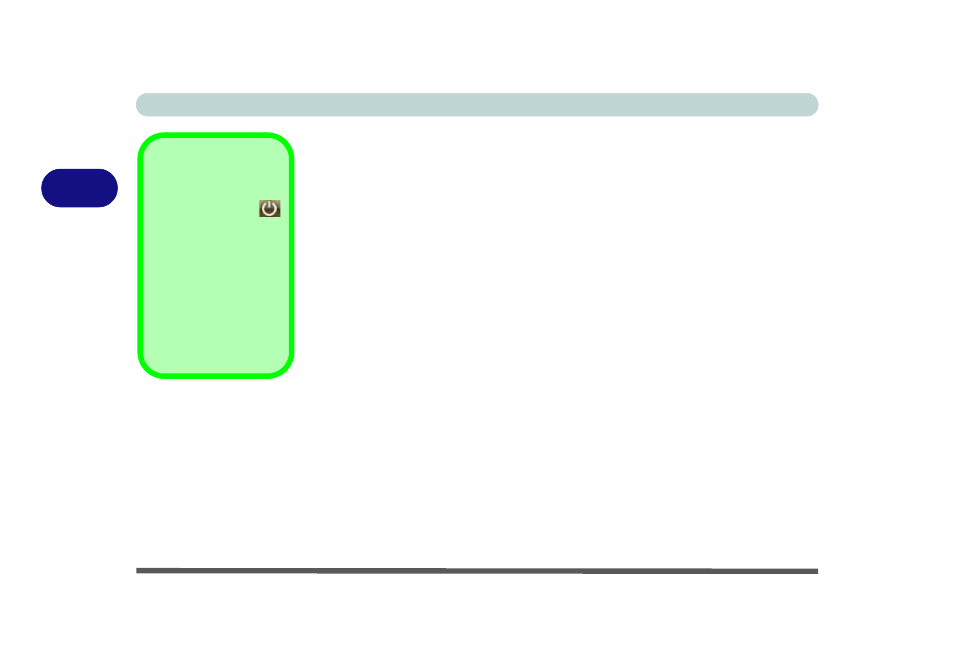
Power Management
3 - 6 System Power Options
3
System Power Options
You can use the system power options to stop the computer’s operation and restart
where you left off. The system features Sleep and Hibernate power saving states.
Hibernate vs. Shut Down
Hibernate and Shut Down are the same in that the system is off and you need to press
the power button to turn it on. Their main difference is:
When you come back from hibernation, you can return to where you last left off
(what was on your desktop) without reopening the application(s) and file(s) you last
used.
You can use either method depending on your needs.
Sleep vs. Hibernate
If you want to stay away from your work for just a while, you can put the system into
Sleep instead of in hibernation. It takes a longer time to wake up the system from
Hibernate mode than from Sleep mode. Sleep will effectively act as Hibernate if
the computer battery becomes depleted (see
“Sleep Mode & Mobile PC Battery” on
page 3 - 7
).
Sleep Button
The Sleep Button
in the Start Menu (not
available in Classic
View) can be used to
send the computer into
Sleep.
Note that Sleep is the
default power saving
state in Windows Vista.
