New hardware found, Driver installation procedure – chiliGREEN 15 4 M665S User Manual
Page 176
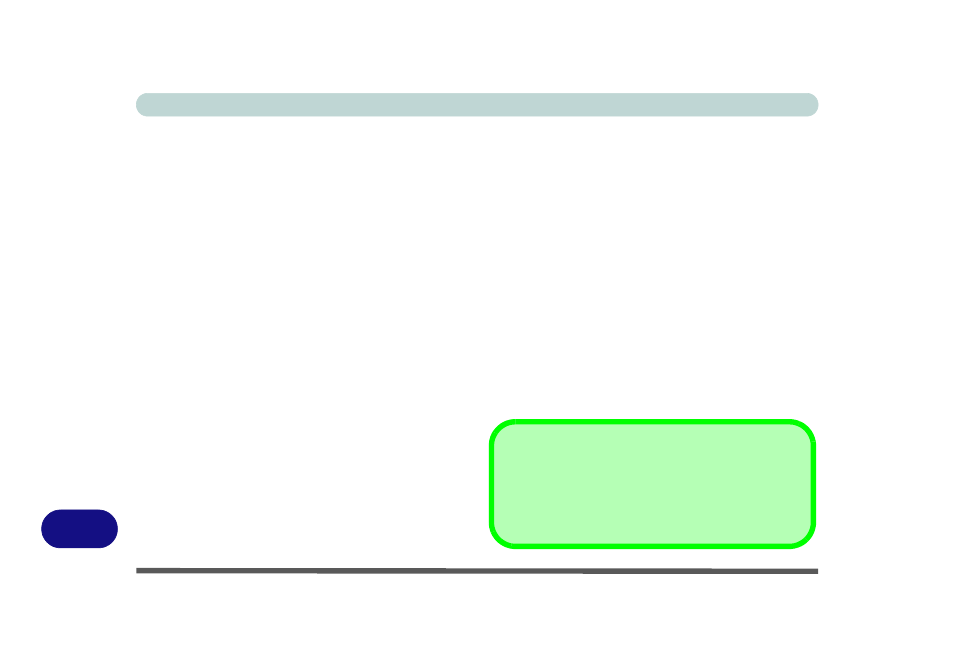
Windows XP Information
D - 32 What to Install
D
New Hardware Found
If you see the message “New Hardware Found”
(Found New Hardware Wizard) during the installa-
tion procedure (other than when outlined in the driver
install procedure), click Cancel to close the window,
and follow the installation procedure as directed.
Driver Installation Procedure
Note that X is the drive letter assigned to the CD/
DVD-ROM drive.
Chipset
1.
Click 1.Install Chipset Driver > Yes.
OR
Click Start (menu) > Run... and navigate
(Browse...) to
X:\Drivers\Chipset\SETUP.EXE and click OK.
2. Click Next.
3. Click the button to accept the license, and then
click Next.
4. Click Next > Next > Next.
5. Click Finish to restart the computer.
Video
1.
Click 2.Install Video Driver > Yes.
OR
Navigate (Browse...) to
X:\Drivers\Video\setup.exe and click OK.
2. Click Finish.
Modem
1.
Click 3.Install Modem Driver > Yes.
OR
Click Start (menu) > Run... and navigate
(Browse...) to
X:\Drivers\Modem\ssetup.exe and click OK.
2. Click OK.
3. The modem is ready for dial-up configuration.
Modem Country Selection
Be sure to check if the modem country selection is ap-
propriate for you (Control Panel > Phone and Modem
Options).
