chiliGREEN 15 4 M665S User Manual
Page 186
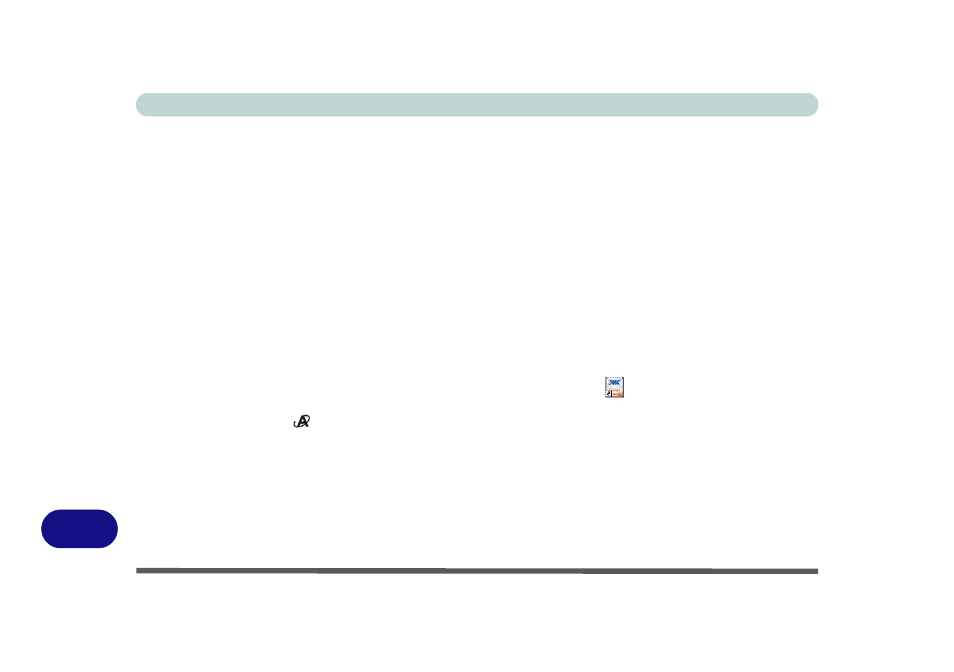
Windows XP Information
D - 42 PC Camera Module
D
PC Camera Audio Setup
If you wish to capture video & audio with your camera, it is necessary to setup the audio recording options in
Windows (see
Figure D - 20 on page D - 43
).
1.
Go to the Start menu and point to Settings (or just click Control Panel) and click Control Panel, then double-
click the Sounds & Audio Devices icon (Sounds, Speech, and Audio Devices in Category View).
2.
Click Advanced in the Volume > Device volume tab.
3.
Click Options and scroll down and click Properties.
4.
Select HD Audio rear input (for a microphone plugged in to the microphone-in jack)/HD Audio Front Mic (for
the built-in microphone) from the Mixer device menu and click OK (make sure there is a tick in the Microphone
tick box).
5.
Click Recording (button) and click OK.
6.
Boost the volume in the Microphone section as high as it will go (make sure there is a tick in the Select tick box
if you have selected HD Audio rear input).
7.
Close the open windows.
8.
You can also boost the microphone from the Mixer in the VIA Audio Deck
menu (see page
9.
Run the BisonCap application program from the Start > Programs/All Programs > BisonCam menu (or press
the application button
).
10. Go to the Devices menu heading and select HD Audio rear input OR HD Audio front mic (it should have a
tick alongside it).
11. Go to the Capture menu heading and select Capture Audio (it should have a tick alongside it).
