Application quick buttons, Application quick buttons -10, Le installed see – chiliGREEN 15 4 M665S User Manual
Page 48
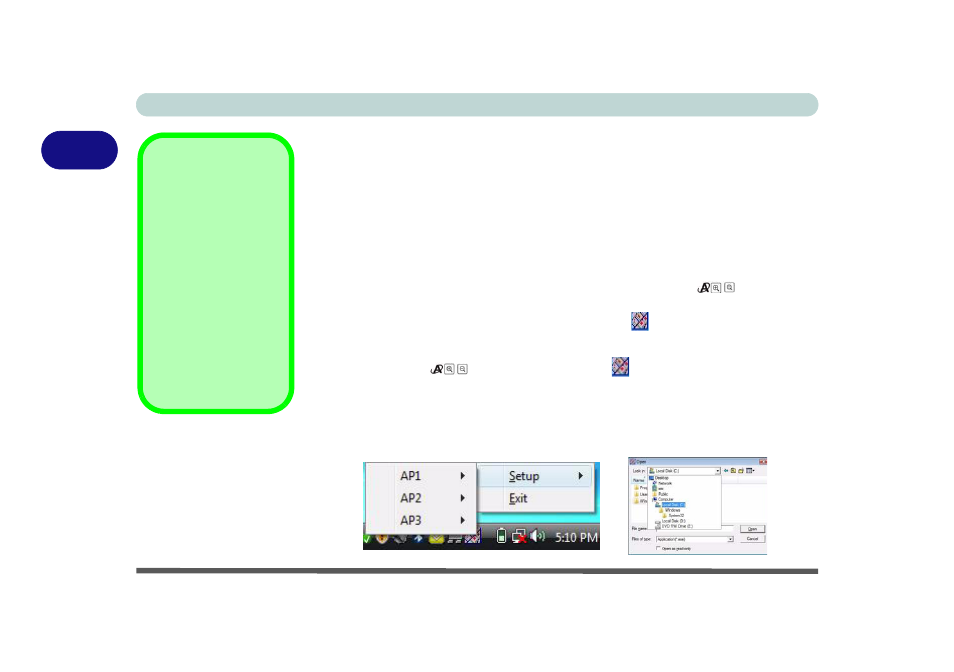
Features & Components
2 - 10 Application Quick Buttons
2
Application Quick Buttons
Note that the application quick button utility is designed to allow use of the hot key
buttons in absence of the optional PC Camera (only install the application quick
button utility if the PC Camera is not installed). You will need to install the
Quick Button Utility (see
“Quick Button Utility” on page 4 - 7
) to enable the func-
tions.
The quick buttons give instant access to user-defined applications, with one quick
button press. To configure a program to open when the buttons
(see
) are pressed, follow the instructions below.
The quick buttons will
function as long as the program is running (the icon
will appear in the taskbar).
If the program is not running you will need to restart the computer.
1.
Press a button
or right-click the icon
in the taskbar.
2.
Select Setup from the menu, scroll to AP1/2/3 and select Custom.
3.
An Open dialog box will appear on the screen.
4.
Browse to the directory where the desired application.exe (see sidebar) program
exists.
5.
Double-Click on the program file or choose Open.
Application.exe
You will need to locate
the actual application
executable (.exe) file,
not just the shortcut. To
find the application right-
click its shortcut on the
desktop and click Prop-
erties. Click the short-
cut (tab) and see where
the executable file is lo-
cated by clicking the
Open File Location
(button).
Figure 2 - 7
Quick Button
Configuration
Screens
