Pc camera hot key buttons, If a pc camer, Pc camera hot – chiliGREEN 15 4 M665S User Manual
Page 190: Pc camera hot key but, Dpc camera hot key buttons
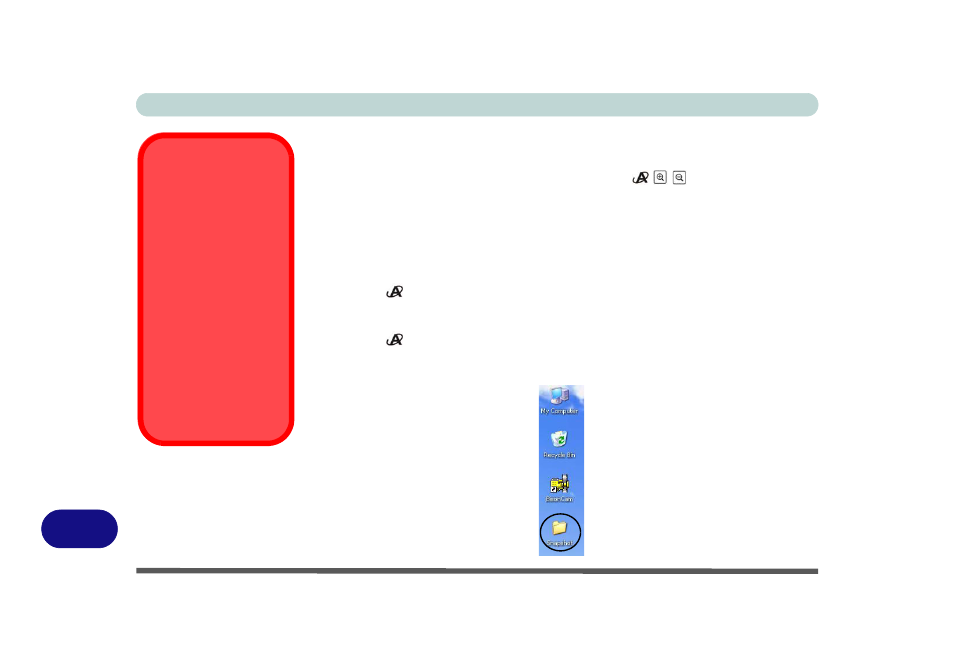
Windows XP Information
D - 46 PC Camera Module
D
PC Camera Hot Key Buttons
You can use the PC Camera hot key buttons (the quick button utility must not be in-
stalled - see
“Quick Button Utility” on page D - 35
)
to run the BisonCap
program, to take still pictures and to zoom the camera in and out (if you have installed
the hot key and PC Camera drivers - see
“Hot Key Utility” on page D - 34
&
“PC
Camera Driver Installation” on page D - 41
).
1. Make sure the PC Camera is on (use the Fn + F10 key combination to power on the
camera).
2. Press the
application button once.
3. The BisonCap application will run.
4. Use the zoom keys to obtain the picture required.
5. Press the
application button for a second time (you will hear a camera motor
sound to indicate the picture is being taken).
6. The picture (in JPEG format) will be placed in the Snapshot folder on the desktop.
Snapshot Folder
The Snapshot folder’s
default location is on the
desktop. Do not move
this folder or an error
may appear when you
try to take a still picture
using the application hot
key button.
If you accidentally de-
lete or move the folder,
you can create a new
Snapshot folder on the
desktop in order to cap-
ture the files.
Figure D - 22
Snapshot Folder
