Pc camera module – chiliGREEN 15 4 M665S User Manual
Page 184
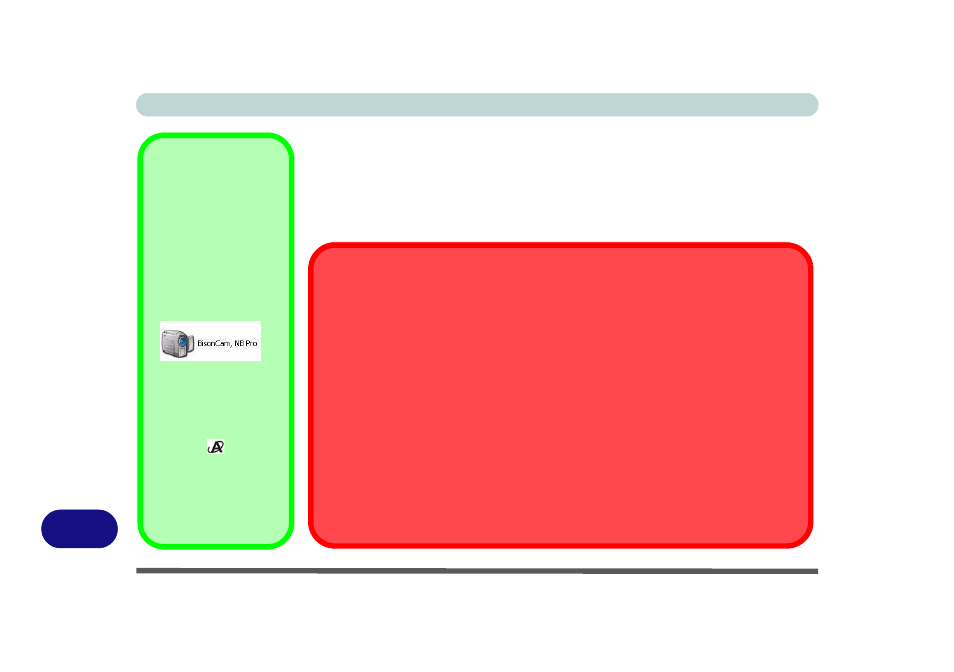
Windows XP Information
D - 40 PC Camera Module
D
PC Camera Module
Before installing the PC Camera driver, make sure that the optional PC Camera is
on. Use the Fn + F10 key combination (see
“Function Keys” on page 1 - 10
) to
toggle power to the PC Camera module. Make sure you install the drivers in the
order indicated in
Taking Still Pictures
Double-click the My
Computer icon on the
desktop, or go the Start
menu and point to My
Computer, then click it.
.
Double-click the Bison-
Cam, NB Pro icon.
Click Take a new picture
in the Camera Tasks
box.
You can use the applica-
tion button
to take still
pictures if you have in-
stalled the hot key driver.
(See
.)
Latest PC Camera Driver Information
Check the CD, and any accompanying insert pages for the latest updated information on
the PC Camera driver, that may override the information provided here.
Adding/Removing a PC Camera
Note that the Quick Button and PC Camera drivers cannot co-exist.
If you wish to add a PC Camera module to your computer at a later date, then uninstall the
Quick Button Utility Driver (entitled Multimedia Keyboard Driver) before installing the PC
Camera and driver. Drivers can be uninstalled from the Add or Remove Programs control
panel in Windows.
If you wish to remove a PC Camera module from your computer at a later date, then unin-
stall the PC Camera Driver after removing the camera module. You can then insert the De-
vice Drivers & Utilities + User’s Manual CD-ROM and install the Quick Button Utility
driver from the Drivers Installer menu.
