Turning on the computer, Turning on the computer -3 – chiliGREEN 15 4 M665S User Manual
Page 55
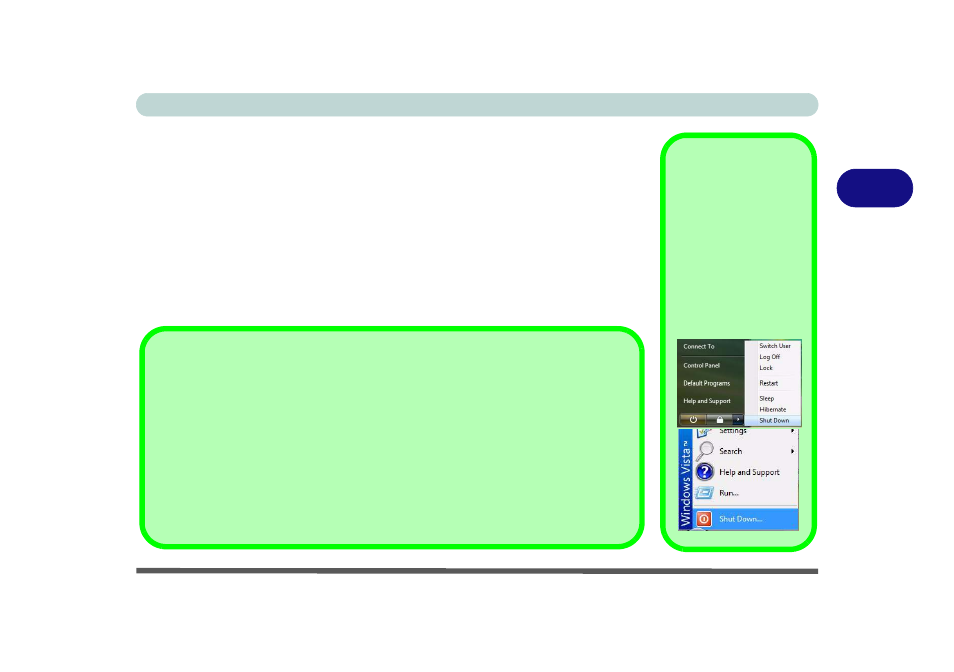
Power Management
Turning on the Computer 3 - 3
3
Turning on the Computer
Now you are ready to begin using your computer. To turn it on simply press the pow-
er button on the front panel.
When the computer is on, you can use the power button as a Sleep/Hibernate hot-
key button when it is pressed for less than 4 seconds (pressing and holding the power
button for longer than this will shut the computer down). Use Power Options
(Hardware and Sound menu) control panel in Windows Vista to configure this fea-
ture.
Shut Down
Note that you should al-
ways shut your comput-
er down by choosing the
Shut Down command
from the Lock Button
Menu in Windows Vis-
ta. This will help prevent
hard disk or system
problems.
Forced Off
If the system “hangs”, and the Ctrl + Alt + Del key combination doesn’t work, press the pow-
er button for 4 seconds, or longer, to force the system to turn itself off.
Power Button Sleep
Sleep is the default power mode when the power button is pressed for less than 4 seconds.
You may configure the options for the power button from the Power Options (Hardware
and Sound menu) control panel in Windows Vista (see your OS’s documentation, or
“Configuring the Power Buttons” on page 3 - 8
for details).
