Resolution mode -29 – Brother HL-2400C User Manual
Page 92
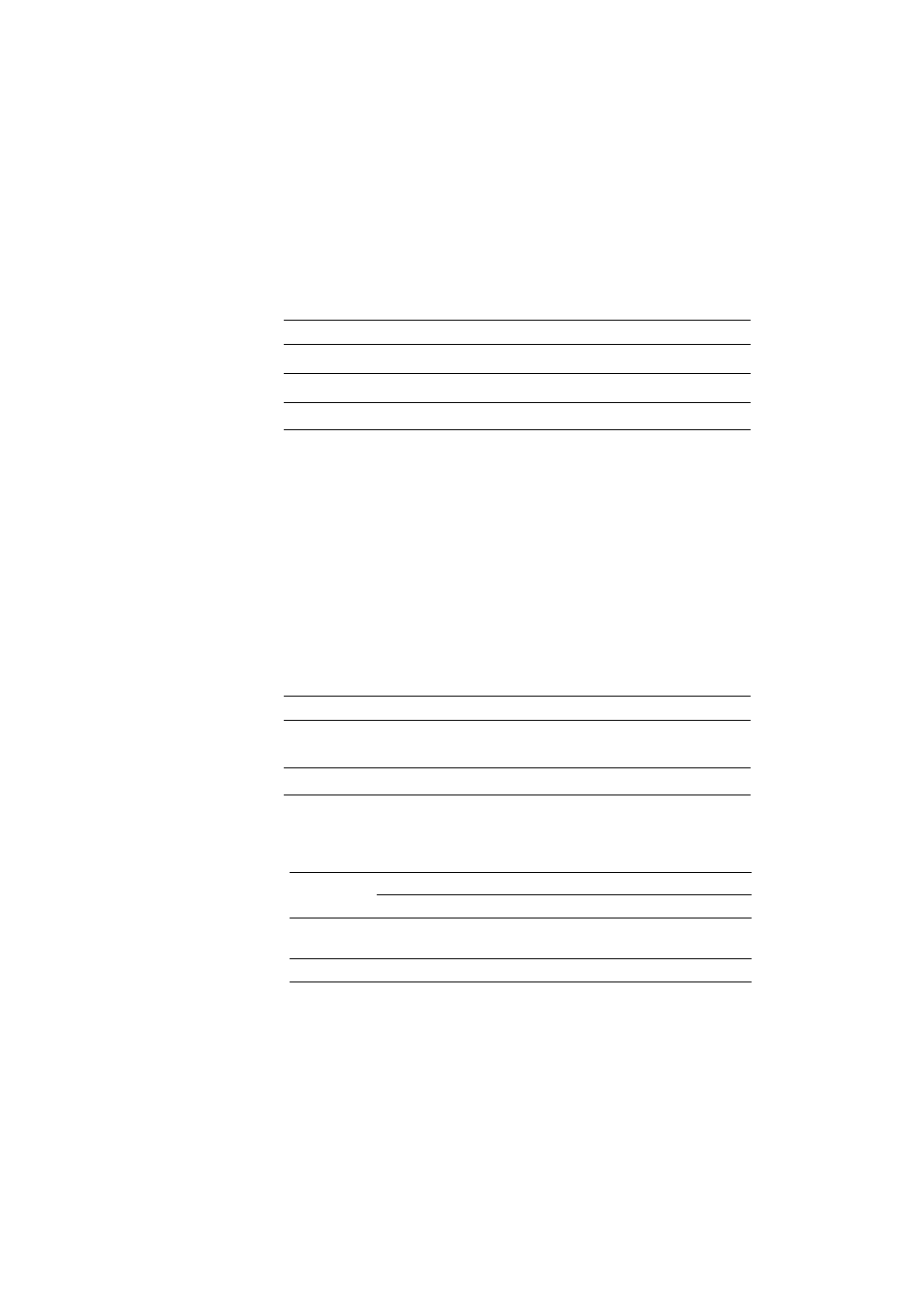
CHAPTER 4 CONTROL PANEL
4–29
RESOLUTION MODE
The print resolution, Color Advanced Photoscale Technology (CAPT)
and High Resolution Control (HRC) can be set in this mode menu.
Display Message
Resolution Mode
RESOLUTION
Set the print resolution of the printer.
CAPT SETTING
Set the CAPT function. .
HRC SETTING
Set the HRC function.
Select the setting menu and enter the sub-setting menu to make the
settings as follows:
■ Resolution
When you select “RESOLUTION,” you can choose a resolution of 300
or 600 dots per inch (dpi) on this printer. You can set the resolution in
this mode according to your requirement.
The printer may not be able to print large files because of the resolution
and the printer’s memory. The higher the resolution (and thus the file
size), the more memory is required.
Display Message
Resolution
RESOLUTION=600
Set the resolution to 600 dpi. (Factory
setting)
RESOLUTION=300
Set the resolution to 300 dpi.
Select the print resolution in this mode according to the resolution
required for your print jobs as shown below:
Resolution Setting in Resolution Mode
Print Jobs
300 dpi
600 dpi
300 dpi
For optimum print quality For mixing 300 dpi bitmaps
with 600 dpi
600 dpi
Not recommended
For optimum print quality
