Save settings -46, Exit mode -46, Save setting 1 – Brother HL-2400C User Manual
Page 109: Save setting 2, Page counter, Exit mode, Mode exit mode
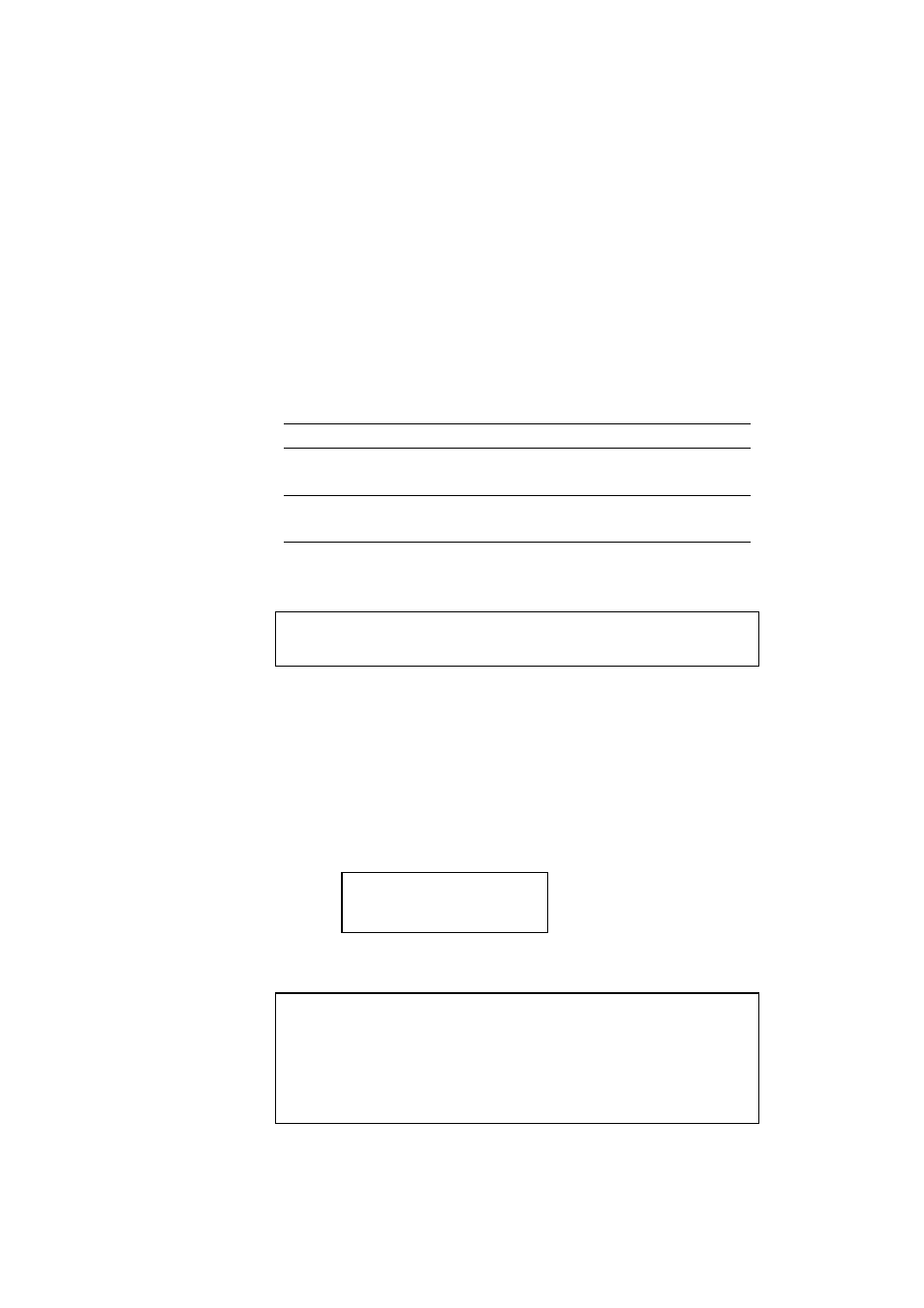
USER’S GUIDE
4–46
SAVE SETTINGS
Suppose you share this printer with others who want different panel
button settings or you use the printer with different settings.
Since you can save the current settings in the printer’s memory, you can
easily reset the printer to your necessary settings after they are changed.
For resetting the printer, see “RESET Button” in Chapter 4.
Use the panel buttons to set the configuration of the printer to your needs
and then enter this mode menu to save your settings. Two sets of user
settings can be saved in the printer as follows:
Display Message
User Setting
SAVE SETTING 1
Save the current settings as No. 1 in the
printer’s memory.
SAVE SETTING 2
Save the current settings as No. 2 in the
printer’s memory.
If you want to check the user settings, you can print out a list of the
settings with the
Test
button. See “TEST Button” in Chapter 4.
✒ Note
No user settings have been factory set.
PAGE COUNTER
You can check the total number of printed pages with this mode. When
you enter this mode, the display shows the number for a short time and
automatically moves to “exit MODE” menu.
EXIT MODE
When you finish setting your desired item in the mode menus, advance to
the following message:
MODE
exit MODE
Press the
Set
button to exit from the mode menus to the off-line ready
state.
✒ Note
Remember that you can exit from the mode menu any time with the
Sel
button. After you make a setting effective with the
Set
button, press the
Sel
button. You will exit from the mode menu to the on-line ready state.
The settings you have changed with the
Set
button are effective after a
quick exit.
