Axcess AxcessView User Guide User Manual
Page 31
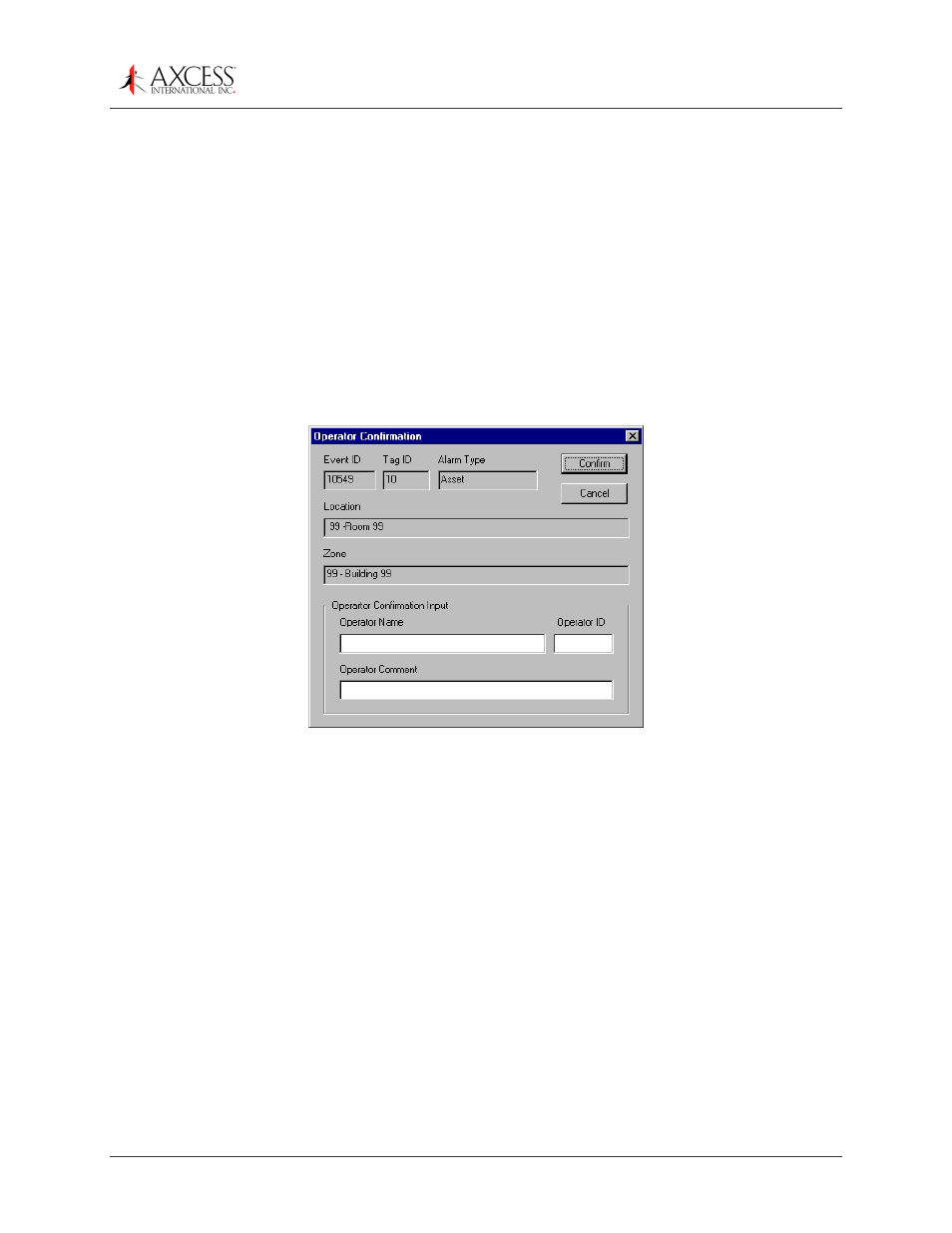
AxcessView User’s Guide
© 2007, Axcess International, Inc..
750.008.005 R0003
31
Click Information to see information about the person or the asset - too hot, too cold,
cabinet open. The alarm must be confirmed or acknowledged before the alarm dialog
box will clear.
Acknowledging Alarms
Click Acknowledge to return to the log list. The alarm event will remain red. Alarms can
only be acknowledged once, if the
Alarm Confirmation
dialog box is brought up again, the
alarm must be confirmed.
Low Battery!
The battery level is low and may expire soon.
Confirming Alarms
Click Confirm on the
Alarm
dialog box. The
Operator Confirmation
dialog box appears
(Figure 17).
Figure 17 Confirming an alarm
Type your name, ID, and a comment in the provided fields. Both boxes
must
be filled for
the alarm to be confirmed. Color of the text changes from red to blue and a new line is
added to the log to indicate that the alarm was confirmed.
If the alarm had been previously acknowledged, double-click the warning in the log list.
The
Aarm
dialog box appears. Click Confirm
and fill in the appropriate information.
Action
The Action
button is currently under implementation.
Locating Personnel
By using the
Locate Person
dialog box, you can view the last know location of a person
as well as the device ID, date and time, and zone. Movement histories are generated
from this dialog box as well.
1:
From the Locate menu, select Locate Person. The
Locate Person
dialog box appears
(Figure 18). The information can be sorted by clicking the column headings.
