Using the web-based advanced user interface – Belkin N1 Wireless Modem Router F5D8631-4 User Manual
Page 39
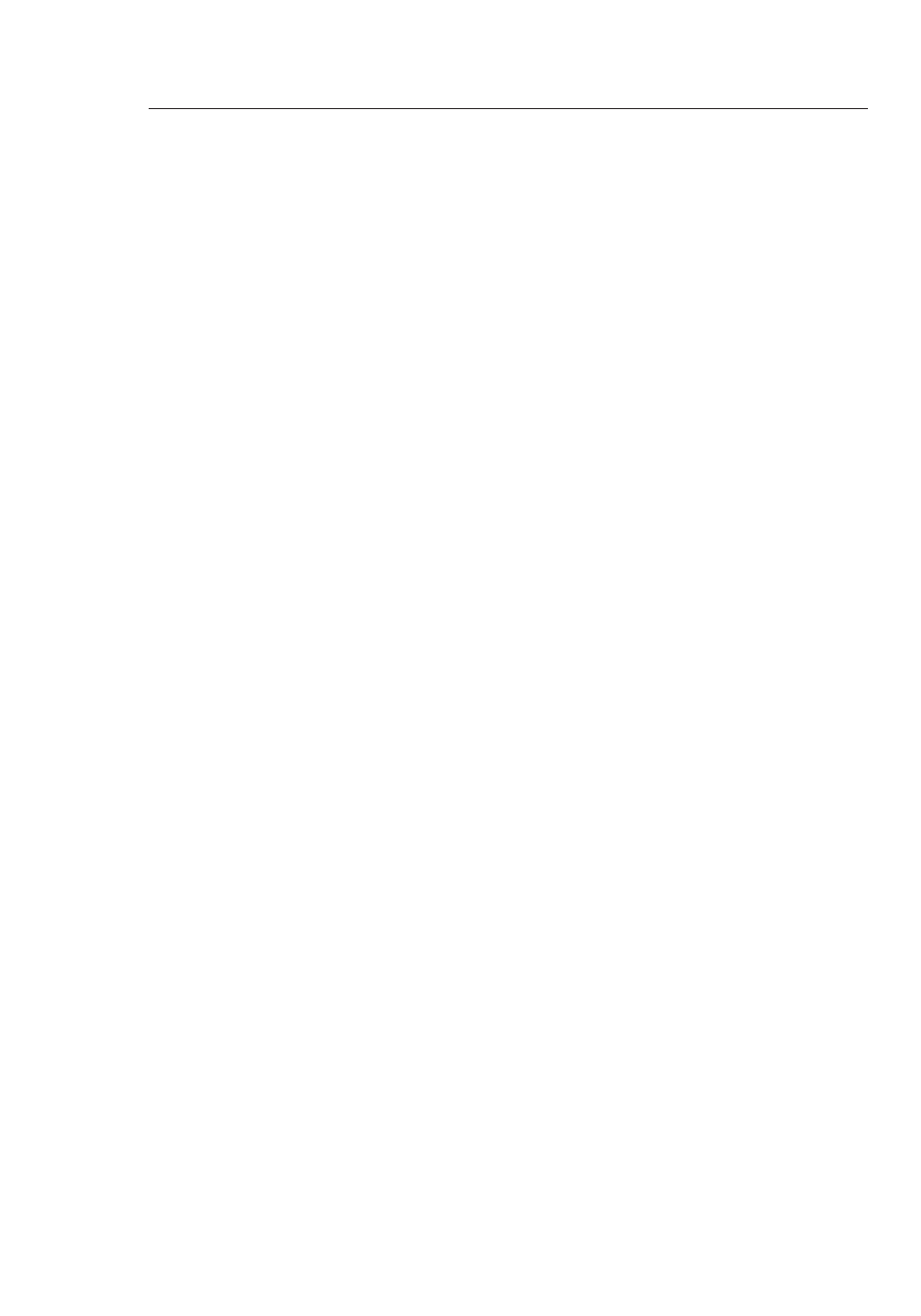
EN-38
EN-37
Using the Web-Based Advanced User Interface
EN-38
EN-37
Using the Web-Based Advanced User Interface
4. IP Pool
The range of IP addresses set aside for dynamic assignment
to the computers on your network. The default is 2–100 (99
computers). If you want to change this number, you can do so
by entering a new starting and ending IP address and clicking on
“Apply Changes”. The DHCP server can assign 100 IP addresses
automatically. This means that you cannot specify an IP address
pool larger than 100 computers. For example, starting at 50
means you have to end at 150 or lower so as not to exceed the
100-client limit. The starting IP address must be lower in number
than the ending IP address.
5. Lease Time
The length of time the DHCP server will reserve the IP address
for each computer. We recommend that you leave the lease
time set to “Forever”. The default setting is “Forever”, meaning
that any time a computer is assigned an IP address by the
DHCP server, the IP address will not change for that particular
computer. Setting lease times for shorter intervals such as one
day or one hour frees IP addresses after the specified period of
time. This also means that a particular computer’s IP address
may change over time. If you have set any of the other advanced
features of the Modem Router such as DMZ or client IP filters,
these are dependent on the IP address. For this reason, you will
not want the IP address to change.
6. Local Domain Name
The default setting is “Belkin”. You can set a local domain name
(network name) for your network. There is no need to change
this setting unless you have a specific advanced need to do
so. You can name the network anything you want such as “MY
NETWORK”.
EN-38
EN-37
