Phone guide - 9202, 3 conference, 4 intercom – Allworx 9202 Phones User Manual
Page 8
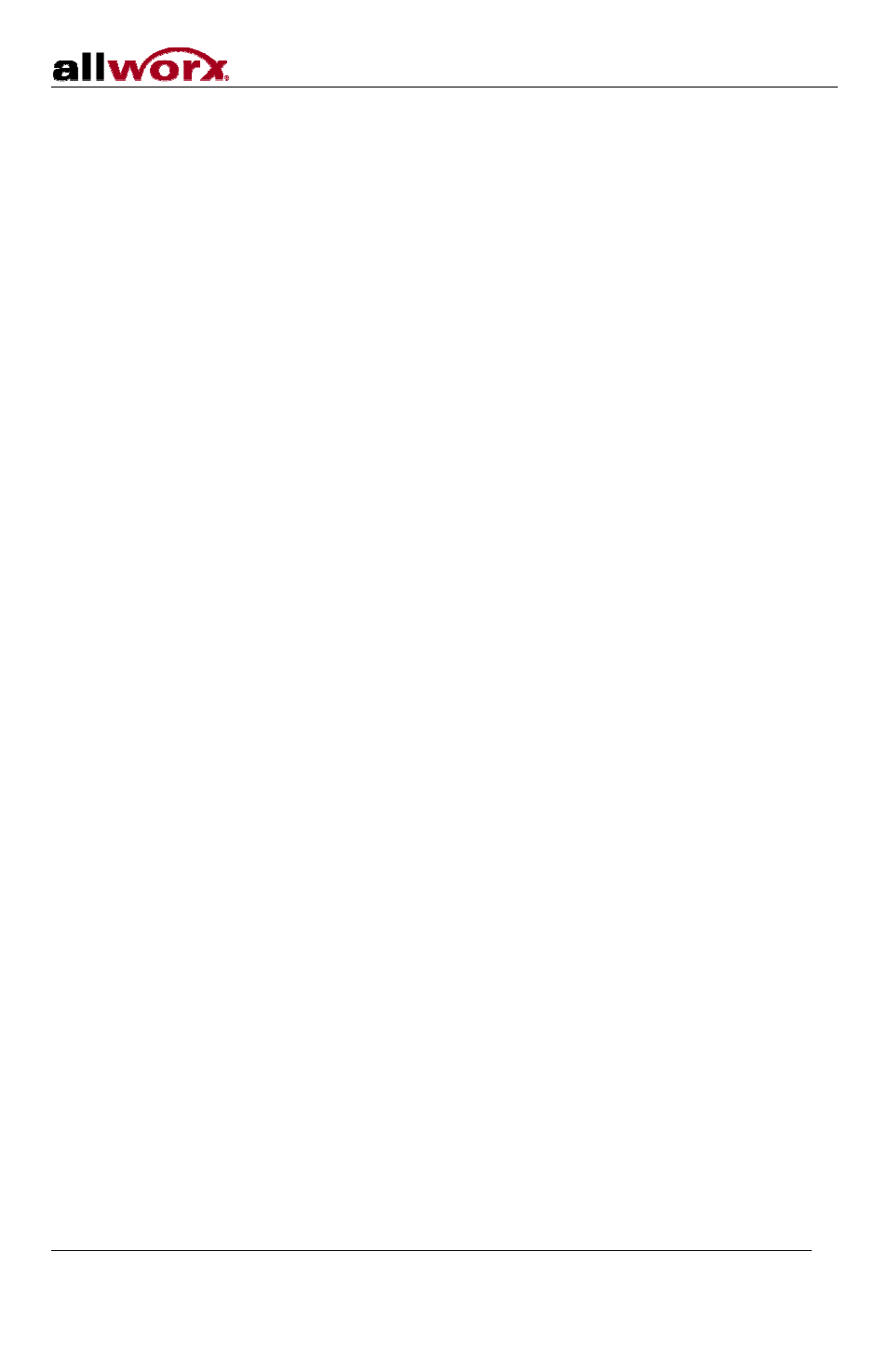
Phone Guide - 9202
300 Main Street • East Rochester, NY 14445 • Toll Free 1-866-ALLWORX • 585-421-3850 • www.allworx.com
© 2010 Allworx Corp. All rights reserved. Allworx, a wholly owned subsidiary of PAETEC Holding. All other names may be trademarks or
registered trademarks of their respective owners
Revised: September 2, 2010
Page 5
2. At the dial tone, dial the extension to where you want to transfer the call.
3. The call will automatically be transferred. If the recipient does not answer, the call will follow the
recipient’s call route.
Announced (Attended) Transfer
To talk to the person to whom you are transferring the call to before the transfer goes through.
1. Press the
TRANSFER
button.
2. Select a second Call Appearance PFK.
3. Dial the extension to where you want to transfer the call.
4. Talk to the new recipient.
5. Press the
TRANSFER
button
again. The two parties will now be connected.
6. If you want to cancel the transfer, press the
RELEASE
button. To return to the original caller, press the
Call Appearance PFK where the call is currently being held.
4.3 Conference
After connecting to the first person you want on the conference call, follow these steps:
1. Press the
HOLD
button.
2. Select another Call Appearance PFK and dial the number of the second person you want on the
conference call.
3. Press the
CONFERENCE
button.
4. Press the Call Appearance PFK where the first person is on hold.
5. All three callers are now able to conference. The
CONFERENCE
button will be illuminated solid red.
6. One party may exit the conference by hanging up; the remaining two parties will continue to be
connected.
7. If you desire to have a private conversation with one of the parties, you may split the conference using
the following steps:
a. Use the Up / Down navigation arrows, to select the Call Appearance PFK of the person you
wish to put on hold and then press the
HOLD
button. (The display will show the two parties
involved in the conference).
b. You may now talk to the remaining party.
c. The Call Appearance PFK for the person on hold will be flashing. To have the person re-join the
conference, press
CONFERENCE
, then select the flashing Call Appearance PFK. The three-
way conference is then re-established.
8. End the conference by hanging up.
4.4 Intercom
1. Lift the handset. Press the
INTERCOM
button, and then dial the extension of the person you would like
to talk to.
2. The call is connected when the LCD screen displays Active Call.
3. Start talking. The person you called will hear you over their speaker.
4. Press the
INTERCOM
button to end the call.
5. To deny an incoming Intercom request, press the
IGNORE
soft key.
