Phone guide - 9202, 9 call forwarding, 10 paging zones – Allworx 9202 Phones User Manual
Page 15: 11 conference center, 12 allworx message center
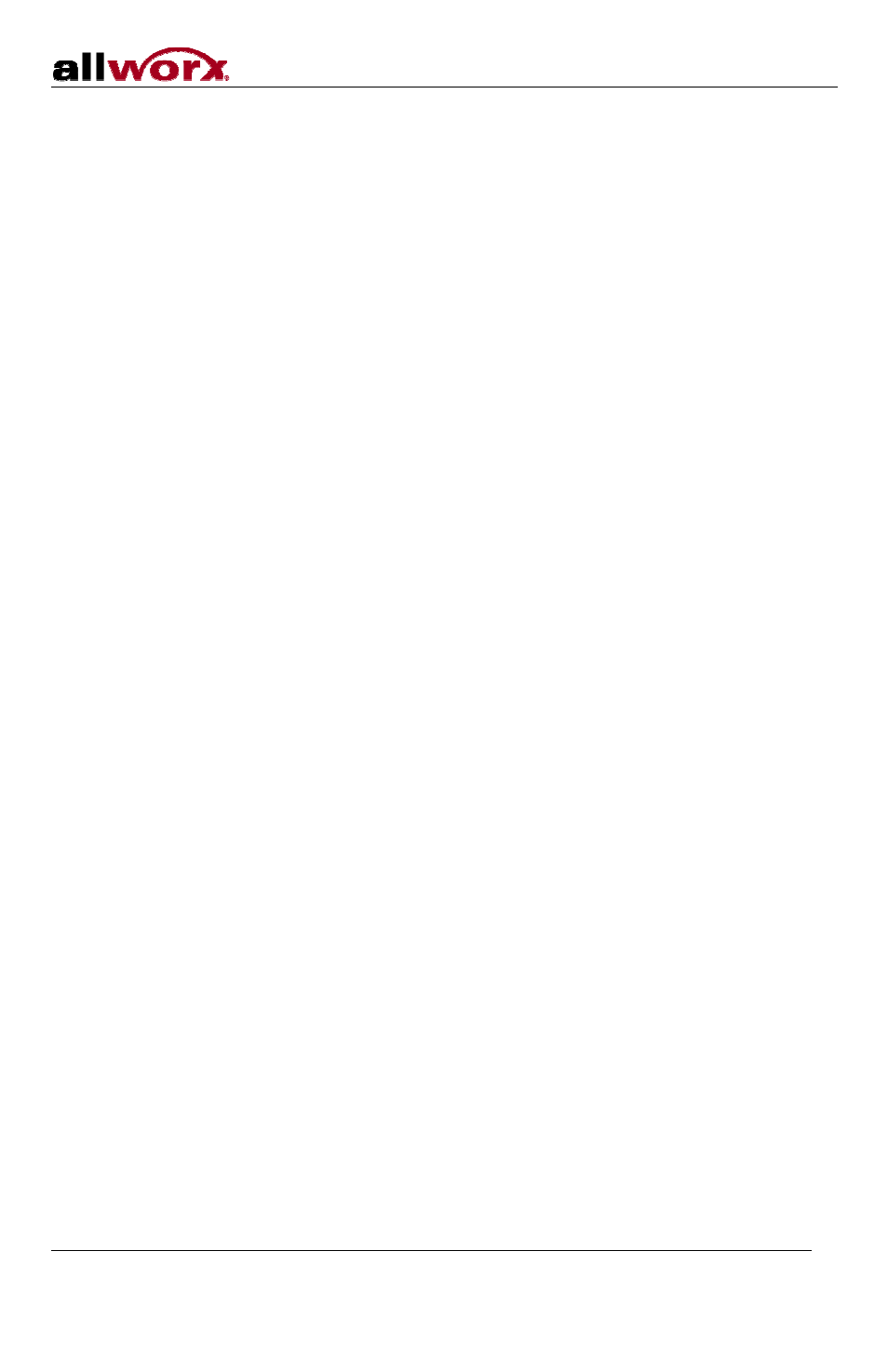
Phone Guide - 9202
300 Main Street • East Rochester, NY 14445 • Toll Free 1-866-ALLWORX • 585-421-3850 • www.allworx.com
© 2010 Allworx Corp. All rights reserved. Allworx, a wholly owned subsidiary of PAETEC Holding. All other names may be trademarks or
registered trademarks of their respective owners
Revised: September 2, 2010
Page 12
Calls can be put in a Queue either by dialing an extension routed to a Queue from an Auto Attendant or by
the following steps:
To place a call in a Queue:
1. Press the
TRANSFER
button.
2. Dial 440# (# representing Queues 0 through 9) or an extension that is routed to a Queue.
Retrieving a Call from a Queue
Call Queues are created and programmed by your System Administrator. There are two ways to retrieve a
call from a Queue:
•
Dial extension 441# (# representing Queues 0 through 9).
•
The System Administrator can define the PFKs on your Allworx phone as Queue Appearances for one
or more Call Queues:
The Queue PFK may be in one of several states:
o
Red means you are currently logged out of the Queue.
o
Off (not lit) means you are logged into the Queue but there are no calls waiting in the Queue.
o
Flashing green means there is at least one call in the Queue and will flash on all phones that are
logged in.
When the Queue PFK light is flashing, you will be able to pick up the call using your handset and
pressing the PFK.
If Music on Hold is enabled for your company’s system, queued callers will hear music.
6.9 Call Forwarding
Dialing 45 + an extension will forward any call that come into the phone to that extension.
To disable Call Forwarding for the phone, dial extension 450.
6.10 Paging Zones
Dialing 46# (# representing a Paging Zones 0 through 9) on the phone will broadcast audio to any other
phones that are members of the Paging Zone, which is set up by the System Administrator.
6.11 Conference Center
The Conference Center is an optional feature. Dial 408
†
to access the Conference Center. For details on using
conference center refer to the
Allworx User’s Guide
found on the website at www.allworx.com.
6.12 Allworx Message Center
The Allworx Message Center can be reached by:
1. Dialing 6 + your extension from any office phone or from the company Auto Attendant, if calling from an
outside line.
2. Pressing the
MESSAGES
button on any Allworx phone.
The Allworx Message Center allows the user to:
•
Listen to new and saved voicemails
•
Send a message to another user
•
Change presence setting
