Allworx 9212 Phones User Manual
Page 28
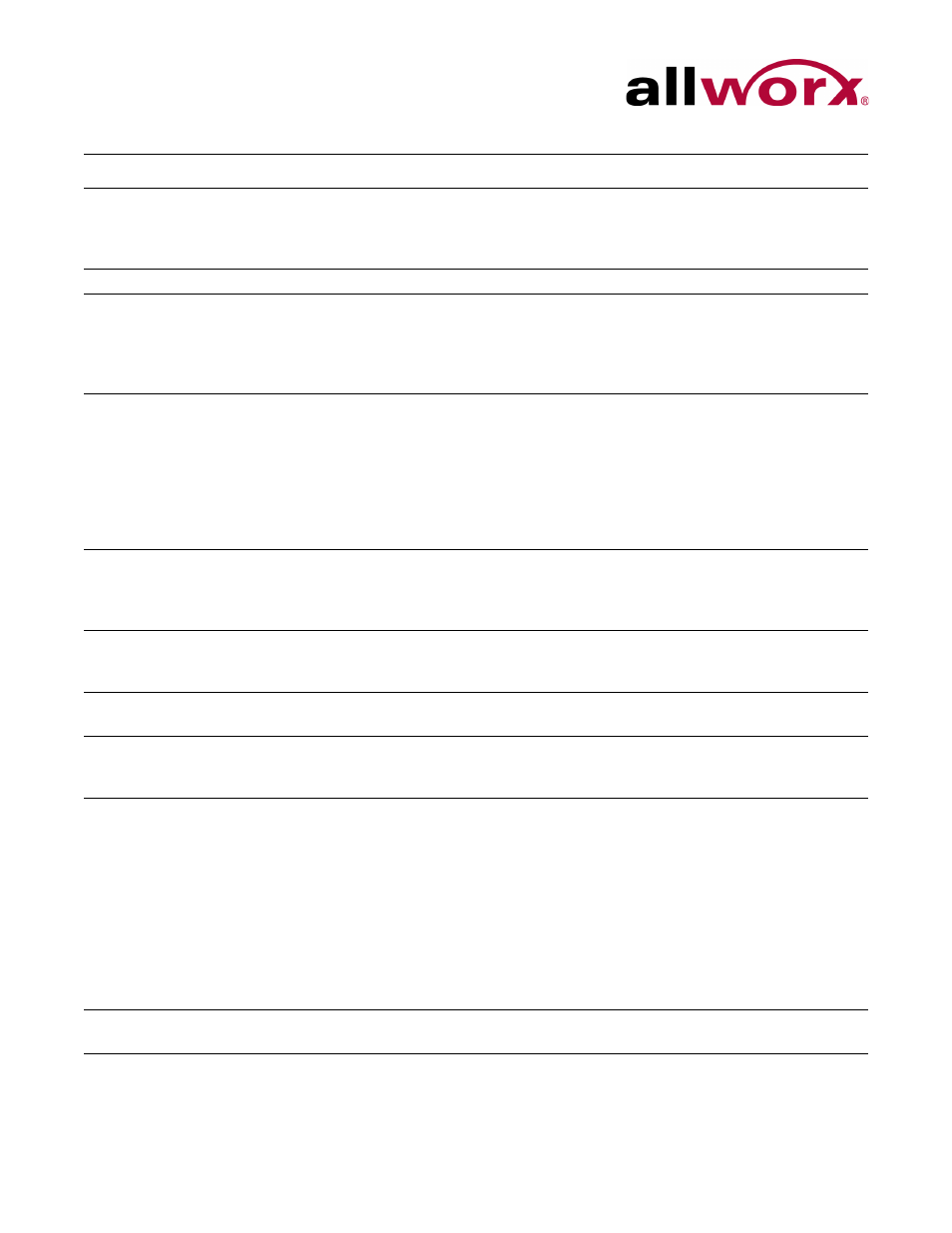
Allworx Phone Model 9212/9212L User Guide
Page 20
+1 866 ALLWORX * +1 585 421 3850
www.allworx.com
Revised: 5/21/14
Messages
Automatically monitors the status of the designated user’s Message Center voicemail
inbox and when pressed, automatically accesses the inbox. The PFK LED turns red
when a new message is in the monitored inbox. The Allworx Server Administrator must
specify the monitored user’s inbox when setting up the PFK.
Not Used
No action. Select this choice to disable a previously defined PFK.
Parking Orbit
Assign to any of the Parking Orbits. The PFK lights if there is a call in the parking orbit.
Pressing the PFK retrieves the parked call in that orbit. Do not use the Parking Orbit
PFKs to pick up parked calls in Parking Orbits beyond the first nine. Parking Orbit PFKs
do not function if the server is part of a Multi-site network and configured to enable other
sites to retrieve its parked calls.
Park Set Monitor
Enable a single PFK to monitor a configurable set of parking orbits. The PFK lights if
parking calls in any of the set of orbits. Pressing the PFK displays a list of parked calls in
the orbit along with Caller ID and other information. Users can retrieve one of the parked
calls using the UP/DOWN arrow keys and the SELECT button. For example, users can
use a single PFK to monitor all local park orbits and a single indicator for any call placed
in a parking orbit. This also enables users to monitor the local parking orbits of a remote
server in a multi-site environment. Available in Allworx server software version 7.5 or
later.
Push to Talk
Provide a one-way, walkie-talkie-like capability. The configured PFK accesses a specific
handset. The user can speak to the target handset user by holding the PFK down and
speaking. If the user of the target handset wishes to respond, they must place a regular
call back to the originator.
Queue Alarm
Map to one of the 10 Call Queues in the system. It notifies the user of the queue’s activity
levels (number of calls in the queue and/or longest wait time). It can be configured to
include an audible alarm with the queue’s status displayed on the phone’s LCD.
Queue Appearance
Map to one of the 10 Call Queues in the system. It automatically monitors the status of a
Call Queue and used to answer calls that are in the queue.
Schedule
Display the Mode (Day or Night) of the configured Business Schedule. The LED is off
when in Day mode and solid red when in Night mode. Configure to manually switch the
current Mode and Greeting of the Schedule.
Shared Call
Appearance
Enables handling a set of one or more PFKs by the system as a single appearance
shared across multiple handsets. All handsets in the Shared Appearance have common
access to calls and call operations within the group of handsets.
Choosing this PFK assigns consecutive PFKs, one for each Shared Call Appearance
line. If there are not enough consecutive PFKs available, the PFK assignment fails and
an error message displays. If the Shared Call Appearance PFK assignment would
overwrite existing PFKs, the system displays an error message and enables the Allworx
Server Administrator to cancel the operation. Shared Call Appearance PFKs display
consecutively on the PFK configuration page, the Allworx Server Administrator can move
the assignments to different PFKs limited only by the constraints within the particular
handset model. Available in Allworx server software version 7.5 or later.
Speed Dial
Automatically dials an extension. The Allworx Server Administrator specifies the
extension when setting up the Speed Dial function for this PFK.
Feature
Description
