5 release, 6 park, 7 info – Allworx 9212 Phones User Manual
Page 20: Release park info
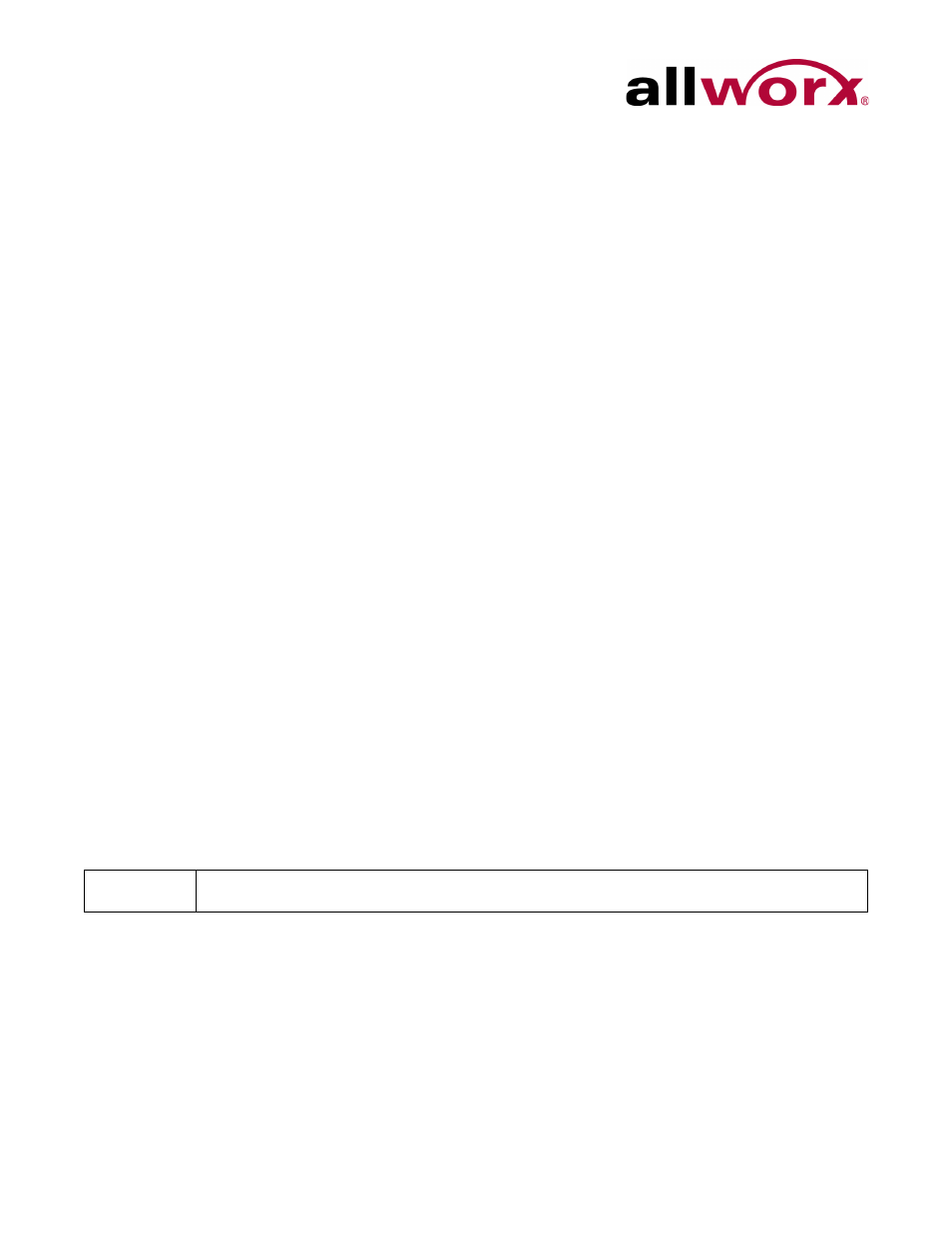
Allworx Phone Model 9212/9212L User Guide
Page 12
+1 866 ALLWORX * +1 585 421 3850
www.allworx.com
Revised: 5/21/14
To transfer to voicemail:
1.
Press the TRANSFER button, and then press the VMAIL soft key.
2.
Dial the extension, press a BLF key, or press the Speed Dial key.
3.
Hang up, press the TRANSFER button, or press the XFER softkey.
3.2.5
Release
Use the RELEASE button to end an active call or to abort a new call setup, such as the middle
of a transfer operation.
3.2.6
Park
PBX Behavior on a call appearance: To park an active call, press the PARK button. The phone
briefly displays the parking orbit extension of the call.
Key System Behavior on an outside line: To place an active call in a “system-wide hold”, press
the PARK button. Any phone with a PFK for this outside line can retrieve the call.
Pressing the PARK button on a handset displays a list of currently parked calls (including the
Caller ID and number of the parked caller, the parked call orbit number, duration of the parked
call, and the extension number that parked the call). Users may select a call from the list to
retrieve the parked call. If there are no active calls on the handset, the LCD screen displays No
Calls Parked.
If a user parks a Shared Call Appearance call and the Park timeout setting for the system is set
to ring back to the handset that parked the call, the parked call rings back only to the handset
that parked it. It does not ring all handsets in the Shared Call Appearance. The Shared Call
Appearance PFK light goes out and the call is no longer on the Shared Call Appearance.
3.2.7
Info
To see a quick description of the phone buttons, use the INFO button. The button is solid green
while in use. For example, use the INFO button to determine the programmed numbers for each
speed-dial button.
Note:
Using the Call Forwarding option on a phone does not forward Shared Call Appearance calls.
